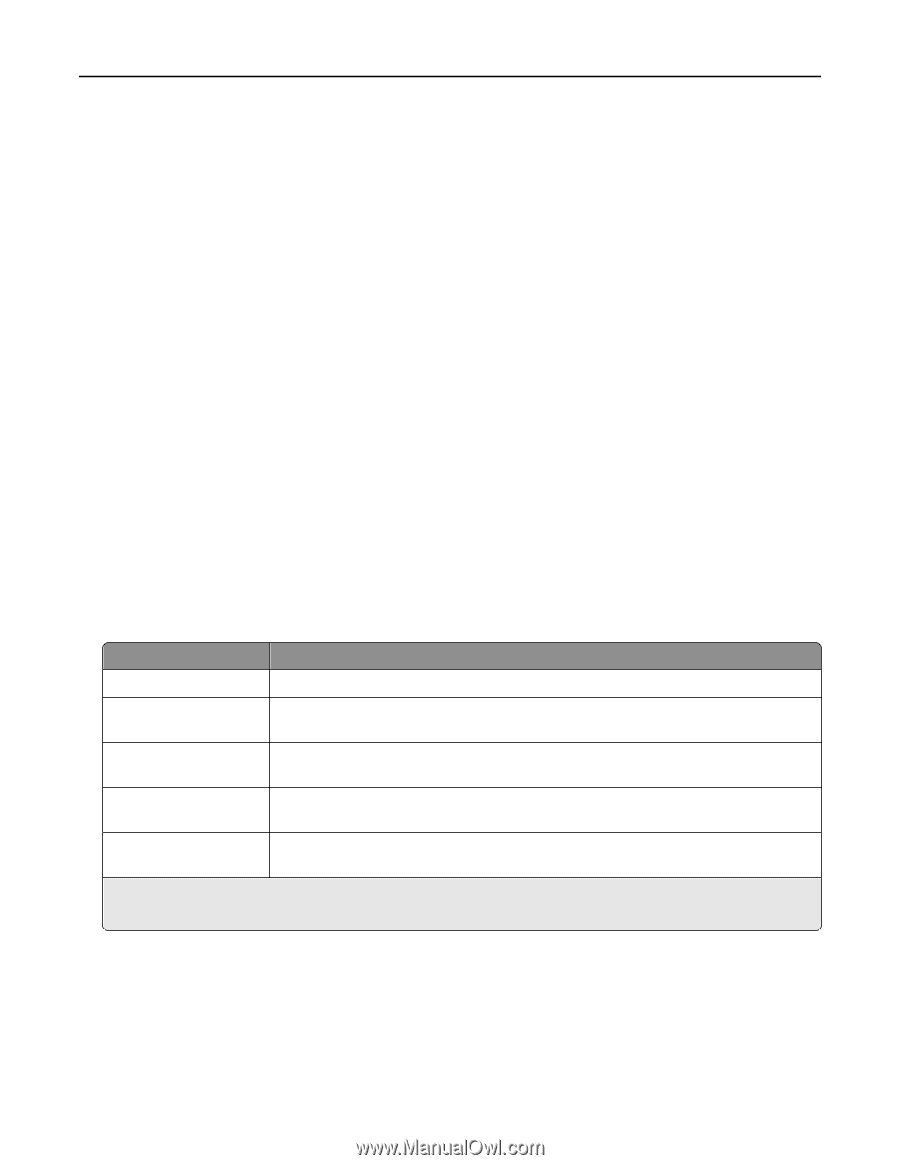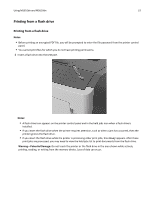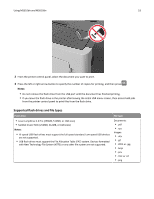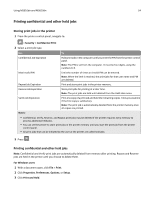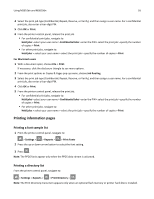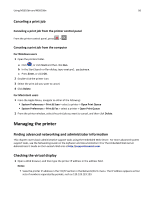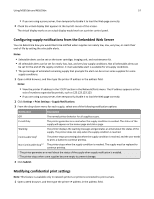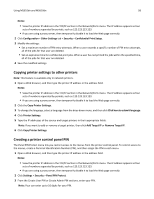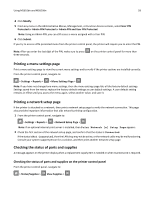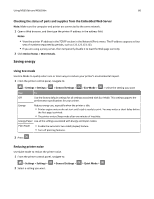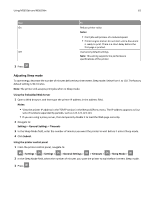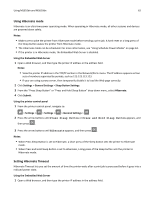Lexmark MS510 User's Guide - Page 57
Configuring supply notifications from the Embedded Web Server, Modifying confidential print settings - maintenance kit
 |
View all Lexmark MS510 manuals
Add to My Manuals
Save this manual to your list of manuals |
Page 57 highlights
Using MS510dn and MS610dn 57 • If you are using a proxy server, then temporarily disable it to load the Web page correctly. 2 Check the virtual display that appears at the top left corner of the screen. The virtual display works as an actual display would work on a printer control panel. Configuring supply notifications from the Embedded Web Server You can determine how you would like to be notified when supplies run nearly low, low, very low, or reach their end‑of‑life by setting the selectable alerts. Notes: • Selectable alerts can be set on the toner cartridge, imaging unit, and maintenance kit. • All selectable alerts can be set for nearly low, low, and very low supply conditions. Not all selectable alerts can be set for the end‑of‑life supply condition. E‑mail selectable alert is available for all supply conditions. • The percentage of estimated remaining supply that prompts the alert can be set on some supplies for some supply conditions. 1 Open a Web browser, and then type the printer IP address in the address field. Notes: • View the printer IP address in the TCP/IP section in the Network/Ports menu. The IP address appears as four sets of numbers separated by periods, such as 123.123.123.123. • If you are using a proxy server, then temporarily disable it to load the Web page correctly. 2 Click Settings > Print Settings > Supply Notifications. 3 From the drop‑down menu for each supply, select one of the following notification options: Notification Description Off The normal printer behavior for all supplies occurs. E‑mail Only The printer generates an e-mail when the supply condition is reached. The status of the supply will appear on the menus page and status page. Warning The printer displays the warning message and generates an email about the status of the supply. The printer does not stop when the supply condition is reached. Continuable Stop1 The printer stops processing jobs when the supply condition is reached, and the user needs to press a button to continue printing. Non Continuable Stop1,2 The printer stops when the supply condition is reached. The supply must be replaced to continue printing. 1 The printer generates an e-mail about the status of the supply when supply notification is enabled. 2 The printer stops when some supplies become empty to prevent damage. 4 Click Submit. Modifying confidential print settings Note: This feature is available only in network printers or printers connected to print servers. 1 Open a Web browser, and then type the printer IP address in the address field.