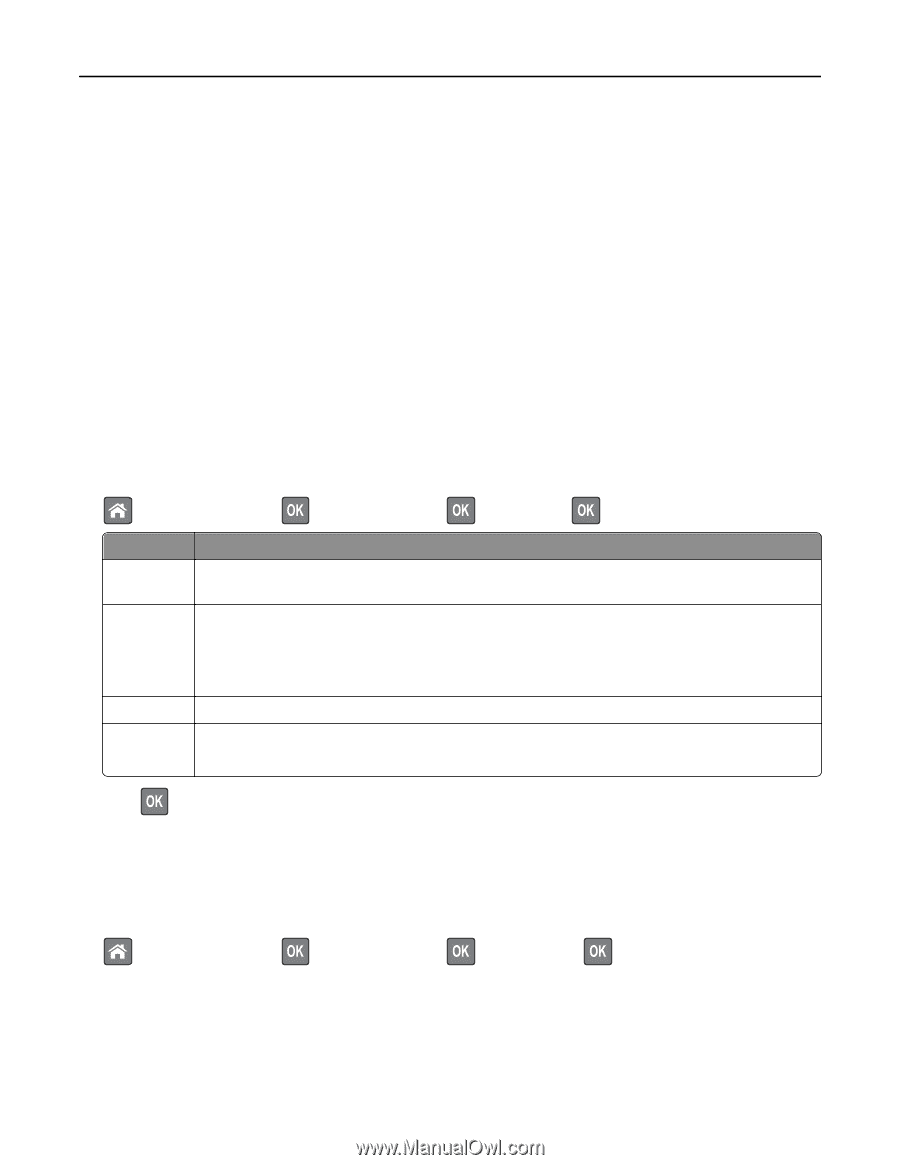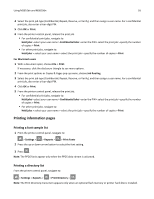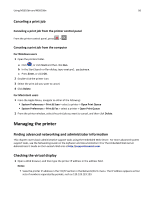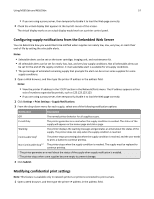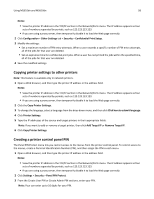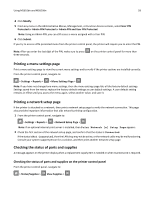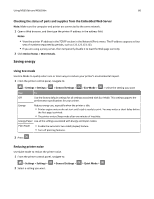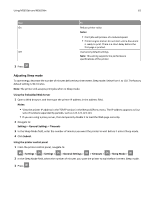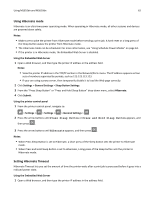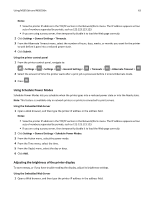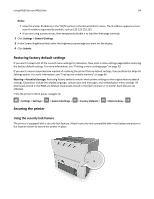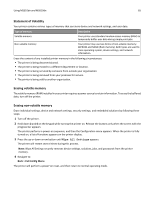Lexmark MS510 User's Guide - Page 60
Checking the status of parts and supplies from the Embedded Web Server, Saving energy, Using Eco-mode
 |
View all Lexmark MS510 manuals
Add to My Manuals
Save this manual to your list of manuals |
Page 60 highlights
Using MS510dn and MS610dn 60 Checking the status of parts and supplies from the Embedded Web Server Note: Make sure the computer and printer are connected to the same network. 1 Open a Web browser, and then type the printer IP address in the address field. Notes: • View the printer IP address in the TCP/IP section in the Network/Ports menu. The IP address appears as four sets of numbers separated by periods, such as 123.123.123.123. • If you are using a proxy server, then temporarily disable it to load the Web page correctly. 2 Click Device Status > More Details. Saving energy Using Eco‑mode Use Eco‑Mode to quickly select one or more ways to reduce your printer's environmental impact. 1 From the printer control panel, navigate to: > Settings > Settings > > General Settings > > Eco‑Mode > > select the setting you want Use To Off Use the factory default settings for all settings associated with Eco‑Mode. This setting supports the performance specifications for your printer. Energy Reduce energy use, especially when the printer is idle. • Printer engine motors do not start until a job is ready to print. You may notice a short delay before the first page is printed. • The printer enters Sleep mode after one minute of inactivity. Energy/Paper Use all the settings associated with Energy and Paper modes. Plain Paper • Enable the automatic two‑sided (duplex) feature. • Turn off print log features. 2 Press . Reducing printer noise Use Quiet mode to reduce the printer noise. 1 From the printer control panel, navigate to: > Settings > Settings > 2 Select a setting you want. > General Settings > > Quiet Mode >