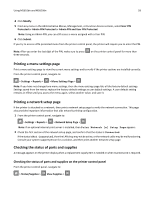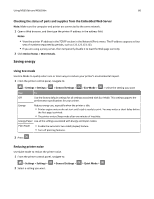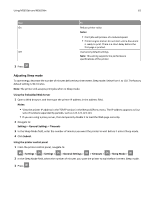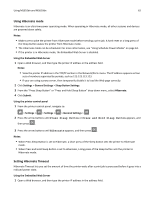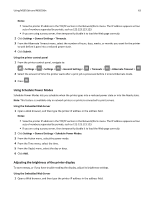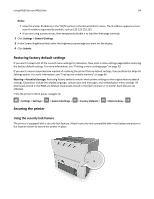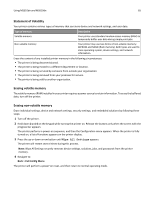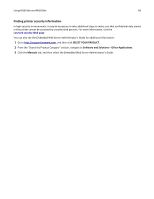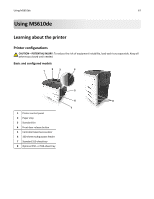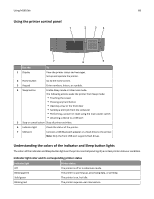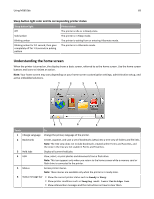Lexmark MS510 User's Guide - Page 64
Restoring factory default settings, Securing the printer, Using the security lock feature - ms510dn download
 |
View all Lexmark MS510 manuals
Add to My Manuals
Save this manual to your list of manuals |
Page 64 highlights
Using MS510dn and MS610dn 64 Notes: • View the printer IP address in the TCP/IP section in the Network/Ports menu. The IP address appears as four sets of numbers separated by periods, such as 123.123.123.123. • If you are using a proxy server, then temporarily disable it to load the Web page correctly. 2 Click Settings > General Settings. 3 In the Screen Brightness field, enter the brightness percentage you want for the display. 4 Click Submit. Restoring factory default settings If you want to keep a list of the current menu settings for reference, then print a menu settings page before restoring the factory default settings. For more information, see "Printing a menu settings page" on page 59. If you want a more comprehensive method of restoring the printer factory default settings, then perform the Wipe All Settings option. For more information, see "Erasing non‑volatile memory" on page 65. Warning-Potential Damage: Restoring factory defaults returns most printer settings to the original factory default settings. Exceptions include the display language, custom sizes and messages, and network/port menu settings. All downloads stored in the RAM are deleted. Downloads stored in the flash memory or in printer hard disk are not affected. From the printer control panel, navigate to: > Settings > Settings > > General Settings > > Factory Defaults > > Restore Now > Securing the printer Using the security lock feature The printer is equipped with a security lock feature. Attach a security lock compatible with most laptop computers in the location shown to secure the printer in place.