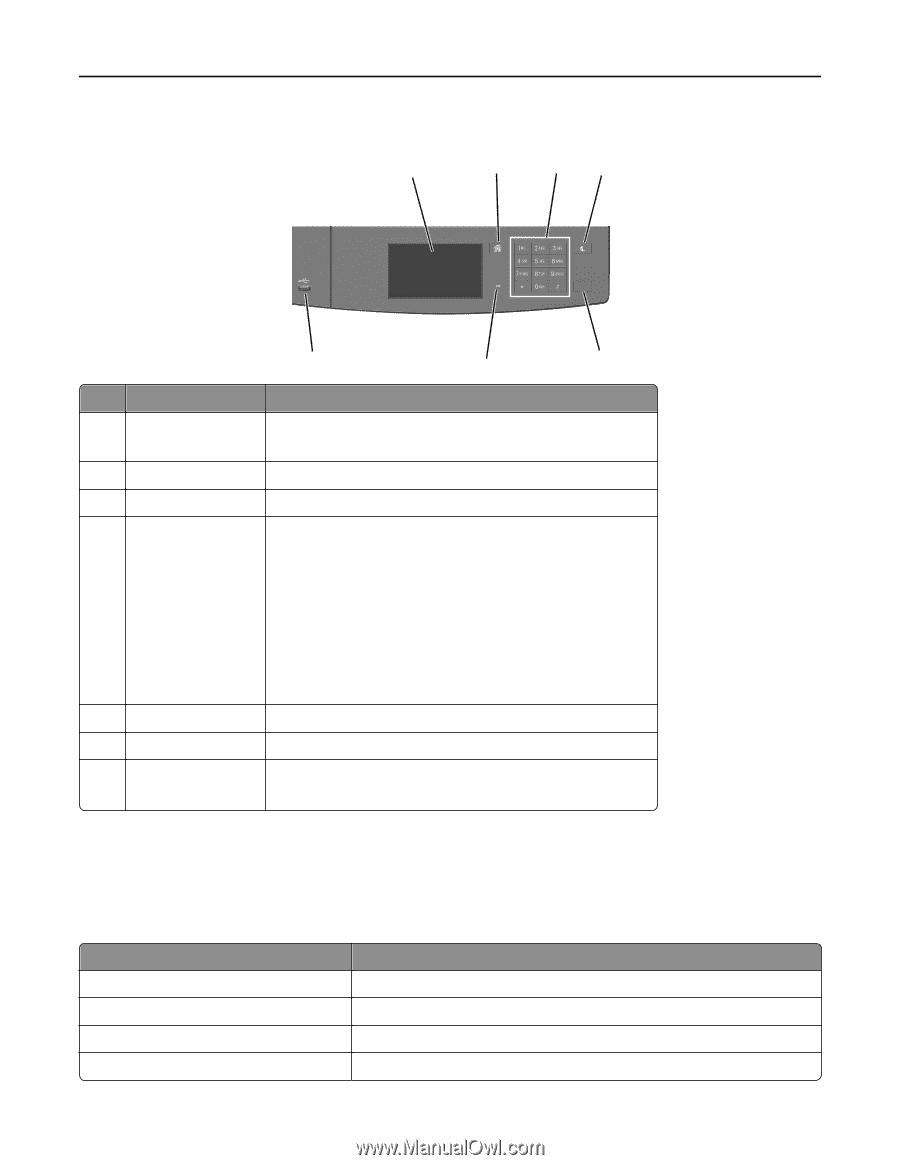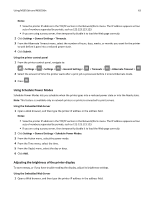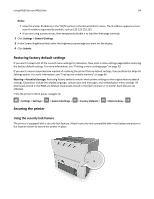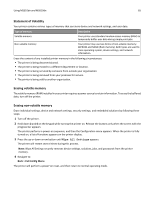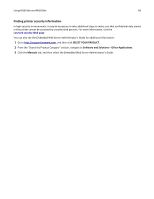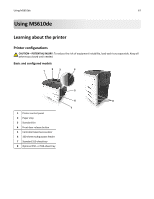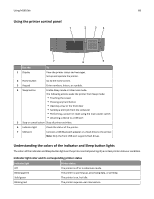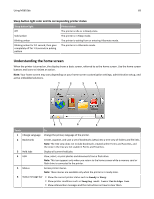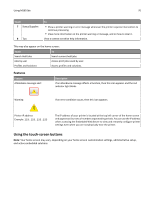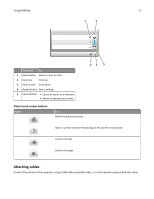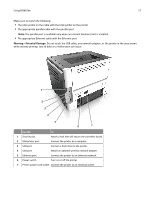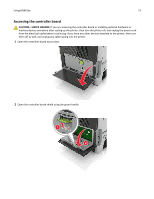Lexmark MS510 User's Guide - Page 68
Using the printer control panel, Understanding the colors of the indicator and Sleep button lights
 |
View all Lexmark MS510 manuals
Add to My Manuals
Save this manual to your list of manuals |
Page 68 highlights
Using MS610de 68 Using the printer control panel 1 2 3 4 7 6 5 Use the To 1 Display View the printer status and messages. Set up and operate the printer. 2 Home button Go to the home screen. 3 Keypad Enter numbers, letters, or symbols. 4 Sleep button Enable Sleep mode or Hibernate mode. The following actions wake the printer from Sleep mode: • Touching the screen • Pressing any hard button • Opening a tray or the front door • Sending a print job from the computer • Performing a power‑on reset using the main power switch • Attaching a device to a USB port 5 Stop or cancel button Stop all printer activities. 6 Indicator light Check the status of the printer. 7 USB port Connect a USB Bluetooth adapter or a flash drive to the printer. Note: Only the front USB port supports flash drives. Understanding the colors of the indicator and Sleep button lights The colors of the indicator and Sleep button lights on the printer control panel signify a certain printer status or condition. Indicator light color and its corresponding printer status Indicator light Off Blinking green Solid green Blinking red Printer status The printer is off or in Hibernate mode. The printer is warming up, processing data, or printing. The printer is on, but idle. The printer requires user intervention.