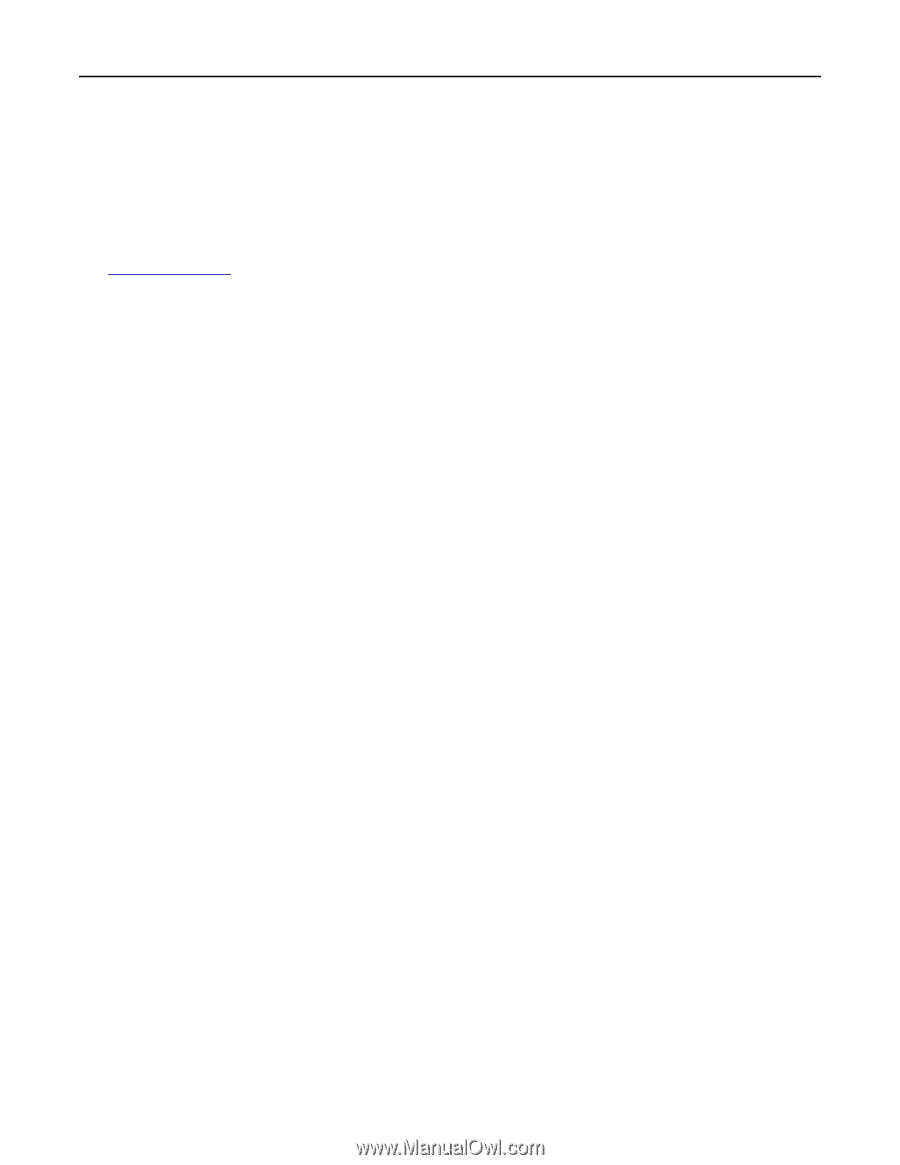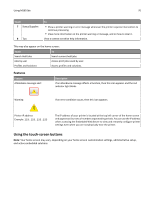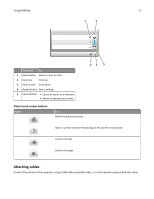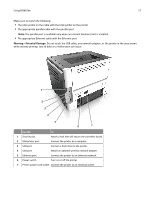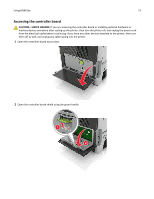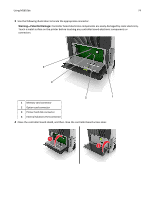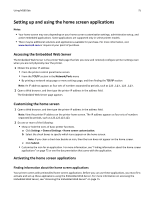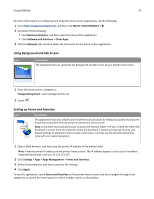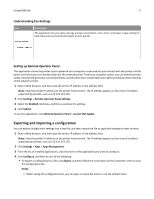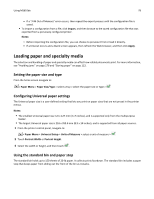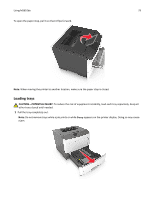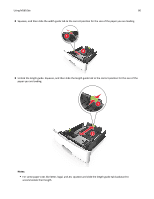Lexmark MS510 User's Guide - Page 75
Setting up and using the home screen applications, Accessing the Embedded Web Server
 |
View all Lexmark MS510 manuals
Add to My Manuals
Save this manual to your list of manuals |
Page 75 highlights
Using MS610de 75 Setting up and using the home screen applications Notes: • Your home screen may vary depending on your home screen customization settings, administrative setup, and active embedded applications. Some applications are supported only in select printer models. • There may be additional solutions and applications available for purchase. For more information, visit www.lexmark.com or inquire at your point of purchase. Accessing the Embedded Web Server The Embedded Web Server is the printer Web page that lets you view and remotely configure printer settings even when you are not physically near the printer. 1 Obtain the printer IP address: • From the printer control panel home screen • From the TCP/IP section in the Network/Ports menu • By printing a network setup page or menu settings page, and then finding the TCP/IP section Note: An IP address appears as four sets of numbers separated by periods, such as 123.123.123.123. 2 Open a Web browser, and then type the printer IP address in the address field. The Embedded Web Server page appears. Customizing the home screen 1 Open a Web browser, and then type the printer IP address in the address field. Note: View the printer IP address on the printer home screen. The IP address appears as four sets of numbers separated by periods, such as 123.123.123.123. 2 Do one or more of the following: • Show or hide the icons of basic printer functions. a Click Settings > General Settings > Home screen customization. b Select the check boxes to specify which icons appear on the home screen. Note: If you clear a check box beside an icon, then the icon does not appear on the home screen. c Click Submit. • Customize the icon for an application. For more information, see "Finding information about the home screen applications" on page 75 or see the documentation that came with the application. Activating the home screen applications Finding information about the home screen applications Your printer comes with preinstalled home screen applications. Before you can use these applications, you must first activate and set up these applications using the Embedded Web Server. For more information on accessing the Embedded Web Server, see "Accessing the Embedded Web Server" on page 75.