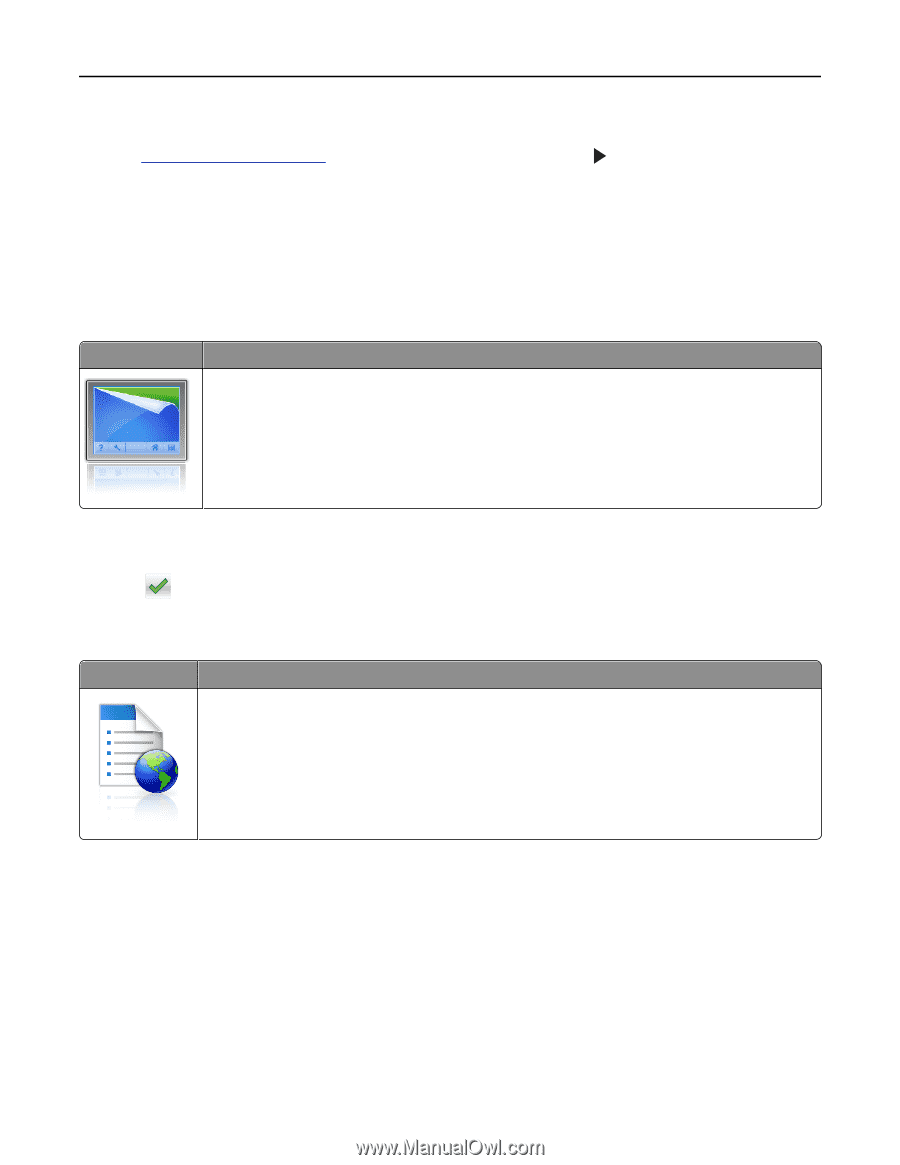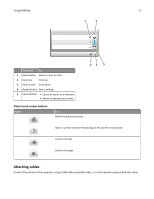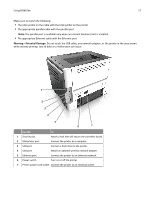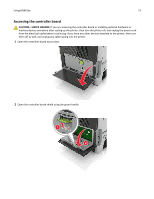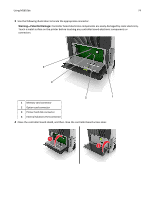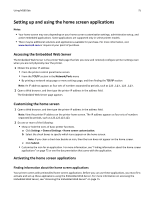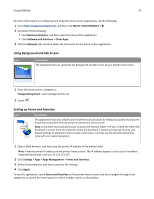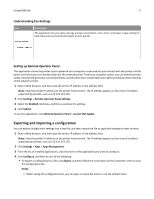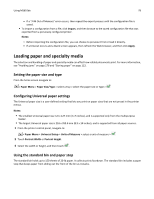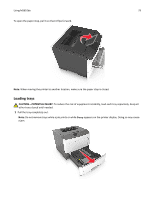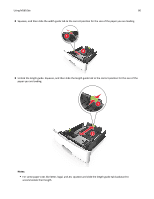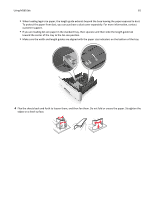Lexmark MS510 User's Guide - Page 76
Using Background and Idle Screen, Setting up Forms and Favorites, SELECT YOUR PRODUCT
 |
View all Lexmark MS510 manuals
Add to My Manuals
Save this manual to your list of manuals |
Page 76 highlights
Using MS610de 76 For more information on configuring and using the home screen applications, do the following: 1 Go to http://support.lexmark.com, and then click SELECT YOUR PRODUCT > . 2 Do either of the following: • Click Business Solutions, and then select the name of the application. • Click Software and Solutions > Other Apps. 3 Click the Manuals tab, and then select the document for the home screen application. Using Background and Idle Screen Icon Description The application lets you customize the background and idle screen of your printer home screen. 1 From the home screen, navigate to: Change Background > select background to use 2 Touch . Setting up Forms and Favorites Icon Description The application helps you simplify and streamline work processes by letting you quickly find and print frequently used online forms directly from the printer home screen. Note: The printer must have permission to access the network folder, FTP site, or Web site where the bookmark is stored. From the computer where the bookmark is stored, use sharing, security, and firewall settings to allow the printer at least a read access. For help, see the documentation that came with your operating system. 1 Open a Web browser, and then type the printer IP address in the address field. Note: View the printer IP address on the printer home screen. The IP address appears as four sets of numbers separated by periods, such as 123.123.123.123. 2 Click Settings > Apps > Apps Management > Forms and Favorites. 3 Define the bookmarks, and then customize the settings. 4 Click Apply. To use the application, touch Forms and Favorites on the printer home screen, and then navigate through form categories, or search for forms based on a form number, name, or description.