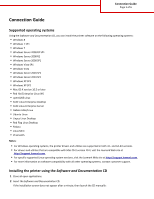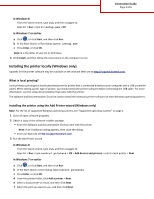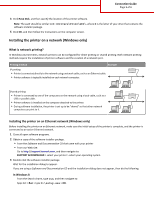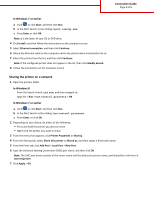Lexmark MS711 Connection Guide
Lexmark MS711 Manual
 |
View all Lexmark MS711 manuals
Add to My Manuals
Save this manual to your list of manuals |
Lexmark MS711 manual content summary:
- Lexmark MS711 | Connection Guide - Page 1
Notes: • For Windows operating systems, the printer drivers and utilities are supported in both 32‑ and 64‑bit versions. • For drivers and utilities that are compatible with Mac OS X version 10.4, visit the Lexmark Web site at http://support.lexmark.com. • For specific supported Linux operating - Lexmark MS711 | Connection Guide - Page 2
(Windows only) Updates for the printer software may be available on the Lexmark Web site at http://support.lexmark.com. What is local printing? Local printing is printing to a locally attached printer (a printer that is connected directly to your computer with a USB or parallel cable). When setting - Lexmark MS711 | Connection Guide - Page 3
installer package. • From the Software and Documentation CD that came with your printer • From our Web site: Go to http://support.lexmark.com, and then navigate to: SUPPORT & DOWNLOAD > select your printer > select your operating system 3 Double‑click the software installer package. Wait for - Lexmark MS711 | Connection Guide - Page 4
the list, and then click Continue. Note: If the configured printer does not appear in the list, then click Modify Search. 8 Follow the instructions on the computer screen. Sharing the printer on a network 1 Open the printers folder. In Windows 8 From the Search charm, type run, and then navigate to - Lexmark MS711 | Connection Guide - Page 5
For more information, see the documentation that came with the printer. The Software and Documentation CD can be used to install the necessary printer software. Note: You can also download the printer driver at http://support.lexmark.com. Creating a print queue (Macintosh only) To print locally from - Lexmark MS711 | Connection Guide - Page 6
Connection Guide Page 6 of 6 c Click the IP tab. d Type the printer IP address in the address field, and then click Add. • For AppleTalk printing: Notes: - Make sure AppleTalk is activated on your printer. - This feature is supported only in Mac OS X version 10.5 a From the Apple menu, navigate to:

Connection Guide
Supported operating systems
Using the
Software and Documentation
CD, you can install the printer software on the following operating systems:
•
Windows 8
•
Windows 7 SP1
•
Windows 7
•
Windows Server 2008 R2 SP1
•
Windows Server 2008 R2
•
Windows Server 2008 SP1
•
Windows Vista SP1
•
Windows Vista
•
Windows Server 2003 SP2
•
Windows Server 2003 SP1
•
Windows XP SP3
•
Windows XP SP2
•
Mac OS X version 10.5 or later
•
Red Hat Enterprise Linux WS
•
openSUSE Linux
•
SUSE Linux Enterprise Desktop
•
SUSE Linux Enterprise Server
•
Debian GNU/Linux
•
Ubuntu Linux
•
Linpus Linux Desktop
•
Red Flag Linux Desktop
•
Fedora
•
Linux Mint
•
PCLinuxOS
Notes:
•
For Windows operating systems, the printer drivers and utilities are supported in both 32
‑
and 64
‑
bit versions.
•
For drivers and utilities that are compatible with Mac OS X version 10.4, visit the Lexmark Web site at
.
•
For specific supported Linux operating system versions, visit the Lexmark Web site at
.
•
For more information on software compatibility with all other operating systems, contact customer support.
Installing the printer using the
Software and Documentation
CD
1
Close all open applications.
2
Insert the
Software and Documentation
CD.
If the installation screen does not appear after a minute, then launch the CD manually:
Connection Guide
Page 1 of 6