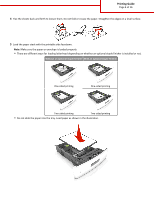Lexmark MS810 Printing Guide
Lexmark MS810 Manual
 |
View all Lexmark MS810 manuals
Add to My Manuals
Save this manual to your list of manuals |
Lexmark MS810 manual content summary:
- Lexmark MS810 | Printing Guide - Page 1
Printing Guide Page 1 of 16 Printing Guide Get the most from your printer by properly loading the trays and properly setting the types and ‑size paper, lift the tray slightly and pull it out. • Avoid removing trays while a job prints or while Busy appears on the display. Doing so may cause a jam. - Lexmark MS810 | Printing Guide - Page 2
Printing Guide Page 2 of 16 2 Squeeze and slide the width guide to the correct position for the size of the paper being loaded until it clicks into place. Note: Use the paper size indicators on the bottom of the tray to help position the guides. - Lexmark MS810 | Printing Guide - Page 3
Printing Guide Page 3 of 16 3 Unlock the length guide, and then squeeze and slide the guide to the correct position for the size of the paper being loaded. Notes: • Lock the length guide for all paper sizes. • Use the paper size indicators on the bottom of the tray to help position the guides. - Lexmark MS810 | Printing Guide - Page 4
paper or envelope is loaded properly. • There are different ways for loading letterhead depending on whether an optional staple finisher is installed or not. Without an optional staple finisher With an optional staple finisher One‑sided printing One‑sided printing Two‑sided printing Two‑sided - Lexmark MS810 | Printing Guide - Page 5
Printing Guide Page 5 of 16 • If you are loading envelopes, then make sure that the flap side is facing up and the envelopes are on the left side of the tray. • Make sure the paper is below the maximum paper fill indicator. Warning-Potential Damage: Overfilling the tray - Lexmark MS810 | Printing Guide - Page 6
7 Insert the tray. Printing Guide Page 6 of 16 8 From the printer control panel, set the paper size and type in the Paper menu to match the paper loaded in the tray. Note: Set the correct paper size and type to avoid paper jams and print quality problems. Loading the 2100‑sheet tray CAUTION- - Lexmark MS810 | Printing Guide - Page 7
b Squeeze and slide the length guide to the position for A5 until it clicks into place. Printing Guide Page 7 of 16 c Remove the A5 length guide from its holder. d Insert the A5 length guide into its designated slot. Note: Press the A5 length guide until it clicks into place. - Lexmark MS810 | Printing Guide - Page 8
Printing Guide Page 8 of 16 Loading A4‑, letter‑, legal‑, oficio‑, and folio‑size paper a Pull up and slide the width guide to the correct position for the size of the paper being loaded. b If the A5 length guide is still attached to the length guide, then remove it from its place. If the A5 length - Lexmark MS810 | Printing Guide - Page 9
c Put the A5 length guide in its holder. Printing Guide Page 9 of 16 d Squeeze the length guide and slide it to the correct position for the size of the paper being loaded until it clicks into place. 3 Flex the sheets back and - Lexmark MS810 | Printing Guide - Page 10
Printing Guide Page 10 of 16 4 Load the paper stack with the printable side facedown. Note: Make sure the paper is loaded properly. • There are different ways for loading letterhead depending on whether an optional staple finisher is installed or not. Without an optional staple finisher With an - Lexmark MS810 | Printing Guide - Page 11
• Make sure the paper is below the maximum paper fill indicator. Printing Guide Page 11 of 16 Warning-Potential Damage: Overfilling the tray can cause paper jams. 5 Insert the tray. Note: Press the paper stack down while inserting the tray. - Lexmark MS810 | Printing Guide - Page 12
Printing Guide Page 12 of 16 6 From the printer control panel, set the size and type in the Paper menu to match the paper loaded in the tray. Note: Set the correct paper size and type to avoid paper jams and print quality problems. Loading the multipurpose feeder 1 Pull down the multipurpose feeder - Lexmark MS810 | Printing Guide - Page 13
2 Pull the multipurpose feeder extender. Printing Guide Page 13 of 16 Note: Guide the extender gently so that the multipurpose feeder is fully extended and open. 3 Slide the width guide to the correct position for the size of the paper being loaded. Note: Use the paper size indicators on the - Lexmark MS810 | Printing Guide - Page 14
Printing Guide . Be careful not to scratch them. • Flex the stack of envelopes back and forth to loosen them. Straighten the edges on a level feeder, lies flat, and is not bent or wrinkled. • There are different ways of loading letterhead depending on whether an optional staple finisher is installed - Lexmark MS810 | Printing Guide - Page 15
Printing Guide Page 15 of 16 Without an optional staple finisher With an optional staple finisher One‑sided printing One‑sided printing Two‑sided (duplex) printing Two‑sided (duplex) printing • Load envelopes with the flap side down and on the left of the multipurpose feeder. Warning-Potential - Lexmark MS810 | Printing Guide - Page 16
paper size and type to avoid paper jams and print quality problems. Setting the paper size and type 1 From the printer control panel, navigate to: > Settings > > Paper Menu > > Paper Size/Type > 2 Press the up or down arrow button to select the tray or feeder, and then press . 3 Press the up or down

Printing Guide
Get the most from your printer by properly loading the trays and properly setting the types and sizes of media.
Loading the 250
‑
or 550
‑
sheet tray
CAUTION—POTENTIAL INJURY:
To reduce the risk of equipment instability, load each tray separately. Keep all other trays
closed until needed.
1
Pull out the tray.
Notes:
•
When loading folio
‑
, legal
‑
, or oficio
‑
size paper, lift the tray slightly and pull it out.
•
Avoid removing trays while a job prints or while
Busy
appears on the display. Doing so may cause a jam.
Printing Guide
Page 1 of 16