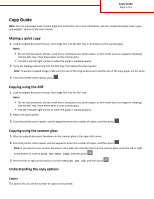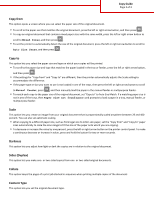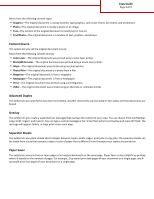Lexmark MX310 Copy Guide
Lexmark MX310 Manual
 |
View all Lexmark MX310 manuals
Add to My Manuals
Save this manual to your list of manuals |
Lexmark MX310 manual content summary:
- Lexmark MX310 | Copy Guide - Page 1
on the scanner glass, press the left or right arrow button to scroll to Scan the Next Page, and then press . 3 Press the left or right arrow button to scroll to Finish the Job, and then press . Understanding the copy options Copies This option lets you set the number of copies to be printed. - Lexmark MX310 | Copy Guide - Page 2
legal‑size to letter‑size paper, set the "Copy from" and "Copy to" paper sizes automatically to scale the scan image to fit the size of the paper onto which you are copying. • To decrease or increase the value by one percent, press the left or right arrow button on the printer control panel. To make - Lexmark MX310 | Copy Guide - Page 3
. Content Source This option lets you set the original document source. Select from the following content sources: • Color Laser-The original document was printed using a color laser printer. • Black/White Laser-The original document was printed using a mono laser printer. • Inkjet-The original
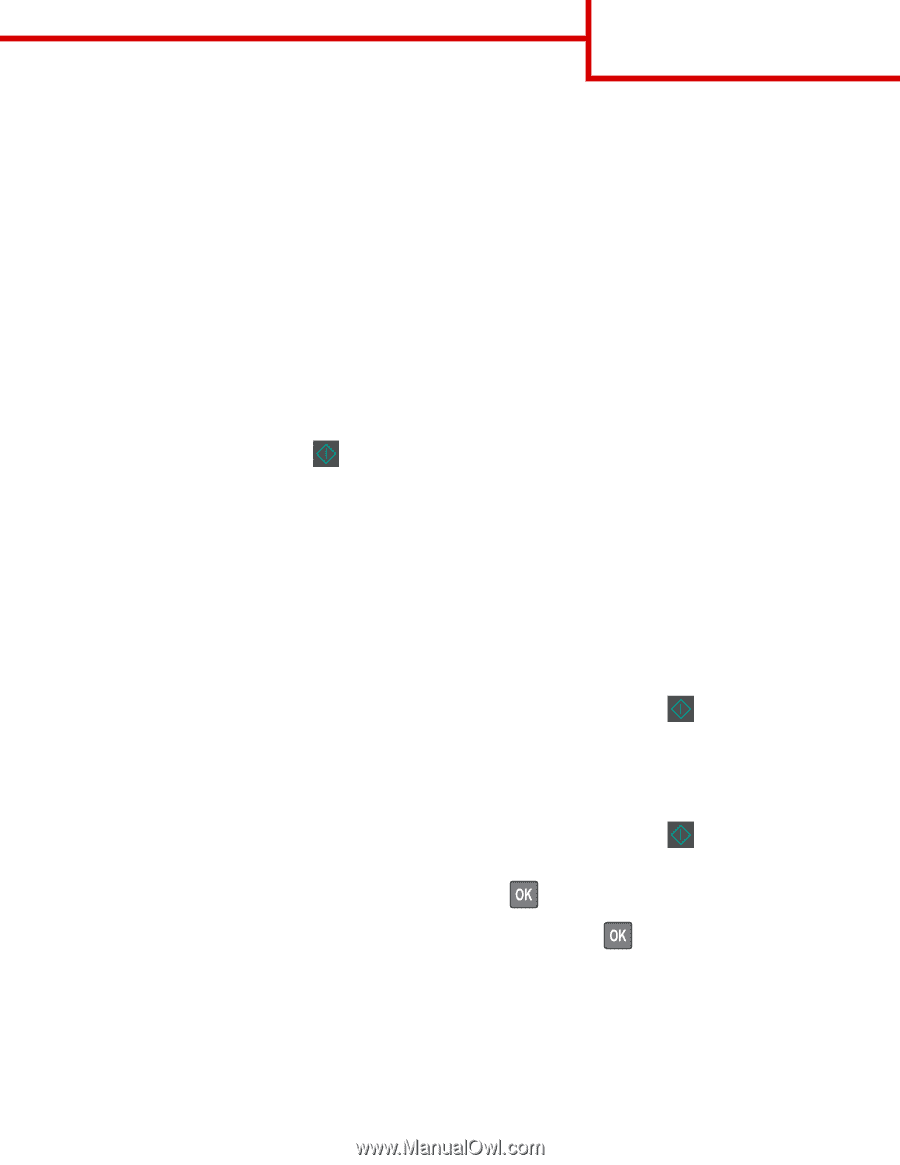
Copy Guide
Note:
You can load paper sizes in short
‑
edge
‑
first orientation. For more information, see the “Supported paper sizes, types,
and weights” section of the
User's Guide
.
Making a quick copy
1
Load an original document faceup, short edge first into the ADF tray or facedown on the scanner glass.
Notes:
•
Do not load postcards, photos, small items, transparencies, photo paper, or thin media (such as magazine clippings)
into the ADF tray. Place these items on the scanner glass.
•
The ADF indicator light comes on when the paper is loaded properly.
2
If you are loading a document into the ADF tray, then adjust the paper guides.
Note:
To avoid a cropped image, make sure the size of the original document and the size of the copy paper are the same.
3
From the printer control panel, press
.
Copying using the ADF
1
Load an original document faceup, short edge first into the ADF tray.
Notes:
•
Do not load postcards, photos, small items, transparencies, photo paper, or thin media (such as magazine clippings)
into the ADF tray. Place these items on the scanner glass.
•
The ADF indicator light comes on when the paper is loaded properly.
2
Adjust the paper guides.
3
From the printer control panel, use the keypad to enter the number of copies, and then press
.
Copying using the scanner glass
1
Place an original document facedown on the scanner glass in the upper left corner.
2
From the printer control panel, use the keypad to enter the number of copies, and then press
.
Note:
If you want to scan another document, then place the next document on the scanner glass, press the left or right
arrow button to scroll to
Scan the Next Page
, and then press
.
3
Press the left or right arrow button to scroll to
Finish the Job
, and then press
.
Understanding the copy options
Copies
This option lets you set the number of copies to be printed.
Copy Guide
Page 1 of 3