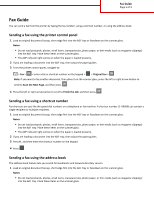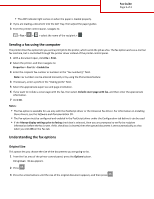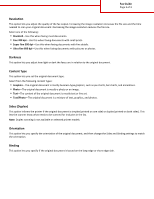Lexmark MX310 Fax Guide
Lexmark MX310 Manual
 |
View all Lexmark MX310 manuals
Add to My Manuals
Save this manual to your list of manuals |
Lexmark MX310 manual content summary:
- Lexmark MX310 | Fax Guide - Page 1
adjust the paper guides. 3 From the printer control panel, navigate to: > Fax > > enter a fax or shortcut number on the keypad > > Original Size > Note: If you want to fax another document, then place it on the scanner glass, press the left or right arrow button to scroll to Scan the Next Page, and - Lexmark MX310 | Fax Guide - Page 2
tray, then adjust the paper guides. 3 From the printer control panel, navigate to: > Fax > > > select the name of the recipient > Sending a fax using the computer The printer driver fax option lets you send a print job to the printer, which sends the job as a fax. The fax option works as a normal - Lexmark MX310 | Fax Guide - Page 3
(printed on both sides). This lets the scanner know what needs to be scanned for inclusion in the fax. Note: Duplex scanning is not available on selected printer models. Orientation This option lets you specify the orientation of the original document, and then change the Sides and Binding settings
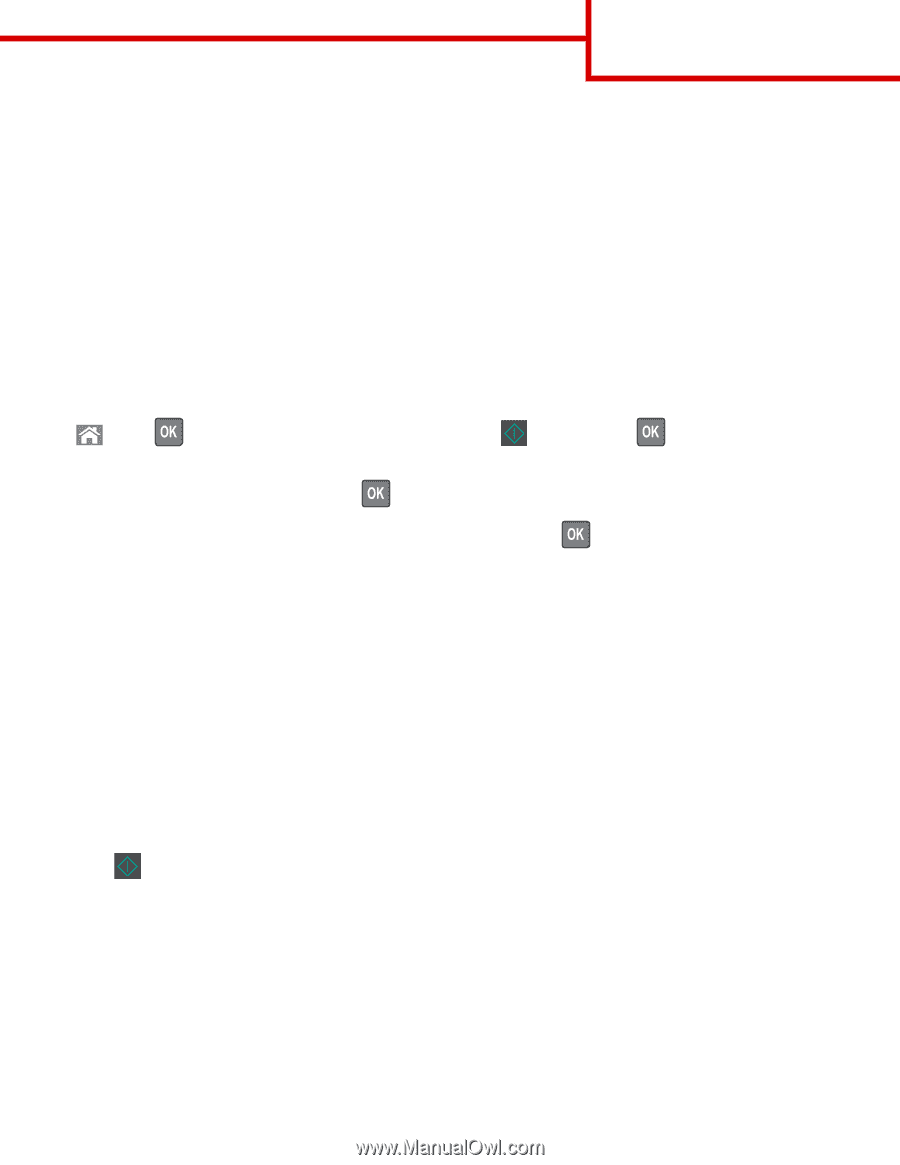
Fax Guide
You can send a fax from the printer by typing the fax number, using a shortcut number, or using the address book.
Sending a fax using the printer control panel
1
Load an original document faceup, short edge first into the ADF tray or facedown on the scanner glass.
Notes:
•
Do not load postcards, photos, small items, transparencies, photo paper, or thin media (such as magazine clippings)
into the ADF tray. Place these items on the scanner glass.
•
The ADF indicator light comes on when the paper is loaded properly.
2
If you are loading a document into the ADF tray, then adjust the paper guides.
3
From the printer control panel, navigate to:
>
Fax
>
> enter a fax or shortcut number on the keypad >
>
Original Size
>
Note:
If you want to fax another document, then place it on the scanner glass, press the left or right arrow button to
scroll to
Scan the Next Page
, and then press
.
4
Press the left or right arrow button to scroll to
Finish the Job
, and then press
.
Sending a fax using a shortcut number
Fax shortcuts are just like the speed dial numbers on a telephone or fax machine. A shortcut number (1–99999) can contain a
single recipient or multiple recipients.
1
Load an original document faceup, short edge first into the ADF tray or facedown on the scanner glass.
Notes:
•
Do not load postcards, photos, small items, transparencies, photo paper, or thin media (such as magazine clippings)
into the ADF tray. Place these items on the scanner glass.
•
The ADF indicator light comes on when the paper is loaded properly.
2
If you are loading a document into the ADF tray, then adjust the paper guides.
3
Press
#
, and then enter the shortcut number on the keypad.
4
Press
.
Sending a fax using the address book
The address book feature lets you search for bookmarks and network directory servers.
1
Load an original document faceup, short edge first into the ADF tray or facedown on the scanner glass.
Notes:
•
Do not load postcards, photos, small items, transparencies, photo paper, or thin media (such as magazine clippings)
into the ADF tray. Place these items on the scanner glass.
Fax Guide
Page 1 of 3