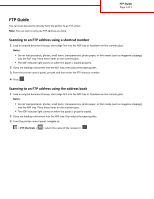Lexmark MX310 FTP Guide
Lexmark MX310 Manual
 |
View all Lexmark MX310 manuals
Add to My Manuals
Save this manual to your list of manuals |
Lexmark MX310 manual content summary:
- Lexmark MX310 | FTP Guide - Page 1
Guide Page 1 of 1 FTP Guide You can scan documents directly from the printer to an FTP server. Note: You can scan to only one FTP address at a time. Scanning to an FTP address using a shortcut number 1 Load an original document faceup, short edge first into the ADF tray or facedown on the scanner
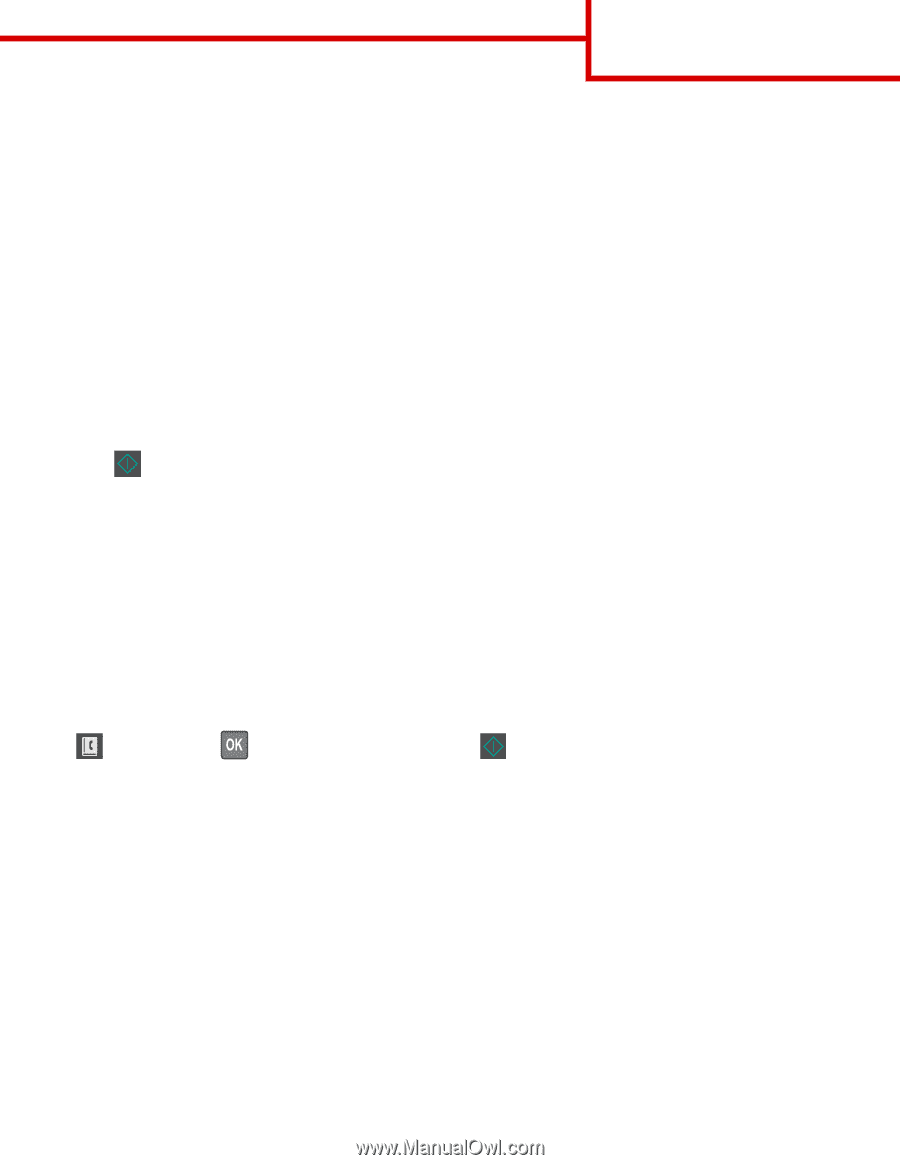
FTP Guide
You can scan documents directly from the printer to an FTP server.
Note:
You can scan to only one FTP address at a time.
Scanning to an FTP address using a shortcut number
1
Load an original document faceup, short edge first into the ADF tray or facedown on the scanner glass.
Notes:
•
Do not load postcards, photos, small items, transparencies, photo paper, or thin media (such as magazine clippings)
into the ADF tray. Place these items on the scanner glass.
•
The ADF indicator light comes on when the paper is loaded properly.
2
If you are loading a document into the ADF tray, then adjust the paper guides.
3
From the printer control panel, press
#
, and then enter the FTP shortcut number.
4
Press
.
Scanning to an FTP address using the address book
1
Load an original document faceup, short edge first into the ADF tray or facedown on the scanner glass.
Notes:
•
Do not load postcards, photos, small items, transparencies, photo paper, or thin media (such as magazine clippings)
into the ADF tray. Place these items on the scanner glass.
•
The ADF indicator light comes on when the paper is properly loaded.
2
If you are loading a document into the ADF tray, then adjust the paper guides.
3
From the printer control panel, navigate to:
>
FTP Shortcuts
>
> select the name of the recipient >
FTP Guide
Page 1 of 1