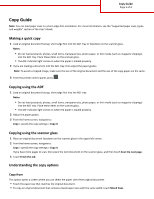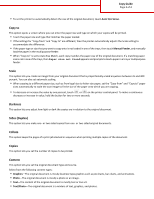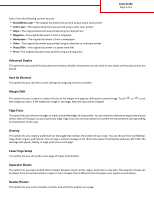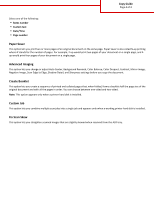Lexmark MX410 Copy Guide
Lexmark MX410 Manual
 |
View all Lexmark MX410 manuals
Add to My Manuals
Save this manual to your list of manuals |
Lexmark MX410 manual content summary:
- Lexmark MX410 | Copy Guide - Page 1
Supported paper sizes, types, and weights" section of the User's Guide paper guides. Note: To avoid a cropped image, make sure the size of the original document and the size of the copy paper are the same. 3 From the printer scan, then place the next document on the scanner glass, and then touch Scan - Lexmark MX410 | Copy Guide - Page 2
from legal‑size to letter‑size paper, set the "Copy from" and "Copy to" paper sizes automatically to scale the scan image to fit the size of the paper onto which you are copying. • To decrease or increase the value by one percent, touch or on the printer control panel. To make a continuous decrease - Lexmark MX410 | Copy Guide - Page 3
Guide Page 3 of 4 Select from the following content sources: • Black/White Laser-The original document was printed using a mono laser printer. • Color Laser-The original document was printed using a color laser printer. • Inkjet-The original document was printed using an inkjet printer scanned image. - Lexmark MX410 | Copy Guide - Page 4
: This option appears only when a printer hard disk is installed. Custom Job This option lets you combine multiple scan jobs into a single job and appears only when a working printer hard disk is installed. Fix Scan Skew This option lets you straighten scanned images that are slightly skewed when

Copy Guide
Note:
You can load paper sizes in a short
‑
edge
‑
first orientation. For more information, see the “Supported paper sizes, types,
and weights” section of the
User's Guide
.
Making a quick copy
1
Load an original document faceup, short edge first into the ADF tray or facedown on the scanner glass.
Notes:
•
Do not load postcards, photos, small items, transparencies, photo paper, or thin media (such as magazine clippings)
into the ADF tray. Place these items on the scanner glass.
•
The ADF indicator light comes on when the paper is loaded properly.
2
If you are loading a document into the ADF tray, then adjust the paper guides.
Note:
To avoid a cropped image, make sure the size of the original document and the size of the copy paper are the same.
3
From the printer control panel, press
.
Copying using the ADF
1
Load an original document faceup, short edge first into the ADF tray.
Notes:
•
Do not load postcards, photos, small items, transparencies, photo paper, or thin media (such as magazine clippings)
into the ADF tray. Place these items on the scanner glass.
•
The ADF indicator light comes on when the paper is loaded properly.
2
Adjust the paper guides.
3
From the home screen, navigate to:
Copy
> specify the copy settings >
Copy It
Copying using the scanner glass
1
Place an original document facedown on the scanner glass in the upper left corner.
2
From the home screen, navigate to:
Copy
> specify the copy settings >
Copy It
If you have more pages to scan, then place the next document on the scanner glass, and then touch
Scan the next page
.
3
Touch
Finish the Job
.
Understanding the copy options
Copy from
This option opens a screen where you can select the paper size of the original document.
•
Touch the paper size that matches the original document.
•
To copy an original document that contains mixed paper sizes with the same width, touch
Mixed Sizes
.
Copy Guide
Page 1 of 4