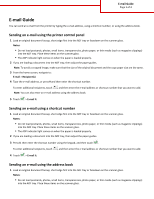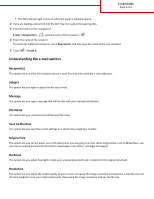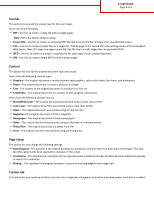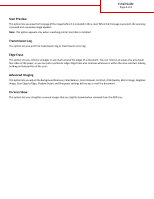Lexmark MX410 Email Guide
Lexmark MX410 Manual
 |
View all Lexmark MX410 manuals
Add to My Manuals
Save this manual to your list of manuals |
Lexmark MX410 manual content summary:
- Lexmark MX410 | Email Guide - Page 1
glass. • The ADF indicator light comes on when the paper is loaded properly. 2 If you are loading a document into the ADF tray, then adjust the paper guides. Note: To avoid a cropped image, make sure that the size of the original document and the copy paper size are the same. 3 From the home screen - Lexmark MX410 | Email Guide - Page 2
a document into the ADF tray, then adjust the paper guides. 3 From the home scanned documents are in relation to the original document. Resolution This option lets you adjust the output quality of your e-mail. Increasing the image resolution increases the e-mail file size and the time needed to scan - Lexmark MX410 | Email Guide - Page 3
E-mail Guide Page 3 of 4 Send As This option lets you set the output type for the scan image. Select one of the following: • PDF-Use this to create a single file with multiple pages. Note: PDF is the factory default setting. • Secure PDF-Use this to create an encrypted PDF file that protects the - Lexmark MX410 | Email Guide - Page 4
Removal, Color Balance, Color Dropout, Contrast, JPEG Quality, Mirror Image, Negative Image, Scan Edge to Edge, Shadow Detail, and Sharpness settings before you e‑mail the document. Fix Scan Skew This option lets you straighten scanned images that are slightly skewed when received from the ADF tray.
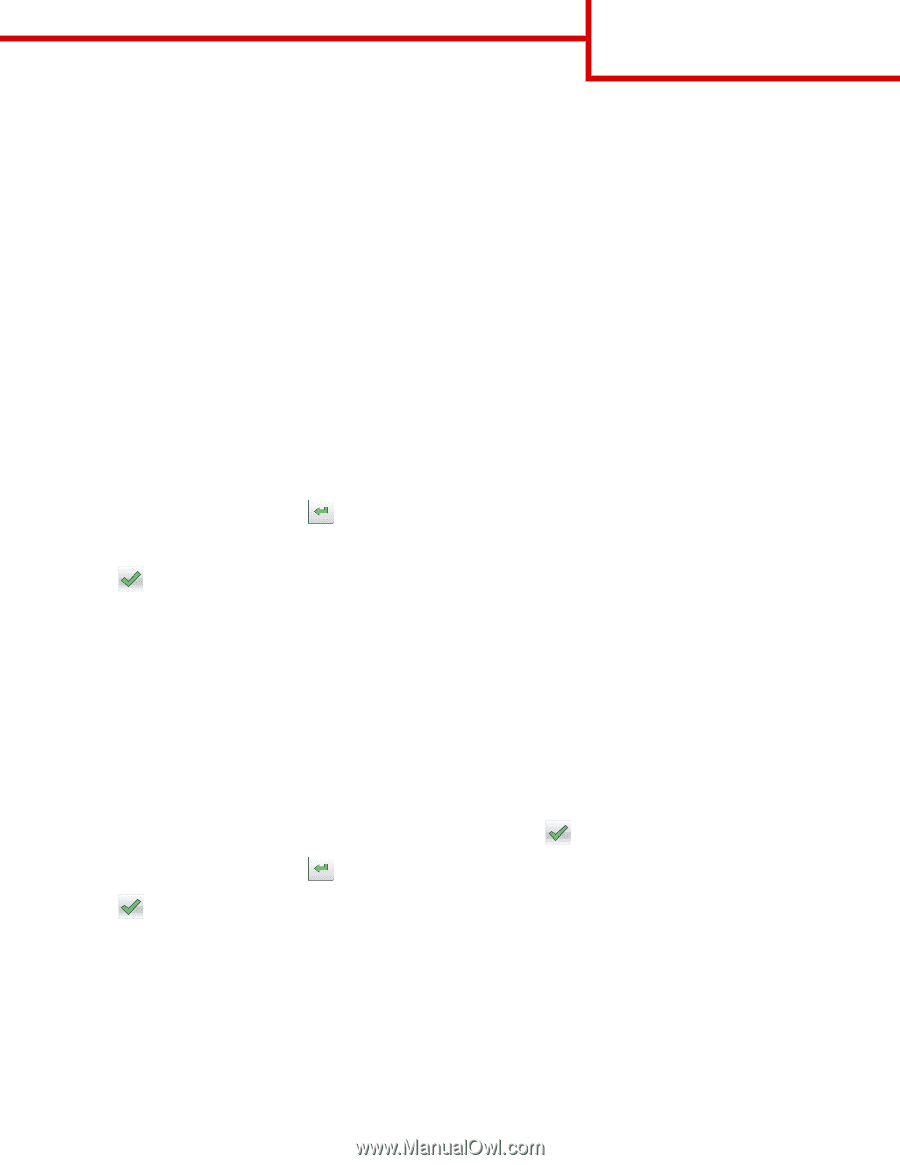
E-mail Guide
You can send an e-mail from the printer by typing the e-mail address, using a shortcut number, or using the address book.
Sending an e-mail using the printer control panel
1
Load an original document faceup, short edge first into the ADF tray or facedown on the scanner glass.
Notes:
•
Do not load postcards, photos, small items, transparencies, photo paper, or thin media (such as magazine clippings)
into the ADF tray. Place these items on the scanner glass.
•
The ADF indicator light comes on when the paper is loaded properly.
2
If you are loading a document into the ADF tray, then adjust the paper guides.
Note:
To avoid a cropped image, make sure that the size of the original document and the copy paper size are the same.
3
From the home screen, navigate to:
E-mail
>
Recipient(s)
4
Type the e
‑
mail address, or press
#
and then enter the shortcut number.
To enter additional recipients, touch
, and then enter the e
‑
mail address or shortcut number that you want to add.
Note:
You can also enter an e
‑
mail address using the address book.
5
Touch
>
E
‑
mail It
.
Sending an e
‑
mail using a shortcut number
1
Load an original document faceup, short edge first into the ADF tray or facedown on the scanner glass.
Notes:
•
Do not load postcards, photos, small items, transparencies, photo paper, or thin media (such as magazine clippings)
into the ADF tray. Place these items on the scanner glass.
•
The ADF indicator light comes on when the paper is loaded properly.
2
If you are loading a document into the ADF tray, then adjust the paper guides.
3
Press
#
, then enter the shortcut number using the keypad, and then touch
.
To enter additional recipients, touch
, and then enter the e
‑
mail address or shortcut number that you want to add.
4
Touch
>
E
‑
mail It
.
Sending an e
‑
mail using the address book
1
Load an original document faceup, short edge first into the ADF tray or facedown on the scanner glass.
Notes:
•
Do not load postcards, photos, small items, transparencies, photo paper, or thin media (such as magazine clippings)
into the ADF tray. Place these items on the scanner glass.
E-mail Guide
Page 1 of 4