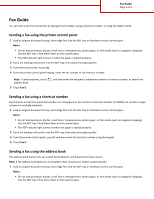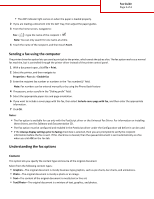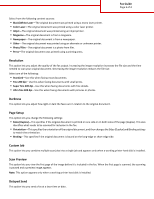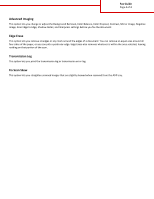Lexmark MX410 Fax Guide
Lexmark MX410 Manual
 |
View all Lexmark MX410 manuals
Add to My Manuals
Save this manual to your list of manuals |
Lexmark MX410 manual content summary:
- Lexmark MX410 | Fax Guide - Page 1
2 If you are loading a document into the ADF tray, then adjust the paper guides. 3 From the printer control panel, press #, and then enter the shortcut number , then contact your system support person. 1 Load an original document faceup, short edge first into the ADF tray or facedown on the scanner - Lexmark MX410 | Fax Guide - Page 2
the paper guides. 3 From the home screen, navigate to: Fax > > type the name of the recipient > Note: You can only search for one name at a time. 4 Touch the name of the recipient, and then touch Fax It. Sending a fax using the computer The printer driver fax option lets you send a print job to - Lexmark MX410 | Fax Guide - Page 3
. • Press-The original document was printed using a printing press. Resolution This option lets you adjust the quality of the fax output. Increasing the image resolution increases the file size and the time needed to scan your original document. Decreasing the image resolution reduces the file size - Lexmark MX410 | Fax Guide - Page 4
Fax Guide Page 4 of 4 Advanced Imaging This option lets you change or adjust the Background Removal, Color Balance, Color Dropout, Contrast, Mirror Image, Negative Image, Scan Edge to Edge, Shadow Detail, and Sharpness settings before you fax the document. Edge Erase This option lets you remove
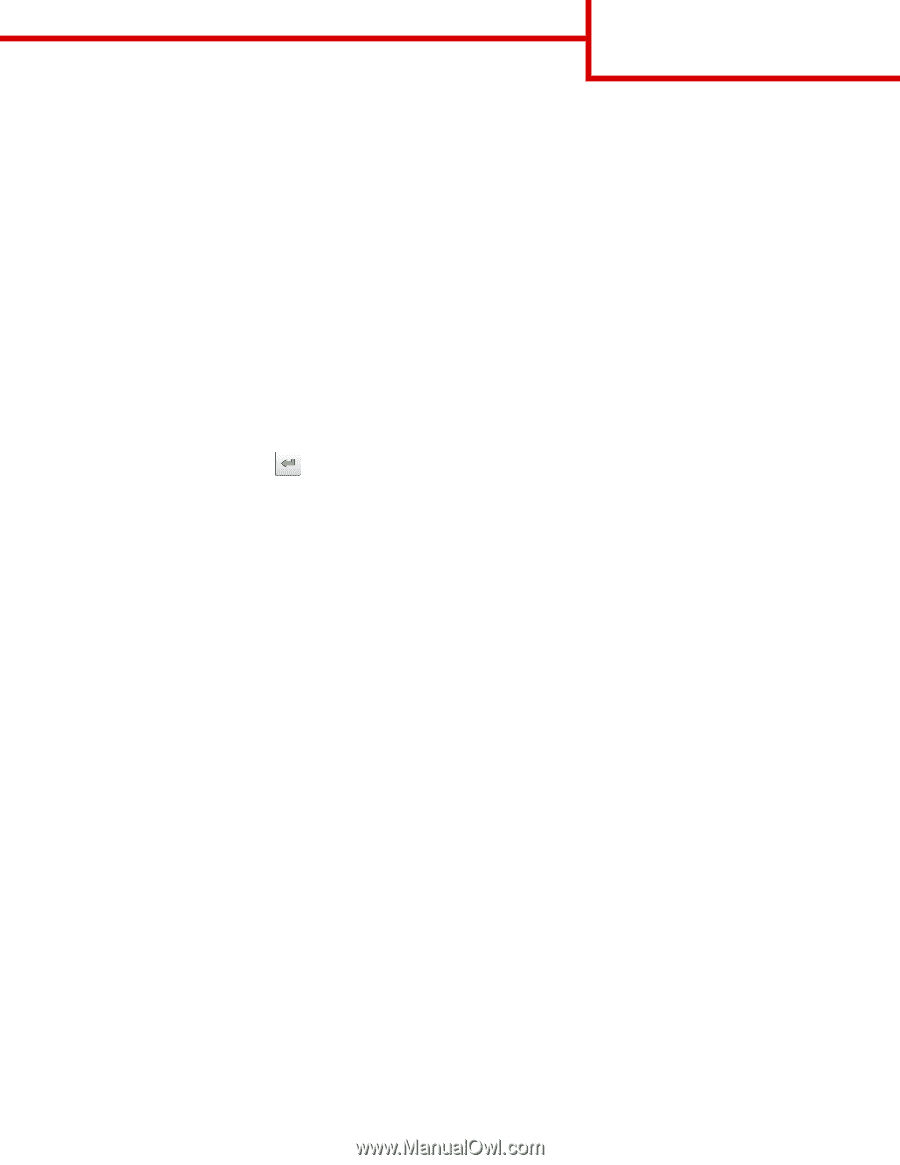
Fax Guide
You can send a fax from the printer by typing the fax number, using a shortcut number, or using the address book.
Sending a fax using the printer control panel
1
Load an original document faceup, short edge first into the ADF tray or facedown on the scanner glass.
Notes:
•
Do not load postcards, photos, small items, transparencies, photo paper, or thin media (such as magazine clippings)
into the ADF tray. Place these items on the scanner glass.
•
The ADF indicator light comes on when the paper is loaded properly.
2
If you are loading a document into the ADF tray, then adjust the paper guides.
3
From the home screen, touch
Fax
.
4
From the printer control panel keypad, enter the fax number or the shortcut number.
Note:
To add recipients, touch
, and then enter the recipient's telephone number or shortcut number, or search the
address book.
5
Touch
Fax It
.
Sending a fax using a shortcut number
Fax shortcuts are like the speed dial numbers on a telephone or fax machine. A shortcut number (1–99999) can contain a single
recipient or multiple recipients.
1
Load an original document faceup, short edge first into the ADF tray or facedown on the scanner glass.
Notes:
•
Do not load postcards, photos, small items, transparencies, photo paper, or thin media (such as magazine clippings)
into the ADF tray. Place these items on the scanner glass.
•
The ADF indicator light comes on when the paper is loaded properly.
2
If you are loading a document into the ADF tray, then adjust the paper guides.
3
From the printer control panel, press
#
, and then enter the shortcut number using the keypad.
4
Touch
Fax It
.
Sending a fax using the address book
The address book feature lets you search for bookmarks and network directory servers.
Note:
If the address book feature is not enabled, then contact your system support person.
1
Load an original document faceup, short edge first into the ADF tray or facedown on the scanner glass.
Notes:
•
Do not load postcards, photos, small items, transparencies, photo paper, or thin media (such as magazine clippings)
into the ADF tray. Place these items on the scanner glass.
Fax Guide
Page 1 of 4