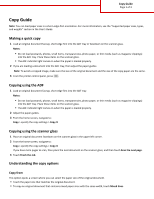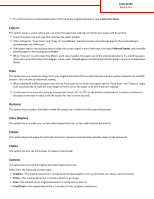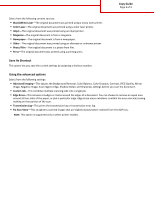Lexmark MX611 Copy Guide
Lexmark MX611 Manual
 |
View all Lexmark MX611 manuals
Add to My Manuals
Save this manual to your list of manuals |
Lexmark MX611 manual content summary:
- Lexmark MX611 | Copy Guide - Page 1
are loading a document into the ADF tray, then adjust the paper guides. Note: To avoid a cropped image, make sure the size of the original document and the size of the copy paper are the same. 3 From the printer control panel, press . Copying using the ADF 1 Load an original document faceup, short - Lexmark MX611 | Copy Guide - Page 2
paper, set the "Copy from" and "Copy to" paper sizes automatically to scale the scan image to fit the size of the paper onto which you are copying. • To decrease or increase the value by one percent, touch or on the printer Copies This option lets you set the number of copies to be printed. Content - Lexmark MX611 | Copy Guide - Page 3
number. Using the advanced options Select from the following settings: • Advanced Imaging four sides of the paper, or pick a particular error log. • Fix Scan Skew-This straightens scanned images that are slightly skewed when received from the ADF tray. Note: This option is supported only in select printer
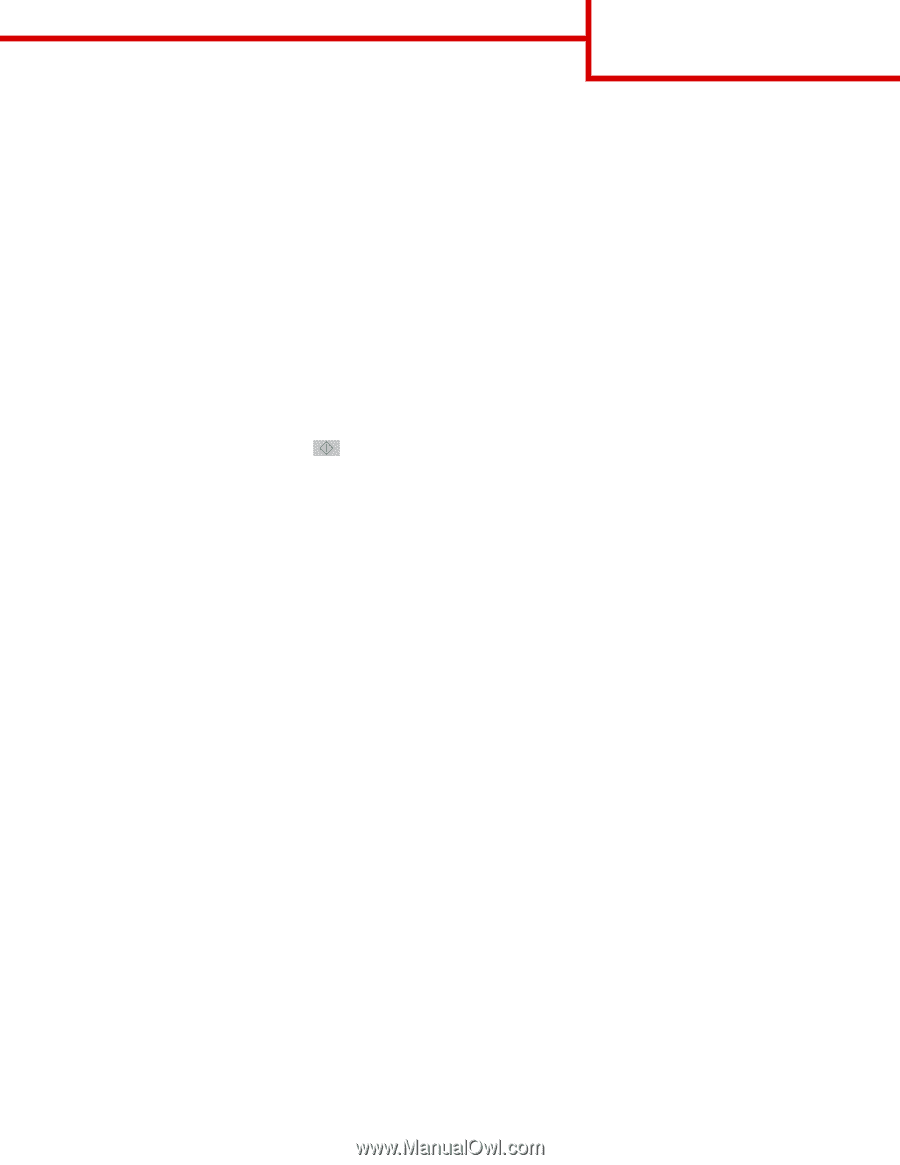
Copy Guide
Note:
You can load paper sizes in a short
‑
edge
‑
first orientation. For more information, see the “Supported paper sizes, types,
and weights” section in the
User's Guide
.
Making a quick copy
1
Load an original document faceup, short edge first into the ADF tray or facedown on the scanner glass.
Notes:
•
Do not load postcards, photos, small items, transparencies, photo paper, or thin media (such as magazine clippings)
into the ADF tray. Place these items on the scanner glass.
•
The ADF indicator light comes on when the paper is loaded properly.
2
If you are loading a document into the ADF tray, then adjust the paper guides.
Note:
To avoid a cropped image, make sure the size of the original document and the size of the copy paper are the same.
3
From the printer control panel, press
.
Copying using the ADF
1
Load an original document faceup, short edge first into the ADF tray.
Notes:
•
Do not load postcards, photos, small items, transparencies, photo paper, or thin media (such as magazine clippings)
into the ADF tray. Place these items on the scanner glass.
•
The ADF indicator light comes on when the paper is loaded properly.
2
Adjust the paper guides.
3
From the home screen, navigate to:
Copy
> specify the copy settings >
Copy It
Copying using the scanner glass
1
Place an original document facedown on the scanner glass in the upper left corner.
2
From the home screen, navigate to:
Copy
> specify the copy settings >
Copy It
If you have more pages to scan, then place the next document on the scanner glass, and then touch
Scan the next page
.
3
Touch
Finish the Job
.
Understanding the copy options
Copy from
This option opens a screen where you can select the paper size of the original document.
•
Touch the paper size that matches the original document.
•
To copy an original document that contains mixed paper sizes with the same width, touch
Mixed Sizes
.
Copy Guide
Page 1 of 3