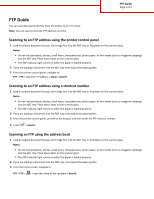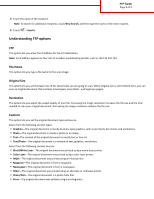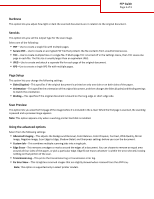Lexmark MX611 FTP Guide
Lexmark MX611 Manual
 |
View all Lexmark MX611 manuals
Add to My Manuals
Save this manual to your list of manuals |
Lexmark MX611 manual content summary:
- Lexmark MX611 | FTP Guide - Page 1
is loaded properly. 2 If you are loading a document into the ADF tray, then adjust the paper guides. 3 From the printer control panel, press # on the keypad, and then enter the FTP shortcut number. 4 Touch > Send It. Scanning an FTP using the address book 1 Load an original document faceup, short - Lexmark MX611 | FTP Guide - Page 2
Guide numbers separated by periods, such as 123.123.123.123. File Name This option lets you type a file name for the scan image. Original Size This option lets you set the paper -The original document was printed using an alternate or unknown printer. • Photo/Film-The original document is a photo from - Lexmark MX611 | FTP Guide - Page 3
to remove an equal area around all four sides of the paper, or pick a particular edge. Edge Erase erases whatever is within the error log. • Fix Scan Skew-This straightens scanned images that are slightly skewed when received from the ADF tray. Note: This option is supported only in select printer
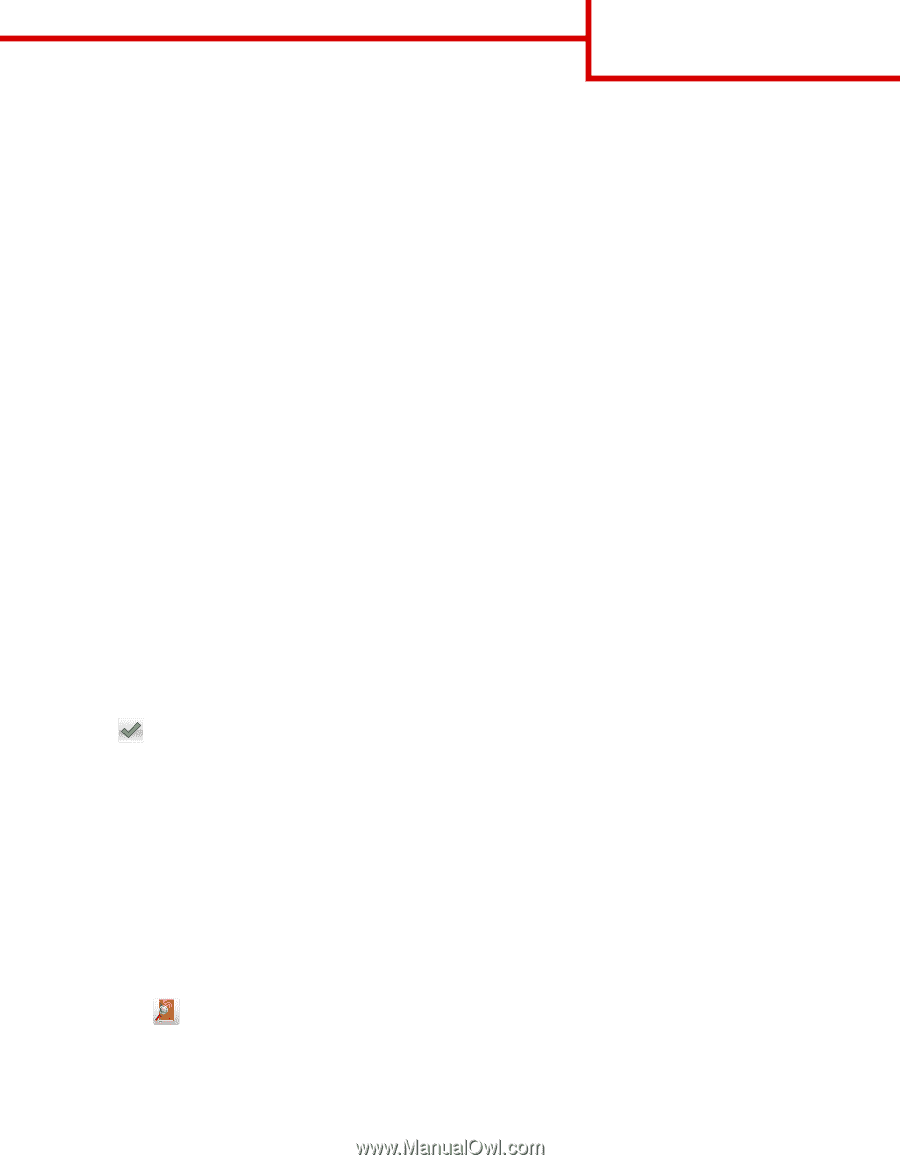
FTP Guide
You can scan documents directly from the printer to an FTP server.
Note:
You can scan to only one FTP address at a time.
Scanning to an FTP address using the printer control panel
1
Load an original document faceup, short edge first into the ADF tray or facedown on the scanner glass.
Notes:
•
Do not load postcards, photos, small items, transparencies, photo paper, or thin media (such as magazine clippings)
into the ADF tray. Place these items on the scanner glass.
•
The ADF indicator light comes on when the paper is loaded properly.
2
If you are loading a document into the ADF tray, then adjust the paper guides.
3
From the printer control panel, navigate to:
FTP
>
FTP
> type the FTP address >
Done
>
Send It
Scanning to an FTP address using a shortcut number
1
Load an original document faceup, short edge first into the ADF tray or facedown on the scanner glass.
Notes:
•
Do not load postcards, photos, small items, transparencies, photo paper, or thin media (such as magazine clippings)
into the ADF tray. Place these items on the scanner glass.
•
The ADF indicator light comes on when the paper is loaded properly.
2
If you are loading a document into the ADF tray, then adjust the paper guides.
3
From the printer control panel, press
#
on the keypad, and then enter the FTP shortcut number.
4
Touch
>
Send It
.
Scanning an FTP using the address book
1
Load an original document faceup, short edge first into the ADF tray or facedown on the scanner glass.
Notes:
•
Do not load postcards, photos, small items, transparencies, photo paper, or thin media (such as magazine clippings)
into the ADF tray. Place these items on the scanner glass.
•
The ADF indicator light comes on when the paper is loaded properly.
2
If you are loading a document into the ADF tray, then adjust the paper guides.
3
From the home screen, navigate to:
FTP
>
FTP
>
> type the name of the recipient >
Search
FTP Guide
Page 1 of 3