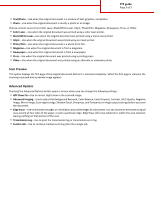Lexmark MX6500e 6500e FTP Guide
Lexmark MX6500e 6500e Manual
 |
View all Lexmark MX6500e 6500e manuals
Add to My Manuals
Save this manual to your list of manuals |
Lexmark MX6500e 6500e manual content summary:
- Lexmark MX6500e 6500e | FTP Guide - Page 1
as magazine clippings) into the ADF. Place these items on the scanner glass. 2 If you are loading a document into the ADF, then adjust the paper guides. 3 Press , and then enter the FTP shortcut number. 4 Touch Send It. Scanning to an FTP address using the address book 1 Load an original document - Lexmark MX6500e 6500e | FTP Guide - Page 2
FTP guide Page 2 of 3 Original Size This option opens a screen where you can choose the size of the documents for FTP sending. • Touch a paper size button to - Lexmark MX6500e 6500e | FTP Guide - Page 3
FTP guide Page 3 of 3 • Text/Photo-Use when the original document is a mixture of text, graphics, and photos. • Photo-Use when the original document is mostly a photo

FTP guide
The scanner lets you scan documents directly to an FTP server. You can scan documents to only one FTP address at a time.
Scanning to an FTP address using the touch screen
1
Load an original document facedown into the ADF or on the scanner glass.
Note:
Do not load postcards, photos, small items, transparencies, photo paper, or thin media (such as magazine clippings)
into the ADF. Place these items on the scanner glass.
2
If you are loading a document into the ADF, then adjust the paper guides.
3
From the home screen, navigate to:
FTP
>
FTP
> type the FTP address >
Send It
Scanning to an FTP address using a shortcut number
1
Load an original document facedown into the ADF or on the scanner glass.
Note:
Do not load postcards, photos, small items, transparencies, photo paper, or thin media (such as magazine clippings)
into the ADF. Place these items on the scanner glass.
2
If you are loading a document into the ADF, then adjust the paper guides.
3
Press
, and then enter the FTP shortcut number.
4
Touch
Send It
.
Scanning to an FTP address using the address book
1
Load an original document facedown into the ADF or on the scanner glass.
Note:
Do not load postcards, photos, small items, transparencies, photo paper, or thin media (such as magazine clippings)
into the ADF. Place these items on the scanner glass.
2
If you are loading a document into the ADF, adjust the paper guides.
3
From the home screen, navigate to:
FTP
>
FTP
>
> enter the name of recipient >
Browse shortcuts
> name of recipient >
Done
Understanding FTP options
FTP
This option lets you enter the IP address for the FTP destination.
Note:
Addresses should be in dot notation form (for example:
yyy.yyy.yyy.yyy
).
File Name
This option lets you enter the file name of the scanned document.
FTP guide
Page 1 of 3