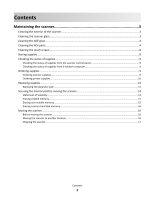Lexmark MX6500e 6500e Maintenance Guide
Lexmark MX6500e 6500e Manual
 |
View all Lexmark MX6500e 6500e manuals
Add to My Manuals
Save this manual to your list of manuals |
Lexmark MX6500e 6500e manual content summary:
- Lexmark MX6500e 6500e | Maintenance Guide - Page 1
6500e Maintenance Guide June 2011 www.lexmark.com - Lexmark MX6500e 6500e | Maintenance Guide - Page 2
Contents Maintaining the scanner 3 Cleaning the exterior of the scanner...3 Cleaning the scanner glass...3 Cleaning the ADF glass...4 Cleaning the ADF parts...4 Cleaning the touch screen...8 Storing supplies...8 Checking the status of supplies...9 Checking the status of supplies from the scanner - Lexmark MX6500e 6500e | Maintenance Guide - Page 3
may cause damage to your scanner. 5 Make sure the paper support and exit tray are dry before using the scanner. Cleaning the scanner glass Clean the scanner glass if you encounter print quality problems, such as streaks on copied or scanned images. 1 Slightly dampen a soft - Lexmark MX6500e 6500e | Maintenance Guide - Page 4
Cleaning the ADF glass 1 Slightly dampen a soft, lint-free cloth or paper towel with water. Notes: • You may also dampen a paper towel with ammonia-free, deionized glass cleaner. • The cleaning kit for the scanner glass could also be used for this task. 2 Open the ADF cover. 3 Wipe the upper and - Lexmark MX6500e 6500e | Maintenance Guide - Page 5
When cleaning ADF parts, use the cleaning kit that came with the scanner. 1 Remove the cleaning kit from its container under the exit tray. 2 Unpack and unfold the cleaning cloth. 3 Open the ADF cover. 4 Using the cleaning cloth, wipe the rollers in the upper portion of the ADF until all residue is - Lexmark MX6500e 6500e | Maintenance Guide - Page 6
a To clean the rollers that do not rotate freely, push each roller inward, rotate it, then wipe it with the cleaning cloth. b To clean the rollers that rotate freely, wipe the rollers until all residue is removed. Maintaining the scanner 6 - Lexmark MX6500e 6500e | Maintenance Guide - Page 7
all residue is removed. 1 Six rollers that do not rotate freely 2 Six rollers that rotate freely a To clean the rollers that do not rotate freely, manually rotate the last roller toward the ADF entrance. This will reposition the other rollers that do not rotate freely. Maintaining the scanner 7 - Lexmark MX6500e 6500e | Maintenance Guide - Page 8
b To clean the rollers that rotate freely, wipe the rollers until all residue is removed. 6 Wait for 3 minutes to let the rollers dry. Cleaning the touch screen Clean the scanner touch screen regularly to remove fingerprints and smudges. 1 Make sure the scanner is turned off and unplugged from the - Lexmark MX6500e 6500e | Maintenance Guide - Page 9
supply levels. Ordering supplies To order supplies in the U.S., contact Lexmark at 1-800-539-6275 for information about Lexmark authorized supplies dealers in your area. In other countries or regions, visit the Lexmark Web Site at www.lexmark.com or contact the place where you purchased the printer - Lexmark MX6500e 6500e | Maintenance Guide - Page 10
: Repeat this procedure multiple times until the print remains faded, and then replace the cartridge. Recommended print cartridges Part name Lexmark Return Program Cartridge For the US and Canada Print cartridge T650A11A High-yield print cartridge T650H11A Extra-high-yield print cartridge - Lexmark MX6500e 6500e | Maintenance Guide - Page 11
Part name Lexmark Return Program Cartridge Extra-high-yield print cartridge for Label T654X04E applications* For the Asia Pacific Region Print cartridge T650A11P High-yield print cartridge T650H11P - Lexmark MX6500e 6500e | Maintenance Guide - Page 12
Ordering charge rolls When toner fog or background shading appears on printed pages, order replacement charge rolls. Part name Charge roll assembly Part number 40X5852 Ordering a fuser To check the fuser type (T1 or T2) installed in the printer, remove the print cartridge, and then view the label - Lexmark MX6500e 6500e | Maintenance Guide - Page 13
Part name Transfer roll assembly Replacing supplies Replacing the separator pad 1 Turn the printer off, and then open the ADF cover. Part number 40X1886 2 Remove the separator pad. 3 Unpack the new separator pad, and then install it in the scanner. Maintaining the scanner 13 - Lexmark MX6500e 6500e | Maintenance Guide - Page 14
4 Close the ADF cover. 5 Dispose of the old separator pad. Securing the memory before moving the scanner Statement of Volatility Your scanner contains various types of memory that are capable of storing device and network settings, information from embedded solutions, and user data. The following - Lexmark MX6500e 6500e | Maintenance Guide - Page 15
• The scanner is being moved to a different department or location. • The scanner is being serviced by someone from outside your organization. • The scanner is being removed from your premises for service. Disposing of a printer or scanner hard drive Note: Not all printers or scanners have a hard - Lexmark MX6500e 6500e | Maintenance Guide - Page 16
Erasing scanner hard disk memory Configuring Disk Wiping lets you remove residual confidential material left by scan, print, copy, and fax jobs, by securely overwriting files that have been marked for deletion. 1 Turn off the scanner. 2 Hold down and bar appears. while turning the scanner on. - Lexmark MX6500e 6500e | Maintenance Guide - Page 17
The scanner can be safely moved to another location by following these precautions: • Keep the scanner in an upright position. • Avoid severe jarring movements. • Make sure the scan bar is in the home position. 1 From the home screen, navigate to: > Lock Scanner Head 2 Turn off the scanner and

6500e
Maintenance Guide
June 2011
www.lexmark.com