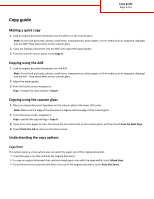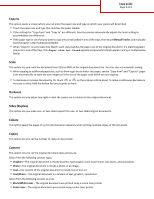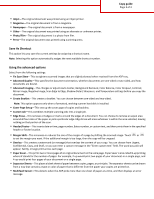Lexmark MX6500e Copy Guide
Lexmark MX6500e Manual
 |
View all Lexmark MX6500e manuals
Add to My Manuals
Save this manual to your list of manuals |
Lexmark MX6500e manual content summary:
- Lexmark MX6500e | Copy Guide - Page 1
settings > Copy It 3 If you have more pages to scan, then place the next document on the scanner glass, and then touch Scan the Next Page. 4 Touch Finish the Job to return to the home screen. Understanding the copy options Copy from This option opens a screen where you can select the paper size of - Lexmark MX6500e | Copy Guide - Page 2
guide Page 2 of 3 Copy to This option opens a screen where you can enter the paper size and type on which your copies will be printed. • Touch the paper size and type that matches the paper loaded. • If the settings for "Copy from" and "Copy to" are different, then the printer the scan image to fit - Lexmark MX6500e | Copy Guide - Page 3
can choose between one‑sided and two‑sided. Note: This option appears only when a formatted, working scanner hard disk is installed. • Cover Page Setup-This sets up the cover page of copies and booklets. • Custom Job-This combines multiple scanning jobs into a single job. • Edge Erase-This removes
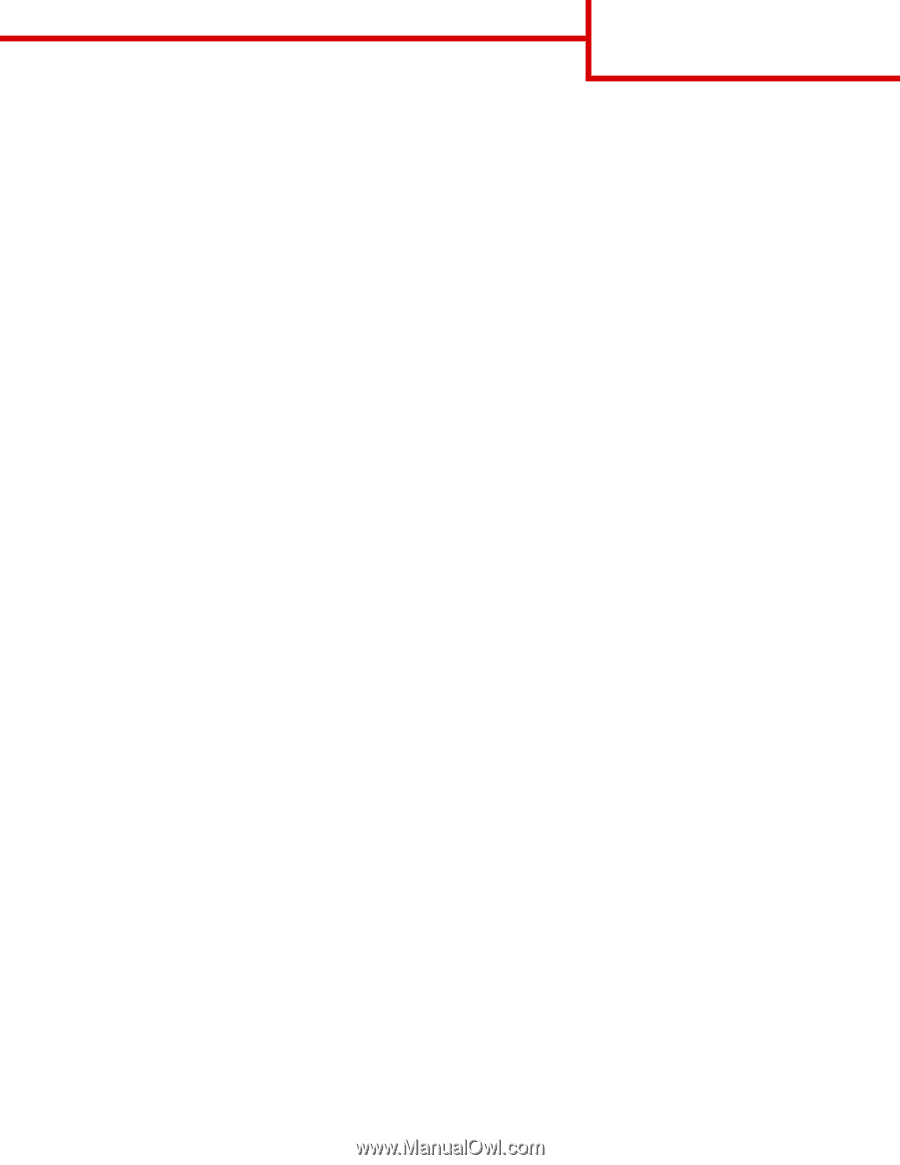
Copy guide
Making a quick copy
1
Load an original document facedown into the ADF or on the scanner glass.
Note:
Do not load postcards, photos, small items, transparencies, photo paper, or thin media (such as magazine clippings)
into the ADF. Place these items on the scanner glass.
2
If you are loading a document into the ADF, then adjust the paper guides.
3
From the scanner control panel, touch
Copy It
.
Copying using the ADF
1
Load an original document facedown into the ADF.
Note:
Do not load postcards, photos, small items, transparencies, photo paper, or thin media (such as magazine clippings)
into the ADF. Place these items on the scanner glass.
2
Adjust the paper guides.
3
From the home screen, navigate to:
Copy
> change the copy settings >
Copy It
Copying using the scanner glass
1
Place an original document facedown on the scanner glass in the lower left corner.
Note:
Make sure the edge of the document is aligned with the edge of the scanner glass.
2
From the home screen, navigate to:
Copy
> specify the copy settings >
Copy It
3
If you have more pages to scan, then place the next document on the scanner glass, and then touch
Scan the Next Page
.
4
Touch
Finish the Job
to return to the home screen.
Understanding the copy options
Copy from
This option opens a screen where you can select the paper size of the original document.
•
Touch the paper size that matches the original document.
•
To copy an original document that contains mixed paper sizes with the same width, touch
Mixed Sizes
.
•
To set the printer to automatically detect the size of the original document, touch
Auto Size Sense
.
Copy guide
Page 1 of 3