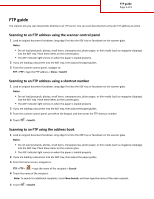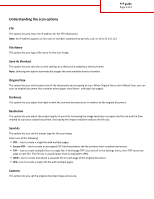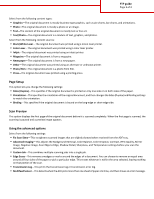Lexmark MX6500e FTP Guide
Lexmark MX6500e Manual
 |
View all Lexmark MX6500e manuals
Add to My Manuals
Save this manual to your list of manuals |
Lexmark MX6500e manual content summary:
- Lexmark MX6500e | FTP Guide - Page 1
loaded properly. 2 If you are loading a document into the ADF tray, then adjust the paper guides. 3 From the scanner control panel, navigate to: FTP > FTP > type the FTP address > Done > Send It Scanning to an FTP address using a shortcut number 1 Load an original document facedown, long edge first - Lexmark MX6500e | FTP Guide - Page 2
FTP guide Page 2 of 3 Understanding the scan options FTP This option lets you enter the IP address for the FTP destination. Note: An IP address appears as four sets of numbers separated by periods, such as 123.123.123.123. File Name This option lets you type a file name for the scan image. Save As - Lexmark MX6500e | FTP Guide - Page 3
guide was printed using an alternate or unknown printer. • Photo/Film-The original document is scanned completely. When the first page is scanned, the scanning is paused and a preview image appears. Using the advanced options Select from the following settings: • Fix Scan Skew-This straightens scanned
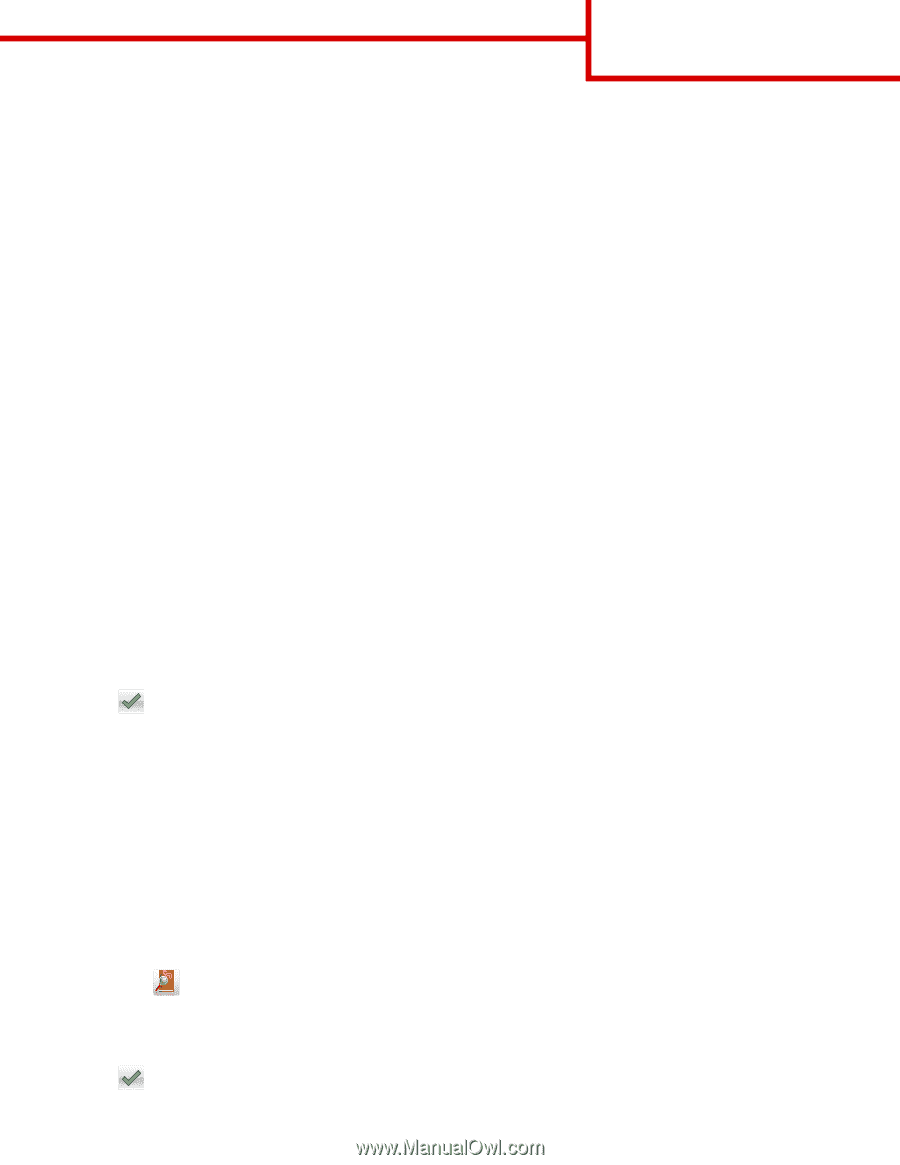
FTP guide
The scanner lets you scan documents directly to an FTP server. You can scan documents to only one FTP address at a time.
Scanning to an FTP address using the scanner control panel
1
Load an original document facedown, long edge first into the ADF tray or facedown on the scanner glass.
Notes:
•
Do not load postcards, photos, small items, transparencies, photo paper, or thin media (such as magazine clippings)
into the ADF tray. Place these items on the scanner glass.
•
The ADF indicator light comes on when the paper is loaded properly.
2
If you are loading a document into the ADF tray, then adjust the paper guides.
3
From the scanner control panel, navigate to:
FTP
>
FTP
> type the FTP address >
Done
>
Send It
Scanning to an FTP address using a shortcut number
1
Load an original document facedown, long edge first into the ADF tray or facedown on the scanner glass.
Notes:
•
Do not load postcards, photos, small items, transparencies, photo paper, or thin media (such as magazine clippings)
into the ADF tray. Place these items on the scanner glass.
•
The ADF indicator light comes on when the paper is loaded properly.
2
If you are loading a document into the ADF tray, then adjust the paper guides.
3
From the scanner control panel, press
#
on the keypad, and then enter the FTP shortcut number.
4
Touch
>
Send It
.
Scanning to an FTP using the address book
1
Load an original document facedown, long edge first into the ADF tray or facedown on the scanner glass.
Notes:
•
Do not load postcards, photos, small items, transparencies, photo paper, or thin media (such as magazine clippings)
into the ADF tray. Place these items on the scanner glass.
•
The ADF indicator light comes on when the paper is loaded properly.
2
If you are loading a document into the ADF tray, then adjust the paper guides.
3
From the home screen, navigate to:
FTP
>
FTP
>
> type the name of the recipient >
Search
4
Touch the name of the recipient.
Note:
To search for additional recipients, touch
New Search
, and then type the name of the next recipient.
5
Touch
>
Send It
.
FTP guide
Page 1 of 3