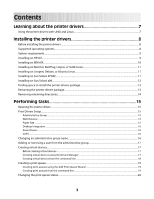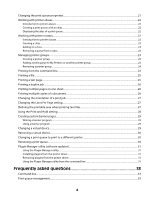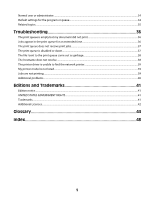Lexmark MX6500e Print Drivers for UNIX and LINUX Systems
Lexmark MX6500e Manual
 |
View all Lexmark MX6500e manuals
Add to My Manuals
Save this manual to your list of manuals |
Lexmark MX6500e manual content summary:
- Lexmark MX6500e | Print Drivers for UNIX and LINUX Systems - Page 1
Printer Drivers for UNIX & Linux Systems 2008 www.lexmark.com - Lexmark MX6500e | Print Drivers for UNIX and LINUX Systems - Page 2
- Lexmark MX6500e | Print Drivers for UNIX and LINUX Systems - Page 3
Contents Learning about the printer drivers 7 Using the printer drivers with UNIX and Linux...7 Installing the printer drivers 8 Before installing the printer drivers...8 Supported operating systems...8 System requirements...9 Installing on HP-UX...9 Installing on IBM AIX...10 Installing on Red - Lexmark MX6500e | Print Drivers for UNIX and LINUX Systems - Page 4
queue...30 Plugin Manager utility (software updates)...31 Using the Plugin Manager utility ...31 Installing plugins from the printer driver...31 Removing plugins from the printer driver...31 Using the Plugin Manager utility from the command line 31 Frequently asked questions 33 Command line...33 - Lexmark MX6500e | Print Drivers for UNIX and LINUX Systems - Page 5
settings for the program or queue...34 Related topics...35 Troubleshooting 36 The print queue is empty but my document did resolve...38 The printer driver is unable to find the network printer 39 My printer model is not listed...39 Jobs are not printing...39 Additional problems...40 Editions and - Lexmark MX6500e | Print Drivers for UNIX and LINUX Systems - Page 6
6 - Lexmark MX6500e | Print Drivers for UNIX and LINUX Systems - Page 7
printer search-The search function makes it easier to find printers in an IP Subnet or Range. • Print subsystem integration-Printer drivers not need to specify those options. • Printer options support-Users have the ability to access several printer-specific options such as multiple-page printing, - Lexmark MX6500e | Print Drivers for UNIX and LINUX Systems - Page 8
name" on page 16. Note: If you are using print clients and print servers on Solaris, install the printer drivers on the print server to access the printer driver management features. Supported operating systems Make sure you are running one of the following versions of UNIX with the latest available - Lexmark MX6500e | Print Drivers for UNIX and LINUX Systems - Page 9
more space, see "Finding space to install the printer drivers package" on page 13. 3 Download the Lexmark printer driver package (print-drivers-hpux11.11.pkg.gz) from the Lexmark Web site at http://www.lexmark.com/drivers. 4 Save the downloaded printer software package in the /tmp directory, and - Lexmark MX6500e | Print Drivers for UNIX and LINUX Systems - Page 10
about finding more space, see "Finding space to install the printer drivers package" on page 13. 3 Download the Lexmark printer driver package (print-drivers-aix5-sysv.pkg.gz) from the Lexmark Web site at http://www.lexmark.com/drivers. 4 Save the downloaded package in the /tmp directory, and then - Lexmark MX6500e | Print Drivers for UNIX and LINUX Systems - Page 11
, see "Finding space to install the printer drivers package" on page 13. 3 Download the printer drivers package (print-drivers-linux-glibc2-x86.rpm) from the Lexmark Web site at http://www.lexmark.com/drivers. 4 Install the package file: # rpm -ivh /tmp/print-drivers-linux-glibc2-x86.rpm 5 Run the - Lexmark MX6500e | Print Drivers for UNIX and LINUX Systems - Page 12
environment variable to the openwin directory. 4 Install the package file. a Download the Lexmark printer driver package (print-drivers-solaris10-x86.pkg.gz) from the Lexmark Web site at http://www.lexmark.com/drivers. b Save the downloaded package in the /tmp directory, and then uncompress the - Lexmark MX6500e | Print Drivers for UNIX and LINUX Systems - Page 13
requires the files to be in /opt/lexmark, type: # ln -s /disk2/lexmark /opt/lexmark 3 Continue with the installation of printer drivers in the folder /disk2/lexmark. Removing the printer drivers package A system administrator can remove the printer drivers package using the utilities in the table - Lexmark MX6500e | Print Drivers for UNIX and LINUX Systems - Page 14
to remove some directories manually. To see if any directories remain after removing all the packages, check the directory where you installed the printer drivers. By default, the printer drivers are installed in either of the following locations: • Solaris /opt/lexmark/unix_prt_drivers /var/spool - Lexmark MX6500e | Print Drivers for UNIX and LINUX Systems - Page 15
a session with their own personal settings. Note: User mode is not supported when running the application as a "root" user. Print Drivers Setup There are six basic options you can set from the Print Drivers Setup dialog. Note: The Print Drivers Setup is only available to the root user. If you do not - Lexmark MX6500e | Print Drivers for UNIX and LINUX Systems - Page 16
Next. Asian Drivers You can enable Asian driver support which allows Drivers, you must specify a printer with Asian in the model name. For more information about creating print queues, see "Creating a print queue" on page 19. CUPS If you are using Linux with CUPS you may encounter printing problems - Lexmark MX6500e | Print Drivers for UNIX and LINUX Systems - Page 17
/setup.lexprint Solaris and HP-UX # /opt/lexmark/setup.lexprint IBM AIX # /usr/lpp/lexprint/setup.lexprint Adding or removing a user from the administrative group Users who are part of the administrative group can open the printer driver with permissions and perform administrative tasks. Users who - Lexmark MX6500e | Print Drivers for UNIX and LINUX Systems - Page 18
to look for the path in the file system. d Click Finish. 6 If the printer is a attached to a network: a Enter the device name and description. b Enter IP Address or Subnet. e Click Search. Note: The Search function searches for printers on an IPv4 network. f Select the device from the list. g Click - Lexmark MX6500e | Print Drivers for UNIX and LINUX Systems - Page 19
Queue Wizard 1 From the printer driver, click Add Print Queue Wizard printer. Example: You want to create a queue for a Lexmark T632. You locate the line matching this printer from supported_printers and it looks like this: Lexmark T632 10LT63x automatic The printer type is 10LT63x, and the supported - Lexmark MX6500e | Print Drivers for UNIX and LINUX Systems - Page 20
language notes • All printer types support "raw" as the language type. This makes the print queue a pass-through queue. This means the print job is sent to the printer without any queue modification. • The Automatic language type lets you set the language type to be automatic, pcl, or ps. If - Lexmark MX6500e | Print Drivers for UNIX and LINUX Systems - Page 21
change the status of a print queue within the printer driver: 1 Right-click the print queue. 2 Select printer does not support, the printer ignores the unsupported settings. For example, the Printer Type may support an optional duplex unit. However, if a duplex unit is not connected to the printer - Lexmark MX6500e | Print Drivers for UNIX and LINUX Systems - Page 22
," but the alias describes it as "duplex." Users can then use "Bldg_4_Room1" or "duplex" as the print queue name when printing. Note: Printer aliases are supported only on Linux platforms with the LPRng print subsystem enabled. If you want to modify the aliases of a queue, you need to recreate the - Lexmark MX6500e | Print Drivers for UNIX and LINUX Systems - Page 23
the check box next to the class from which you want to remove the queue. Note: A class exists as long as it contains queues. Managing printer groups Printer groups help you select a small group of print queues from the available print queues on a UNIX system. You can use the Group Manager tool - Lexmark MX6500e | Print Drivers for UNIX and LINUX Systems - Page 24
. 2 Select Delete Group. 3 Select the groups you want to delete. 4 Click Remove. Note: You cannot remove the My Printers or All Printers groups. Printing from the command line There are multiple ways to print from the command line: • You can print using the print queue defaults. If - Lexmark MX6500e | Print Drivers for UNIX and LINUX Systems - Page 25
browser dialog, select the file. 3 If you want to change the printing preferences for this job only, click Preferences. Note: Unless your printer supports Direct Image or an ImageQuick card SIMM, only PostScript emulation, PCL emulation, and ASCII text files can be printed in this manner. 4 Click - Lexmark MX6500e | Print Drivers for UNIX and LINUX Systems - Page 26
you want to print on the same sheet of paper. 3 Click OK. Note: Not all printers support the multiple-page feature. Check the documentation that came with the printer to determine if the printer supports this feature. Printing multiple copies of a document Use the Copies option to print more than - Lexmark MX6500e | Print Drivers for UNIX and LINUX Systems - Page 27
. 5 Select Auto CR if you want carriage returns when a line feed is encountered. This is commonly used by UNIX users to fix problems with ASCII text printing. 6 Select the orientation for the print job. 7 Click OK. Note: These settings are only supported by the PCL emulation printer language. 27 - Lexmark MX6500e | Print Drivers for UNIX and LINUX Systems - Page 28
job to the printer, you can hold a job in the printer memory using the printer driver. When you are ready to print the job, access the printer control panel menus : Not all printers support the Print and Hold feature. See the printer documentation to determine if the printer supports this feature. 28 - Lexmark MX6500e | Print Drivers for UNIX and LINUX Systems - Page 29
should be enclosed in double quotes (" ") if they contain spaces. The data output by your banner program should be readable by the selected printer emulation. For example, PCL emulation banner programs should create valid PCL emulation data. Using a banner program When you have written your custom - Lexmark MX6500e | Print Drivers for UNIX and LINUX Systems - Page 30
from the command line using the following command: # /usr/lexprint/bin/rmdevice -d device_name Changing a print queue to print to a different printer 1 Open the printer driver. 2 Right-click the print queue icon. 3 Select Change Device. 4 Select a device from the Device Manager table. If you do not - Lexmark MX6500e | Print Drivers for UNIX and LINUX Systems - Page 31
latest device support from http://downloads.lexmark.com. Installing plugins from the printer driver 1 Click instructions on your screen to complete installation. After installation, you may be required to restart the application for changes to take effect. Removing plugins from the printer driver - Lexmark MX6500e | Print Drivers for UNIX and LINUX Systems - Page 32
Installing plug-ins # /usr/lexprint/bin/plugin_manager -i plugin_file Listing installed plug-ins # /usr/lexprint/bin/plugin_manager -l Removing plug-ins # /usr/lexprint/bin/plugin_manager -r plugin_name 32 - Lexmark MX6500e | Print Drivers for UNIX and LINUX Systems - Page 33
. Replace the existing lp command with the lexlp command. Print queue management I see special icons on the printer in the icon view. What do the icons mean? Three different icons may appear on the print queues or remove a print queue? No, but you must open the printer driver as an administrator. 33 - Lexmark MX6500e | Print Drivers for UNIX and LINUX Systems - Page 34
check box. Normal user or administrator Why are some toolbar icons unavailable and some options missing when I start the printer driver? The printer driver has two levels of access: user mode and administrator mode. The unavailable and missing icons represent administrative options that regular - Lexmark MX6500e | Print Drivers for UNIX and LINUX Systems - Page 35
queues to make them manageable for a user. There are two default printer groups in the printer driver: All Printers and My Printers. My Printers is a subset of All Printers the user selects to organize the volume of printers available on a system connected to a large network. What is the difference - Lexmark MX6500e | Print Drivers for UNIX and LINUX Systems - Page 36
Troubleshooting The print queue is empty but my document did not print Make sure you are sending the proper data to the printer. If you send See "The printer driver is unable to find the network printer" on page 39. - Try using the Print utilities to print directly to the printer. Example: - Lexmark MX6500e | Print Drivers for UNIX and LINUX Systems - Page 37
and print queue. If it does not print, the problem is with the device, cable, or printer. - Restart the lpsched or lpd process. - See the active in order for the print server and Print Drivers to work. You can activate TCP/IP from the printer control panel. For more information, see the print - Lexmark MX6500e | Print Drivers for UNIX and LINUX Systems - Page 38
queue is Enabled and Accepting jobs after you correct the problem. - Re-enable the queue with the printer drivers. - Remove all print jobs from the queue, and queues work only with printers that support PDF data. If you use an Automatic PDF queue with a printer that does not support PDF data, the - Lexmark MX6500e | Print Drivers for UNIX and LINUX Systems - Page 39
problems" on page 40. • Make sure TCP/IP is activated on the print server. The protocol must be active for the print server and printer driver to work. You can do this from the printer version, check the Software and Documentation CD or the Lexmark Web site to determine if there are any software plug - Lexmark MX6500e | Print Drivers for UNIX and LINUX Systems - Page 40
the symptoms covered in this troubleshooting section to help you diagnose the problem. • Before calling Customer Support, gather the following information: - What version of the printer driver is being used - What operating system and version is being used - What printers are involved - How the - Lexmark MX6500e | Print Drivers for UNIX and LINUX Systems - Page 41
programs described may be made at any time. For Lexmark technical support, visit support.lexmark.com. For information on supplies and downloads, visit www.lexmark.com. If you don't have access to the Internet, you can contact Lexmark by mail: Lexmark International, Inc. Bldg 004-2/CSC 740 New Circle - Lexmark MX6500e | Print Drivers for UNIX and LINUX Systems - Page 42
LIABLE FOR ANY DIRECT, INDIRECT, INCIDENTAL, SPECIAL, EXEMPLARY, OR CONSEQUENTIAL DAMAGES (INCLUDING, BUT NOT LIMITED TO, PROCUREMENT OF SUBSTITUTE GOODS OR SERVICES; LOSS OF USE, DATA, OR PROFITS; OR BUSINESS INTERRUPTION) HOWEVER CAUSED AND ON ANY THEORY OF LIABILITY, WHETHER IN CONTRACT, STRICT - Lexmark MX6500e | Print Drivers for UNIX and LINUX Systems - Page 43
LIABLE FOR ANY DIRECT, INDIRECT, INCIDENTAL, SPECIAL, EXEMPLARY, OR CONSEQUENTIAL DAMAGES (INCLUDING, BUT NOT LIMITED TO, PROCUREMENT OF SUBSTITUTE GOODS OR SERVICES; LOSS OF USE, DATA, OR PROFITS; OR BUSINESS INTERRUPTION) HOWEVER CAUSED AND ON ANY THEORY OF LIABILITY, WHETHER IN CONTRACT, STRICT - Lexmark MX6500e | Print Drivers for UNIX and LINUX Systems - Page 44
version of the UNIX operating system. A part of the BSD printer subsystem, aliases let you create multiple names for the same print queue. A printer language option for printers that support both PostScript and PCL emulation printer languages. This option gives users the ability to print PostScript - Lexmark MX6500e | Print Drivers for UNIX and LINUX Systems - Page 45
that opens the Print Properties for a particular job. A function of the printer driver that allows the user to specify the number of lines to be printed on where a device, such as a printer, is located, typically 12 characters long. A UNIX service that lets administrators configure users, groups - Lexmark MX6500e | Print Drivers for UNIX and LINUX Systems - Page 46
information about that server. A page that is printed from within the printer driver to test the communication between the software and the printer. A pool of printers containing similar characteristics and capabilities. When one printer is busy, the job is then submitted to the next available - Lexmark MX6500e | Print Drivers for UNIX and LINUX Systems - Page 47
. Virtual devices, however, are not system devices located in the /dev directory, and other applications cannot send information to a printer using a virtual device. A program that runs using the X Window System. A program that handles displaying graphical X client output on a display as well as - Lexmark MX6500e | Print Drivers for UNIX and LINUX Systems - Page 48
queues 19 creating virtual devices 18 printing from 24 CUPS 39 Customer Support, contacting 40 D default settings 34 Device Manager 17 duplex printing 26 H holding print jobs 28 hostname troubleshooting 38 I installing printer drivers before installing 8 finding space 13 on Debian Linux 11 on HP-UX - Lexmark MX6500e | Print Drivers for UNIX and LINUX Systems - Page 49
T test page, printing 25 text files, printing 27 troubleshooting file sent to print queue came out as garbage 38 hostname does not resolve 38 jobs appear in print queue for extended time 36 my printer driver is not listed 39 print queue does not receive print jobs 37 print queue is disabled or down

Printer Drivers for UNIX & Linux Systems
2008
www.lexmark.com