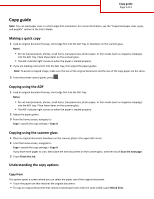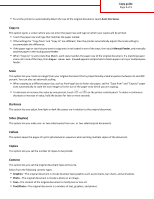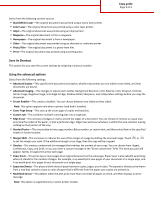Lexmark MX711 Copy Guide
Lexmark MX711 Manual
 |
View all Lexmark MX711 manuals
Add to My Manuals
Save this manual to your list of manuals |
Lexmark MX711 manual content summary:
- Lexmark MX711 | Copy Guide - Page 1
properly. 2 If you are loading a document into the ADF tray, then adjust the paper guides. Note: To avoid a cropped image, make sure the size of the original document and the size of the copy paper are the same. 3 From the printer control panel, press . Copying using the ADF 1 Load an original - Lexmark MX711 | Copy Guide - Page 2
from legal‑size to letter‑size paper, set the "Copy from" and "Copy to" paper sizes automatically to scale the scan image to fit the size of the paper onto which you are copying. • To decrease or increase the value by one percent, touch or on the printer control panel. To make a continuous decrease - Lexmark MX711 | Copy Guide - Page 3
Image, Negative Image, Scan Edge to Edge, Shadow Detail, Sharpness, and Temperature settings before you copy the document. • Create Booklet-This creates a booklet. You can choose between one‑sided and two‑sided. Note: This option appears only when a printer hard disk is installed. • Cover Page Setup
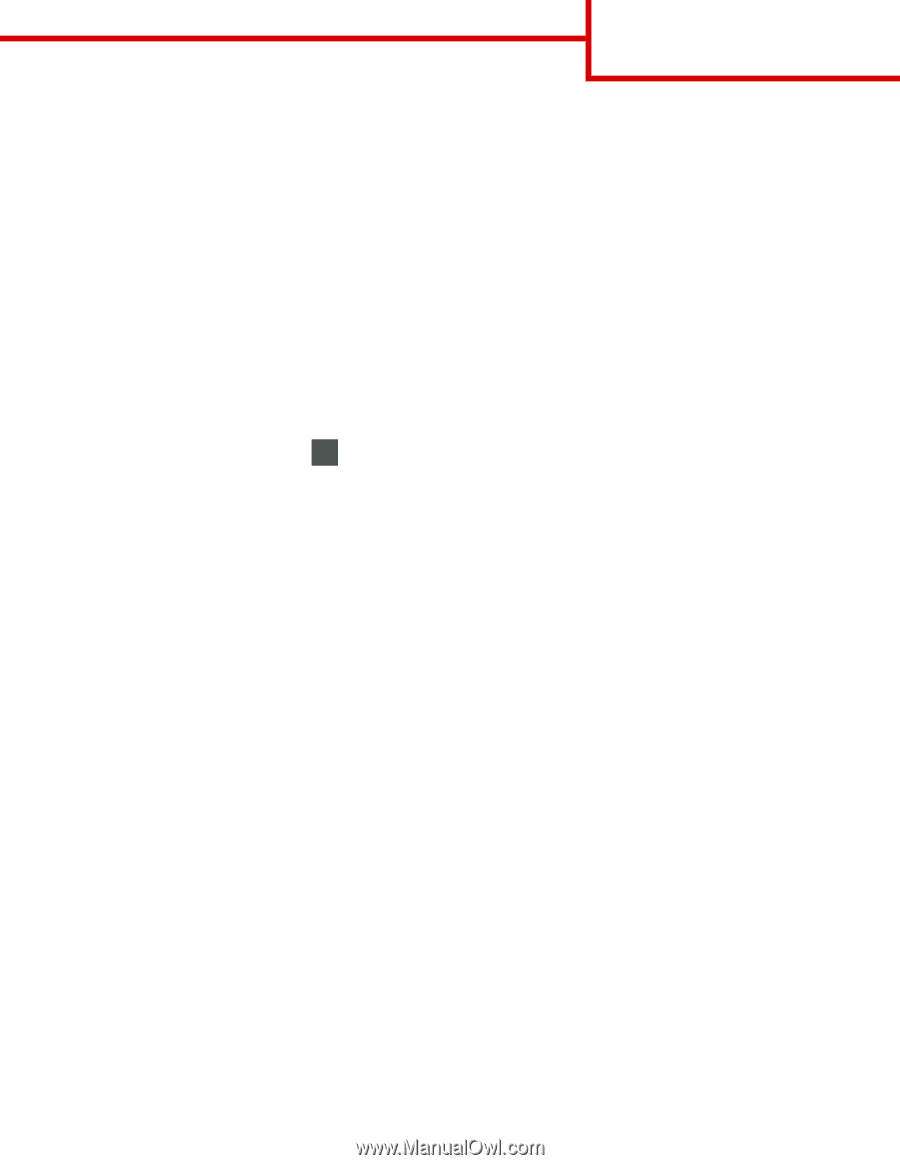
Copy guide
Note:
You can load paper sizes in a short
‑
edge
‑
first orientation. For more information, see the “Supported paper sizes, types,
and weights” section in the
User's Guide
.
Making a quick copy
1
Load an original document faceup, short edge first into the ADF tray or facedown on the scanner glass.
Notes:
•
Do not load postcards, photos, small items, transparencies, photo paper, or thin media (such as magazine clippings)
into the ADF tray. Place these items on the scanner glass.
•
The ADF indicator light comes on when the paper is loaded properly.
2
If you are loading a document into the ADF tray, then adjust the paper guides.
Note:
To avoid a cropped image, make sure the size of the original document and the size of the copy paper are the same.
3
From the printer control panel, press
.
Copying using the ADF
1
Load an original document faceup, short edge first into the ADF tray.
Notes:
•
Do not load postcards, photos, small items, transparencies, photo paper, or thin media (such as magazine clippings)
into the ADF tray. Place these items on the scanner glass.
•
The ADF indicator light comes on when the paper is loaded properly.
2
Adjust the paper guides.
3
From the home screen, navigate to:
Copy
> specify the copy settings >
Copy It
Copying using the scanner glass
1
Place an original document facedown on the scanner glass in the upper left corner.
2
From the home screen, navigate to:
Copy
> specify the copy settings >
Copy It
If you have more pages to scan, then place the next document on the scanner glass, and then touch
Scan the next page
.
3
Touch
Finish the Job
.
Understanding the copy options
Copy from
This option opens a screen where you can select the paper size of the original document.
•
Touch the paper size that matches the original document.
•
To copy an original document that contains mixed paper sizes with the same width, touch
Mixed Sizes
.
Copy guide
Page 1 of 3