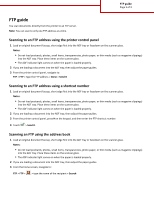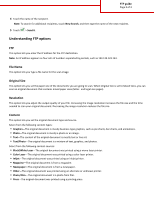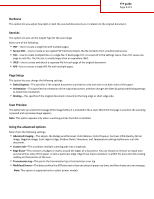Lexmark MX711 FTP Guide
Lexmark MX711 Manual
 |
View all Lexmark MX711 manuals
Add to My Manuals
Save this manual to your list of manuals |
Lexmark MX711 manual content summary:
- Lexmark MX711 | FTP Guide - Page 1
1 of 3 FTP guide You scan documents directly from the printer to an FTP server. Note: You can scan to only one FTP address at a time. Scanning to an FTP address using the printer control panel 1 Load an original document faceup, short edge first into the ADF tray or facedown on the scanner glass - Lexmark MX711 | FTP Guide - Page 2
Send It. Understanding FTP options FTP This option lets you enter the IP address for the FTP destination. Note: An IP address appears as four sets of numbers separated by periods, such as 123.123.123.123. File Name This option lets you type a file name for the scan image or unknown printer. • Photo - Lexmark MX711 | FTP Guide - Page 3
on that portion of the scan. • Transmission Log-This prints the transmission log or transmission error log. • Multifeed Sensor-This detects when the ADF picks more than one sheet of paper at a time, and then shows an error message. Note: This option is supported only in select printer models.
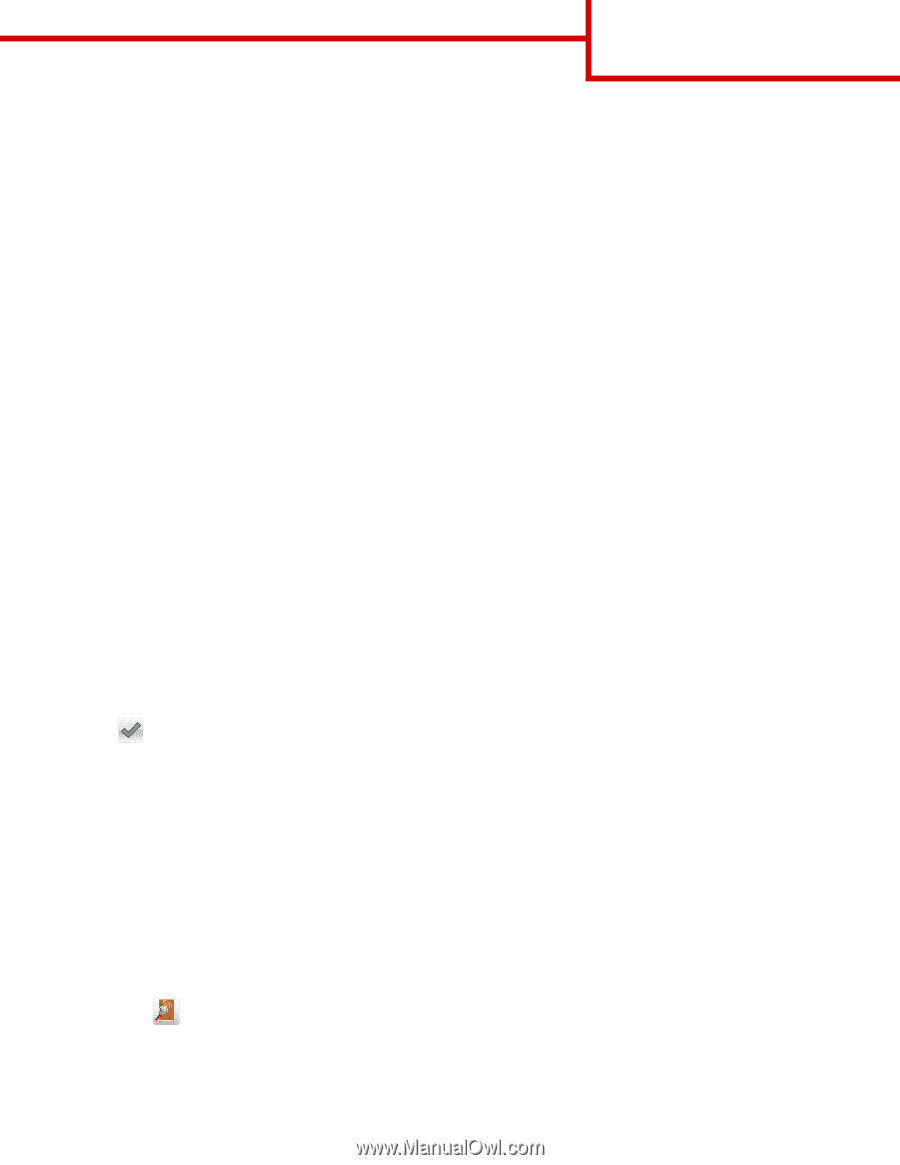
FTP guide
You scan documents directly from the printer to an FTP server.
Note:
You can scan to only one FTP address at a time.
Scanning to an FTP address using the printer control panel
1
Load an original document faceup, short edge first into the ADF tray or facedown on the scanner glass.
Notes:
•
Do not load postcards, photos, small items, transparencies, photo paper, or thin media (such as magazine clippings)
into the ADF tray. Place these items on the scanner glass.
•
The ADF indicator light comes on when the paper is loaded properly.
2
If you are loading a document into the ADF tray, then adjust the paper guides.
3
From the printer control panel, navigate to:
FTP
>
FTP
> type the FTP address >
Done
>
Send It
Scanning to an FTP address using a shortcut number
1
Load an original document faceup, short edge first into the ADF tray or facedown on the scanner glass.
Notes:
•
Do not load postcards, photos, small items, transparencies, photo paper, or thin media (such as magazine clippings)
into the ADF tray. Place these items on the scanner glass.
•
The ADF indicator light comes on when the paper is loaded properly.
2
If you are loading a document into the ADF tray, then adjust the paper guides.
3
From the printer control panel, press
#
on the keypad, and then enter the FTP shortcut number.
4
Touch
>
Send It
.
Scanning an FTP using the address book
1
Load an original document faceup, short edge first into the ADF tray or facedown on the scanner glass.
Notes:
•
Do not load postcards, photos, small items, transparencies, photo paper, or thin media (such as magazine clippings)
into the ADF tray. Place these items on the scanner glass.
•
The ADF indicator light comes on when the paper is loaded properly.
2
If you are loading a document into the ADF tray, then adjust the paper guides.
3
From the home screen, navigate to:
FTP
>
FTP
>
> type the name of the recipient >
Search
FTP guide
Page 1 of 3