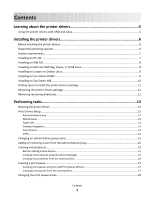Lexmark MX931 Printer Drivers for UNIX & Linux Systems
Lexmark MX931 Manual
 |
View all Lexmark MX931 manuals
Add to My Manuals
Save this manual to your list of manuals |
Lexmark MX931 manual content summary:
- Lexmark MX931 | Printer Drivers for UNIX & Linux Systems - Page 1
Printer Drivers for UNIX & Linux Systems September 2008 www.lexmark.com - Lexmark MX931 | Printer Drivers for UNIX & Linux Systems - Page 2
on Sun Solaris x86...10 Finding space to install the printer drivers package 11 Removing the printer drivers package...11 Removing remaining directories...11 Performing tasks 13 Opening the printer driver...13 Print Drivers Setup...13 Administrative Group ...13 Web Browser ...13 Paper Size...14 - Lexmark MX931 | Printer Drivers for UNIX & Linux Systems - Page 3
queue...28 Plugin Manager utility (software updates 29 Using the Plugin Manager utility...29 Installing plugins from the printer driver...29 Removing plugins from the printer driver ...29 Using the Plugin Manager utility from the command line 29 Frequently asked questions 31 Command line...31 - Lexmark MX931 | Printer Drivers for UNIX & Linux Systems - Page 4
settings for the program or queue 32 Related topics...33 Troubleshooting 34 The print queue is empty but my document did resolve...37 The printer driver is unable to find the network printer 37 My printer model is not listed...37 Jobs are not printing...38 Additional problems...38 Edition and - Lexmark MX931 | Printer Drivers for UNIX & Linux Systems - Page 5
an IP Subnet or Range. • Print subsystem integration-Printer drivers integrate with the native Print subsystem to work with existing page, so users do not need to specify those options. • Printer options support-Users have the ability to access several printer-specific options such as multiple-page - Lexmark MX931 | Printer Drivers for UNIX & Linux Systems - Page 6
name" on page 15. Note: If you are using print clients and print servers on Solaris, install the printer drivers on the print server to access the printer driver management features. Supported operating systems Make sure you are running one of the following versions of UNIX with the latest available - Lexmark MX931 | Printer Drivers for UNIX & Linux Systems - Page 7
finding more space, see "Finding space to install the printer drivers package" on page 11. 3 Download the Lexmark printer driver package (print-drivers-hpux11.11.pkg.gz) from the Lexmark Web site at http://www.lexmark.com/drivers. 4 Save the downloaded printer software package in the /tmp directory - Lexmark MX931 | Printer Drivers for UNIX & Linux Systems - Page 8
installation is complete. 10 Run the following setup script to complete the installation: # /usr/lpp/lexprint/setup.lexprint Note: Your specific printer driver may not be included in the standard package. Check the Software and Documentation CD or the Lexmark Web site to determine if there are any - Lexmark MX931 | Printer Drivers for UNIX & Linux Systems - Page 9
" on page 11. 3 Download the printer drivers package (print-drivers-linux-glibc2-x86.deb) from the Lexmark Web site at http://www.lexmark.com/drivers. 4 Install the package file. # dpkg -i /tmp/print-drivers-linux-glibc2-x86.deb 5 Run the following setup script to complete the installation: # /usr - Lexmark MX931 | Printer Drivers for UNIX & Linux Systems - Page 10
environment variable to the openwin directory. 4 Install the package file. a Download the Lexmark printer driver package (print-drivers-solaris10-x86.pkg.gz) from the Lexmark Web site at http://www.lexmark.com/drivers. b Save the downloaded package in the /tmp directory, and then uncompress the - Lexmark MX931 | Printer Drivers for UNIX & Linux Systems - Page 11
system, type: # mkdir /disk2/lexmark 2 Create a symbolic link that lexmark, type: # ln -s /disk2/lexmark /opt/lexmark 3 Continue with the installation of printer drivers in the folder /disk2/lexmark. Removing the printer drivers package A system administrator can remove the printer drivers /lexmark/ - Lexmark MX931 | Printer Drivers for UNIX & Linux Systems - Page 12
where you installed the printer drivers. By default, the printer drivers are installed in either of the following locations: • Solaris /opt/lexmark/unix_prt_drivers /var/spool/lexmark/unix_prt_drivers • HP-UX /opt/lexmark/unix_prt_drivers /usr/spool/lp/lexmark/unix_prt_drivers • Linux /usr/local - Lexmark MX931 | Printer Drivers for UNIX & Linux Systems - Page 13
a session with their own personal settings. Note: User mode is not supported when running the application as a "root" user. Print Drivers Setup There are six basic options you can set from the Print Drivers Setup dialog. Note: The Print Drivers Setup is only available to the root user. If you do not - Lexmark MX931 | Printer Drivers for UNIX & Linux Systems - Page 14
to, or remove them from, the menu bar. 1 Click File Setup. 2 Click Desktop Integration. 3 Select the menu integration option you want to use. 4 Click Next. Asian Drivers You can enable Asian driver support which allows you to print using the Asian Font DIMM. Note: For Linux, this option allows - Lexmark MX931 | Printer Drivers for UNIX & Linux Systems - Page 15
.lexprint Solaris and HP-UX # /opt/lexmark/setup.lexprint IBM AIX # /usr/lpp/lexprint/setup.lexprint Adding or removing a user from the administrative group Users who are part of the administrative group can open the printer driver with permissions and perform administrative tasks. Users who are - Lexmark MX931 | Printer Drivers for UNIX & Linux Systems - Page 16
Creating virtual devices using the Device Manager 1 Open the printer driver. 2 Click Device Manager. 3 Click Add. 4 Click Network Attached Printer or Locally Attached Printer. If the printer is attached locally, continue with step 5 on page 16. - Lexmark MX931 | Printer Drivers for UNIX & Linux Systems - Page 17
this command, type mkdevice -h from the command line. Creating a print queue Creating print queues using the Add Print Queue Wizard 1 From the printer driver, click Add Print Queue Wizard. 2 From the list of Available Devices select a device, or click Add Device to create a new device. For more - Lexmark MX931 | Printer Drivers for UNIX & Linux Systems - Page 18
the line matching this printer from supported_printers and it looks like this: Lexmark T632 10LT63x automatic The printer type is 10LT63x, and the supported language is automatic. Supported language notes • All printer types support "raw" as the language type. This makes the print queue a pass - Lexmark MX931 | Printer Drivers for UNIX & Linux Systems - Page 19
exclusive. For example, an enabled queue may reject jobs. The printer driver shows these states by placing an icon on the print queue within option the printer does not support, the printer ignores the unsupported settings. For example, the Printer Type may support an optional duplex unit. However - Lexmark MX931 | Printer Drivers for UNIX & Linux Systems - Page 20
the alias describes it as "duplex." Users can then use "Bldg_4_Room1" or "duplex" as the print queue name when printing. Note: Printer aliases are supported only on Linux platforms with the LPRng print subsystem enabled. If you want to modify the aliases of a queue, you need to recreate the print - Lexmark MX931 | Printer Drivers for UNIX & Linux Systems - Page 21
To remove a queue from a class, type the following command: # /usr/lexprint/bin/chqueue -q myqueue -c -r class1 Note: After the last queue has been removed from a class, the class is removed automatically. Creating a class 1 Access Printer Classes. 2 Select Create a New Class. 3 Enter the name of - Lexmark MX931 | Printer Drivers for UNIX & Linux Systems - Page 22
Adding a print queue to My Printers or another printer group You can add a print queue to My Printers or another printer group either by dragging a printer from the main window onto a printer group or by using the Group Manager tool. 1 Right-click a group name, and then select Group Manager. 2 From - Lexmark MX931 | Printer Drivers for UNIX & Linux Systems - Page 23
-sided pages, and you need to print a two-sided report. You can specify the change at the command line. 1 Determine if the print queue supports the feature you want to use (in this case, duplex printing), and type the appropriate command: # /usr/lexprint/bin/lsqueue_opts -q lab_printer The following - Lexmark MX931 | Printer Drivers for UNIX & Linux Systems - Page 24
show how the printed page will look. 1 From the Properties dialog box, click Setup. 2 Choose the number of page images you want to print on the same sheet of paper. 3 Click OK. Note: Not all printers support the multiple-page feature. Check the documentation that came with the printer to determine - Lexmark MX931 | Printer Drivers for UNIX & Linux Systems - Page 25
Change the number of Lines Per Inch. 5 Click OK. Notes: • This feature is only supported by the PCL emulation printer language. • The lines per page and lines per inch numbers is commonly used by UNIX users to fix problems with ASCII text printing. 6 Select the orientation for the print job. 7 Click - Lexmark MX931 | Printer Drivers for UNIX & Linux Systems - Page 26
is entered from the control panel. There is a default PIN for the printer driver; it appears in the Job Information to the right of the Print and "lexopts:print_hold=confidential pin_no=pin" file_name Note: Not all printers support the Print and Hold feature. To check, see the printer documentation - Lexmark MX931 | Printer Drivers for UNIX & Linux Systems - Page 27
• queue • message • paper • locale All the arguments are strings and should be enclosed in double quotes (" ") if they contain spaces. The data output by your banner program should be readable by the selected printer emulation. For example, PCL emulation banner programs should create valid PCL - Lexmark MX931 | Printer Drivers for UNIX & Linux Systems - Page 28
Changing a print queue to print to a different printer 1 Open the printer driver. 2 Right-click the print queue icon. 3 Select Change Device. 4 want to delete. 2 Right-click, and then select Delete. From the printer driver 1 Click Remove Print Queue. 2 Select the print queues you want to delete. - Lexmark MX931 | Printer Drivers for UNIX & Linux Systems - Page 29
latest device support from http://downloads.lexmark.com. Installing plugins from the printer driver 1 Click instructions on your screen to complete installation. After installation, you may be required to restart the application for changes to take effect. Removing plugins from the printer driver - Lexmark MX931 | Printer Drivers for UNIX & Linux Systems - Page 30
Removing plug-ins # /usr/lexprint/bin/plugin_manager -r plugin_name Performing tasks 30 - Lexmark MX931 | Printer Drivers for UNIX & Linux Systems - Page 31
the ability to add or remove queues. Do I need the root password to add or remove a print queue? No, but you must open the printer driver as an administrator. Frequently asked questions 31 - Lexmark MX931 | Printer Drivers for UNIX & Linux Systems - Page 32
. If you need administrative permission, see your administrator. What are user and system settings, and how do they work? When you open the print driver as a normal user, and you change the settings of a particular queue, you are creating new settings for that queue. Those settings are stored in - Lexmark MX931 | Printer Drivers for UNIX & Linux Systems - Page 33
groups? Printer groups are ways of organizing print queues to make them manageable for a user. There are two default printer groups in the printer driver: All Printers and My Printers. My Printers is a subset of All Printers the user selects to organize the volume of printers available on a system - Lexmark MX931 | Printer Drivers for UNIX & Linux Systems - Page 34
the printer locally - Verify the proper device is selected in the virtual device. - See "The printer driver is unable to find the network printer" on page 37. - Try using the Print utilities to print directly , verify the serial setting in the virtual device matches the printer. Troubleshooting 34 - Lexmark MX931 | Printer Drivers for UNIX & Linux Systems - Page 35
if the problem is the problem is setup page. - If a network-related message appears on the control panel, see "Additional problems " on page 38. - Make sure TCP/IP is activated on the print server. The protocol must be active in order for the print server and Print Drivers the setup page - Lexmark MX931 | Printer Drivers for UNIX & Linux Systems - Page 36
a setup page from the print server. For more information about printing a setup page, you correct the problem. - Re-enable the queue with the printer drivers. - Remove all opensuse.org/Xlib.lock for troubleshooting information. The file I a printer that does not support these formats, you need to - Lexmark MX931 | Printer Drivers for UNIX & Linux Systems - Page 37
The printer driver is setup page. • If a network-related message appears on the control panel, see "Additional problems " on page 38. • Make sure TCP/IP is activated on the print server. The protocol must be active for the print server and printer driver the printer driver is the Lexmark Web - Lexmark MX931 | Printer Drivers for UNIX & Linux Systems - Page 38
make sure you read through the symptoms covered in this troubleshooting section to help you diagnose the problem. • Before calling Customer Support, gather the following information: - What version of the printer driver is being used - What operating system and version is being used - What printers - Lexmark MX931 | Printer Drivers for UNIX & Linux Systems - Page 39
programs described may be made at any time. For Lexmark technical support, visit support.lexmark.com. For information on supplies and downloads, visit www.lexmark.com. If you don't have access to the Internet, you can contact Lexmark by mail: Lexmark International, Inc. Bldg 004-2/CSC 740 New Circle - Lexmark MX931 | Printer Drivers for UNIX & Linux Systems - Page 40
LIABLE FOR ANY DIRECT, INDIRECT, INCIDENTAL, SPECIAL, EXEMPLARY, OR CONSEQUENTIAL DAMAGES (INCLUDING, BUT NOT LIMITED TO, PROCUREMENT OF SUBSTITUTE GOODS OR SERVICES; LOSS OF USE, DATA, OR PROFITS; OR BUSINESS INTERRUPTION) HOWEVER CAUSED AND ON ANY THEORY OF LIABILITY, WHETHER IN CONTRACT, STRICT - Lexmark MX931 | Printer Drivers for UNIX & Linux Systems - Page 41
LIABLE FOR ANY DIRECT, INDIRECT, INCIDENTAL, SPECIAL, EXEMPLARY, OR CONSEQUENTIAL DAMAGES (INCLUDING, BUT NOT LIMITED TO, PROCUREMENT OF SUBSTITUTE GOODS OR SERVICES; LOSS OF USE, DATA, OR PROFITS; OR BUSINESS INTERRUPTION) HOWEVER CAUSED AND ON ANY THEORY OF LIABILITY, WHETHER IN CONTRACT, STRICT - Lexmark MX931 | Printer Drivers for UNIX & Linux Systems - Page 42
for the same print queue. A printer language option for printers that support both PostScript and PCL emulation printer languages. This option gives users the the LAN and other equipment, such as computers. Name used to identify a network printer or computer. A card installed inside a printer to - Lexmark MX931 | Printer Drivers for UNIX & Linux Systems - Page 43
a printer, is located, typically 12 characters long. A UNIX service that lets administrators configure users, groups, hostnames, and other network The physical opening on the computer or external print server into which the printer cable connects. A function of the printer driver that allows you to - Lexmark MX931 | Printer Drivers for UNIX & Linux Systems - Page 44
server. A page stored on the print server that contains information about that server. A page that is printed from within the printer driver to test the communication between the software and the printer. A pool of printers containing similar characteristics and capabilities. When one printer is - Lexmark MX931 | Printer Drivers for UNIX & Linux Systems - Page 45
for archiving files together. Often used with a compression program to distribute programs on the Internet. A network protocol used to connect computers and hosts. It is commonly used in UNIX environments. Virtual devices contain information about the printer the virtual device represents. Queues - Lexmark MX931 | Printer Drivers for UNIX & Linux Systems - Page 46
Support, contacting 38 D default settings 32 Device Manager 16 duplex printing 24 H holding print jobs 26 hostname troubleshooting 37 I installing printer drivers files 25 R removing remaining directories 11 S Setup Administrative Group 13 Asian Drivers 14 CUPS 14 Desktop Integration 14 Paper Size - Lexmark MX931 | Printer Drivers for UNIX & Linux Systems - Page 47
troubleshooting file sent to print queue came out as garbage 36 hostname does not resolve 37 jobs appear in print queue for extended time 34 my printer driver or down 35 print queue is empty but document did not print 34 printer driver is unable to find network printer 37 U UNIX using 5 UNIX system

Printer Drivers for UNIX & Linux Systems
September 2008
www.lexmark.com