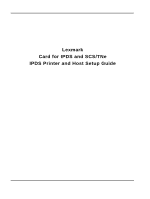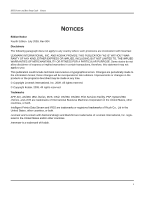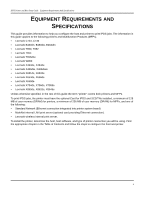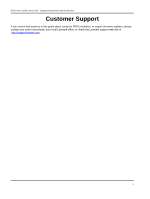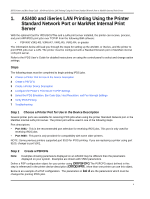Lexmark Monochrome Laser IPDS Printer and Host Setup Guide
Lexmark Monochrome Laser Manual
 |
View all Lexmark Monochrome Laser manuals
Add to My Manuals
Save this manual to your list of manuals |
Lexmark Monochrome Laser manual content summary:
- Lexmark Monochrome Laser | IPDS Printer and Host Setup Guide - Page 1
Lexmark Card for IPDS and SCS/TNe IPDS Printer and Host Setup Guide - Lexmark Monochrome Laser | IPDS Printer and Host Setup Guide - Page 2
/400, IBM, iSeries, MVS, OS/2, OS/390, OS/400, Print Services Facility, PSF, System/390, zSeries, and z/OS are trademarks of International Business Machines Corporation in the United States, other countries, or both. Intelligent Printer Data Stream and IPDS are trademarks or registered trademarks of - Lexmark Monochrome Laser | IPDS Printer and Host Setup Guide - Page 3
Setup Guide - Table of Contents TABLE OF CONTENTS Notices ...2 Table of Contents...3 Equipment Requirements and Specifications 4 Customer Support...5 1. AS/400 and iSeries LAN Printing Using the Printer Standard Network Port or MarkNet Internal Print Server ...6 2. PSF/MVS LAN Printing Using the - Lexmark Monochrome Laser | IPDS Printer and Host Setup Guide - Page 4
this guide applies to the following printers and Multifunction Products (MFPs). • Lexmark C734, C736 • Lexmark E460dn, E460dw, E462dtn • Lexmark T650, T652 • Lexmark T654 • Lexmark T656dne • Lexmark W850 • Lexmark X463de, X464de • Lexmark X466dte, X466dtwe • Lexmark X651de, X652de • Lexmark X654de - Lexmark Monochrome Laser | IPDS Printer and Host Setup Guide - Page 5
IPDS Printer and Host Setup Guide Equipment Requirements And Specifications Customer Support If you cannot find answers in this guide about using the IPDS emulation, or require firmware updates, please contact your point of purchase, your local Lexmark office, or check the Lexmark support web site - Lexmark Monochrome Laser | IPDS Printer and Host Setup Guide - Page 6
IPDS Printing 7 Troubleshooting Step 1 Choose a Printer Port for Use in the Device Description Several printer ports are available for receiving IPDS jobs when using the printer Standard Network port or the MarkNet internal LAN print server. The printer port will be used in one of the following - Lexmark Monochrome Laser | IPDS Printer and Host Setup Guide - Page 7
and Host Setup Guide AS/400 and iSeries LAN Printing Using the Printer Standard Network Port or printer. Note 2: Refer to "Printer and Host Timeout Values" [page 34] for information on selecting the Release Timer value. Note 3: Use outline fonts controls the type of fonts downloaded to the printer - Lexmark Monochrome Laser | IPDS Printer and Host Setup Guide - Page 8
Guide AS/400 and iSeries LAN Printing Using the Printer Standard Network Port or MarkNet Internal Print Server Note 4: Capture host fonts at printer must be set to *YES and fonts must be marked eligible to be captured before the host will send fonts which can be captured to the printer model MODEL - Lexmark Monochrome Laser | IPDS Printer and Host Setup Guide - Page 9
information PUBLISHINF Support duplex *UNKNOWN Support color *UNKNOWN Pages per minute black *UNKNOWN Pages per minute color *UNKNOWN Location *BLANK Data streams supported *UNKNOWN + for more values Text 'Description TEXT > 'IPDS PRINTER' (Note: 'IPDS PRINTER' is user - Lexmark Monochrome Laser | IPDS Printer and Host Setup Guide - Page 10
and Host Setup Guide AS/400 and iSeries LAN Printing Using the Printer Standard Network Port or MarkNet Internal Print writers or multiple hosts to use the same printer. The writer does not time out while waiting on the printer to start a new job. Step 4 Configure the Printer's Print Server TCP/IP - Lexmark Monochrome Laser | IPDS Printer and Host Setup Guide - Page 11
print server settings, print a Network Setup Page. Using the control panel MENU/Menus, select Reports > Network Setup Page. Note that the Network Job Timeout is ". If you experience printing problems, set Host Resolution to "300". 3 If you are replacing a printer that used a 43xx Emulation setting, - Lexmark Monochrome Laser | IPDS Printer and Host Setup Guide - Page 12
7 Troubleshooting. 5 After the last page of the IPDS job prints, Busy or IPDS will remain displayed until the host or printer ends the session. This is controlled by the Release Timer on the host or by the IPDS Timeout on the printer. 6 You may want to refer to the IPDS Emulation User's Guide to - Lexmark Monochrome Laser | IPDS Printer and Host Setup Guide - Page 13
Code Size option in the IPDS User's Guide for more information. Using the control panel MENU/Menus, select Option Card Menu > IPDS MENU > EMULATION > BARCODE > Bar Code Size. 7 Refer to Chapter 6. Printer Messages and Problems on page 36 for additional problem solutions. 8 Once the job prints, refer - Lexmark Monochrome Laser | IPDS Printer and Host Setup Guide - Page 14
the steps for setting up the MVS mainframe and printer to print IPDS jobs over a LAN. The printer must be configured with a Standard Network port or MarkNet internal LAN print server. Refer to the IPDS User's Guide for detailed instructions on using the control panel to select and change option - Lexmark Monochrome Laser | IPDS Printer and Host Setup Guide - Page 15
6 Verify IPDS Printing 7 Troubleshooting Step 1 Choose a Printer Port for Printing IPDS Jobs Several printer ports are available for receiving IPDS jobs when using the printer Standard Network port or the MarkNet internal LAN print server. The printer port will be used in one of the following steps - Lexmark Monochrome Laser | IPDS Printer and Host Setup Guide - Page 16
Printer and Host Setup Guide PSF/MVS LAN Printing Using the Standard Network Port or Internal Print Server Step 2 Define the printer to JES a) Example for JES2 FSS(FSS1) PRT7 PROC=PSFPROC,HASPFSSM=HASPFSSM FSS=FSS1,MODE=FSS, PRMODE=(LINE,PAGE,SOSI1,SOSI2), CLASS=C,UCS=0,SEP,NOSEPDS,CKPTPAGE=100 - Lexmark Monochrome Laser | IPDS Printer and Host Setup Guide - Page 17
IPDS Printer and Host Setup Guide PSF/MVS LAN Printing Using the Standard Network Port or Internal Print Server OVERLAYS */ // * // PDEF01 DD DSN=SYS1.PDEFLIB,DISP=SHR /* SYSTEM PAGE DEFS */ // DD DSN=INST.PDEFLIB,DISP=SHR/* PAGE DEFS */ // * // FDEF01 DD DSN=INST.FDEFLIB,DISP=SHR /* SYSTEM - Lexmark Monochrome Laser | IPDS Printer and Host Setup Guide - Page 18
Setup Guide PSF/MVS LAN Printing Using the Standard Network Port or Internal Print Server 1 From a Ready state press the MENU button (printers) or touch (Menus on MFPs). 2 Use the navigation buttons or icons to scroll to Network/Ports. 3 Select Network/Ports. TIp: To do this on printers, press - Lexmark Monochrome Laser | IPDS Printer and Host Setup Guide - Page 19
". If you experience printing problems, set Host Resolution to "300". 4 If you are replacing a printer that used a 3812/3816 Emulation, select the "3812/3816" Emulation. This emulation only accepts 240 dpi resources (fonts, overlays, etc.) from the host and does not support DBCS printing. On MFPs - Lexmark Monochrome Laser | IPDS Printer and Host Setup Guide - Page 20
go to Step 7 Troubleshooting. 3 After the last page of the IPDS job prints, BUSY will remain displayed until the host or printer ends the session. This is controlled by the DISCINTV value on the host or by the IPDS Timeout on the printer. 4 You may want to refer to the IPDS Emulation User's Guide to - Lexmark Monochrome Laser | IPDS Printer and Host Setup Guide - Page 21
IPDS Printer and Host Setup Guide PSF/MVS LAN Printing Using the Standard Network Port or Internal Print Server 9 Once the job prints, refer to the IPDS Emulation User's Guide for information on changing other IPDS MENU settings. 21 - Lexmark Monochrome Laser | IPDS Printer and Host Setup Guide - Page 22
6 Verify IPDS Printing 7 Troubleshooting Step 1 Choose a Printer Port for Printing IPDS Jobs Several printer ports are available for receiving IPDS jobs when using the printer Standard Network port or the MarkNet internal LAN print server. The printer port will be used in one of the following steps - Lexmark Monochrome Laser | IPDS Printer and Host Setup Guide - Page 23
IPDS Printer and Host Setup Guide PSF/2 LAN Printing Using an Internal LAN Print Server b) On Attachment Type and select Settings. The TCP/IP Settings menu appears. Enter the IP address of the printer. The IP address should be obtained from your network administrator. Enter the TCP/IP port selected - Lexmark Monochrome Laser | IPDS Printer and Host Setup Guide - Page 24
IPDS Printer and Host Setup Guide PSF/2 LAN Printing Using an Internal LAN Print Server An OS/2 printer queue is now created and the printer is ready to print IPDS from OS/2 and a PSF/2 connected host. Note: You can check the connection using the PSF/2 Print Submitter. A number of AFP print files - Lexmark Monochrome Laser | IPDS Printer and Host Setup Guide - Page 25
IPDS Printer and Host Setup Guide PSF/2 LAN Printing Using an Internal LAN Print Server b) On the PSF/2 Control Panel select Profile and then Change. c) Now select Tuning Options. The Job Interval Shutdown Timer indicates - Lexmark Monochrome Laser | IPDS Printer and Host Setup Guide - Page 26
and Host Setup Guide PSF/2 LAN Printing Using an Internal LAN Print Server Step 4 Configure the Printer's Print Server TCP/IP Settings To enable IPDS printing with a Standard Network port or a MarkNet internal LAN print server, several settings must be verified. You - Lexmark Monochrome Laser | IPDS Printer and Host Setup Guide - Page 27
". If you experience printing problems, set Host Resolution to "300". 4 If you are replacing a printer that used a 3812/3816 Emulation, select the "3812/3816" Emulation. This emulation only accepts 240 dpi resources (fonts, overlays, etc.) from the host and does not support DBCS printing. On MFPs - Lexmark Monochrome Laser | IPDS Printer and Host Setup Guide - Page 28
go to Step 7 Troubleshooting. 3 After the last page of the IPDS job prints, BUSY will remain displayed until the host or printer ends the session. This is controlled by the Release Timer on the host or by the IPDS Timeout on the printer. 4 You may want to refer to the IPDS Emulation User's Guide to - Lexmark Monochrome Laser | IPDS Printer and Host Setup Guide - Page 29
5 Verify IPDS Printing 6 Troubleshooting Step 1 Choose a Printer Port for Printing IPDS Jobs Several printer ports are available for receiving IPDS jobs when using the printer Standard Network port or the MarkNet internal LAN print server. The printer port will be used in one of the following steps - Lexmark Monochrome Laser | IPDS Printer and Host Setup Guide - Page 30
' -odatatype=AFPDS /etc/motd You can also use the command smit psf_data_type_sel to queue the job. See also the Installing a TCP/IP-attached IPDS printer in the IBM AIX Print Service Facility/6000: Print Administration Version 1.2 manual for further information about this task. Step 3 Configure - Lexmark Monochrome Laser | IPDS Printer and Host Setup Guide - Page 31
IPDS Printer and Host Setup Guide PSF/AIX LAN Printing Using an Internal LAN Print Server TCP/IP Settings Parameter Value Netmask 255.255.255.0 (Appropriate netmask for your network) Gateway 157.184.67.1 (IP address of your IP gateway) Enable DHCP On or Off (On, if you use a DHCP server - Lexmark Monochrome Laser | IPDS Printer and Host Setup Guide - Page 32
go to Step 6 Troubleshooting. 3 After the last page of the IPDS job prints, BUSY will remain displayed until the host or printer ends the session. This is controlled by the Release Timer on the host or by the IPDS Timeout on the printer. 4 You may want to refer to the IPDS Emulation User's Guide to - Lexmark Monochrome Laser | IPDS Printer and Host Setup Guide - Page 33
Code Size option in the IPDS User's Guide for more information. Using the control panel MENU/Menus, select Option Card Menu > IPDS MENU > EMULATION > BARCODE > Bar Code Size. 7 Refer to Chapter 6. Printer Messages and Problems on page 36 for additional problem solutions. 8 Once the job prints, refer - Lexmark Monochrome Laser | IPDS Printer and Host Setup Guide - Page 34
problems between the printer and the host. Use the tables below to verify the timeout settings in the printer and on the host. AS/400 or iSeries host and Printer IPDS Timeout Values Printer IPDS Timeout Host Controlled Host Controlled Host Controlled Host Controlled 15 sec to 10 Min 15 sec to 10 - Lexmark Monochrome Laser | IPDS Printer and Host Setup Guide - Page 35
and Host Setup Guide Printer and Host Timeout Values MVS host and Printer IPDS Timeout Values Printer IPDS Timeout Host Controlled Host Controlled 15 sec to 10 Min 15 sec to 10 Min STARTUP PROC STARTUP PROC Note Disconnect Interval (DISCINTV) Valid Port Number (PORTNO) Specific Number of - Lexmark Monochrome Laser | IPDS Printer and Host Setup Guide - Page 36
Setup Guide Printer Messages and Problems 6. Printer Messages and Problems Review these problems and solutions for possible answers to your questions. Use the table below if you are searching for information on a printer message or for keywords for a problem. Message (bold) or Problem Problem - Lexmark Monochrome Laser | IPDS Printer and Host Setup Guide - Page 37
IPDS Printer and Host Setup Guide Printer Messages and Problems Problem 1: Fatal error in print queue; incorrect Busy / Timeout The print queue stops with a fatal error which requires operator intervention or the printer displays Busy or IPDS even when no IPDS jobs are printing. Solution to Problem - Lexmark Monochrome Laser | IPDS Printer and Host Setup Guide - Page 38
and types of resources being used. For information on the minimum recommended installed memory for various printing requirements on each supported printer, refer to the appendix on memory requirements and recommendations in the IPDS Emulation User's Guide. Problem 3: Large or complex PostScript or - Lexmark Monochrome Laser | IPDS Printer and Host Setup Guide - Page 39
with the printer code. Download the correct IPDS emulation version. See the section on support (page 5) for firmware update information. Problem 8: 34 Incorrect Media 34 Incorrect Media appears on the display Solution to Problem 8 A. Load the correct paper size and/or check tray paper guides to be - Lexmark Monochrome Laser | IPDS Printer and Host Setup Guide - Page 40
job does not print, you should recheck all settings on the printer and host. G. If the job prints, you must decide which port to use for receiving jobs. Problem 10: Disk Protected, Fonts Not Erased or Flash Protected, Fonts Not Erased One of the above messages is displayed when I select menu items - Lexmark Monochrome Laser | IPDS Printer and Host Setup Guide - Page 41
" or does not print anything and the job remains on the print queue. Solution to Problem 12 9100 or some other unsupported port number is specified as the IPDS communications port on the host. The printer supports port 5001 and 9600 for IPDS printing. Change the port number on the host to 5001
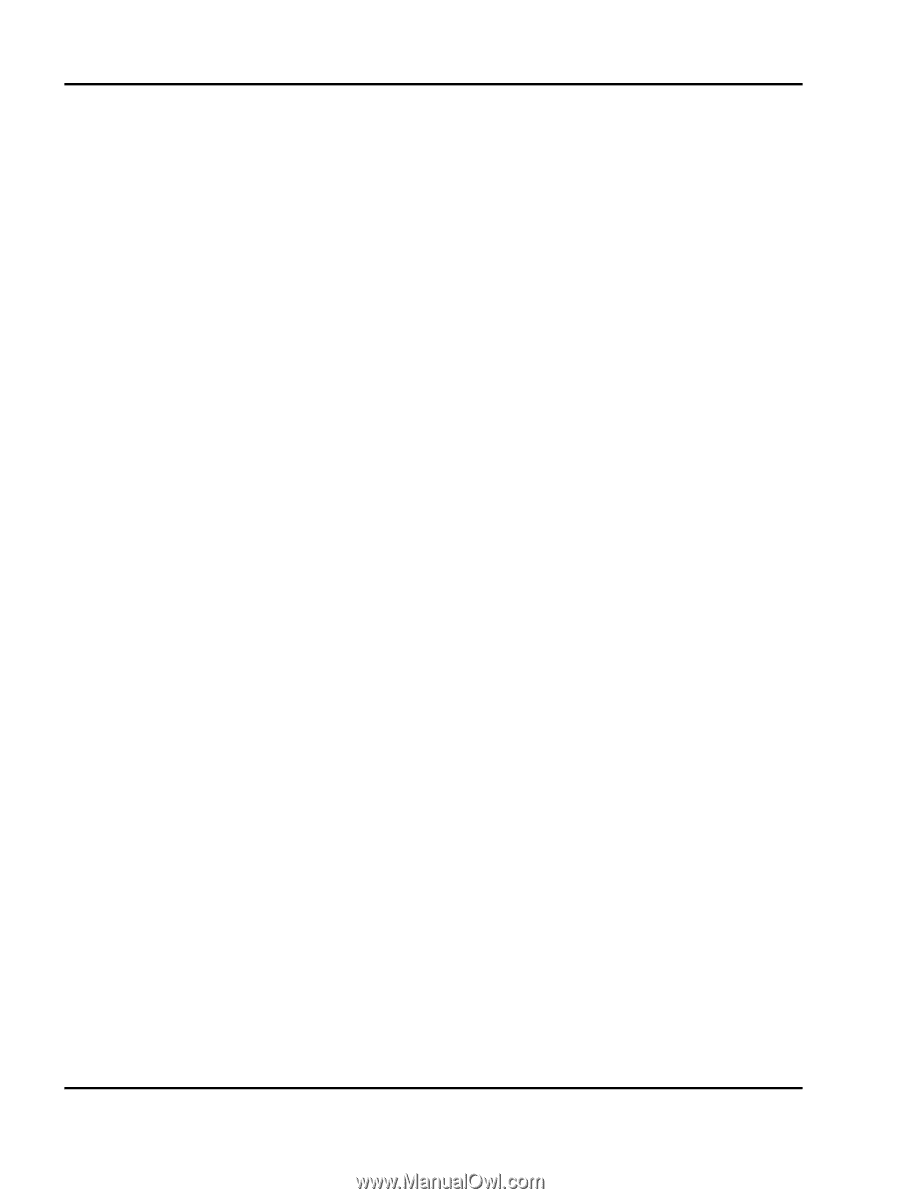
Lexmark
Card for IPDS and SCS/TNe
IPDS Printer and Host Setup Guide