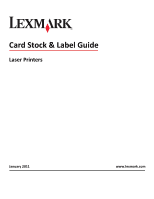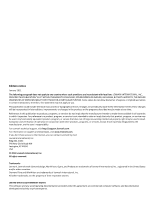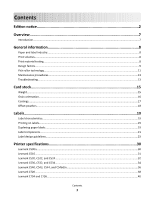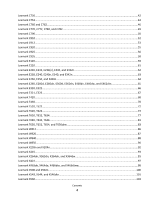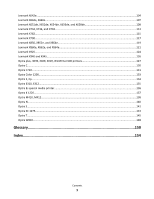Lexmark Multifunction Laser Card Stock & Label Guide
Lexmark Multifunction Laser Manual
 |
View all Lexmark Multifunction Laser manuals
Add to My Manuals
Save this manual to your list of manuals |
Lexmark Multifunction Laser manual content summary:
- Lexmark Multifunction Laser | Card Stock & Label Guide - Page 1
Card Stock & Label Guide Laser Printers January 2011 www.lexmark.com - Lexmark Multifunction Laser | Card Stock & Label Guide - Page 2
and verification of operation in conjunction with other products, programs, or services, except those expressly designated by the manufacturer, are the user's responsibility. For Lexmark technical support, visit http://support.lexmark.com. For information on supplies and downloads, visit www - Lexmark Multifunction Laser | Card Stock & Label Guide - Page 3
Troubleshooting...13 Card stock 15 Weight...15 Grain orientation...16 Coatings...17 Offset powders...18 Labels...19 Label characteristics...19 Printing on labels...19 Duplexing paper labels...19 Label components...21 Label design guidelines...23 Printer specifications 30 Lexmark C500n...30 Lexmark - Lexmark Multifunction Laser | Card Stock & Label Guide - Page 4
Lexmark T520, T522...72 Lexmark T620, T622...74 Lexmark T630, T632, T634...77 Lexmark T640, T642, T644...81 Lexmark T650, T652, T654, and T656dne 83 Lexmark W812...86 Lexmark W820...87 Lexmark W840...88 Lexmark W850...90 Lexmark X203n and X204n...92 Lexmark X215...93 Lexmark X264dn, X363dn, X364dn - Lexmark Multifunction Laser | Card Stock & Label Guide - Page 5
X651de, X652de, X654de, X656de, and X658de 109 Lexmark X734, X736, and X738...113 Lexmark X782...115 Lexmark X790...117 Lexmark X850, X852e, and X854e...119 Lexmark X860e, X862e, and X864e...121 Lexmark X925...124 Lexmark X940 and X945...126 Optra plus, 4039, 4029, 4019, WinWriter 600 printers 127 - Lexmark Multifunction Laser | Card Stock & Label Guide - Page 6
6 - Lexmark Multifunction Laser | Card Stock & Label Guide - Page 7
Lexmark laser printers. Model series 4019 models 4029 models 4039 10 plus 4039 12C C series E series series W series WinWriterTM 600 X series T420, T430, T520, T522, T620, T622, T630, T632, T634, T640, T642, T644, T650, T652, T654, T656dne W812, W820, W840, W850 4035 5W X203, X204, X215, X264 - Lexmark Multifunction Laser | Card Stock & Label Guide - Page 8
-sheet product designed for use in laser printers. Distributors generally are the direct link to the customer. Distributors may work with different converters, and converters may work with different manufacturers, as their needs and prices change. Most businesses follow accepted industry conventions - Lexmark Multifunction Laser | Card Stock & Label Guide - Page 9
less paper can be placed in a tray, and paper that is heavier and more dense may cause paper jams or feed reliability problems in some printers. Check the supported paper weights table located in the printer documentation to verify that the paper basis weight being used is acceptable. Not all basis - Lexmark Multifunction Laser | Card Stock & Label Guide - Page 10
jams, feeding problems, reduced print quality, and predispensing (peeling) labels. Inks (preprinted stock) Preprinted stock introduces semi-liquid and volatile components to the high temperatures and pressure used in the laser printing process. Preprinted inks and colorations must withstand a fuser - Lexmark Multifunction Laser | Card Stock & Label Guide - Page 11
or operating environment • maintenance by any unauthorized (non-Lexmark) servicer • operation of a product beyond the limit of its the top of the form for printers with a corner buckler system.) You may want to use micro-perfs to avoid nesting problems. For more information, see "Perforations - Lexmark Multifunction Laser | Card Stock & Label Guide - Page 12
For the following printers, make sure perforations fall outside the 0.3-0.79-inch area on the leading edge of the media: Optra S, Optra T, T520, T522, T620, T622, T630, T632, T634, T640, T642, T644, T650, T652, T654, T656dne, X203, X204, X264, X363, X364, X463, X464, X466, X543, X544, X546dtn, X560n - Lexmark Multifunction Laser | Card Stock & Label Guide - Page 13
every time you replace the black cartridge, more often with some media. Failure to follow maintenance procedures for your printer could cause jamming, poor print quality, feeding problems, and fuser problems. Troubleshooting The following table provides solutions for some common card stock and label - Lexmark Multifunction Laser | Card Stock & Label Guide - Page 14
Solutions to printing problems Problem Solution Print on heavy stock is blurred or out of accumulated. Make sure the Paper Type setting is appropriate for your print material. Use a lighter weight stock. (The material being used should be lighter than 300 g/m2.) Print five sheets of paper, wait - Lexmark Multifunction Laser | Card Stock & Label Guide - Page 15
are not always easily comparable. For example, an office supply store has 8.5 x 11-size cover stock printer in the "Printer specifications" chapter and review the supported paper type information. You can also view the supported paper types in the documentation that came with your printer. Use - Lexmark Multifunction Laser | Card Stock & Label Guide - Page 16
problems, and material thicker than 0.17 mm (0.007 in.) may reduce print quality. Contact your supplier to determine the weight of any card stock you currently use. See the individual printer specifications in this document for more information about the card stock weights your printer supports - Lexmark Multifunction Laser | Card Stock & Label Guide - Page 17
recommended grain direction for card stock you use with your printer. Coatings Surface texture and coatings on card stock significantly affect toner adhesion (fuse grade), print quality, and feed reliability. We recommend a vellum finish for the best printing performance. We do not recommend glossy - Lexmark Multifunction Laser | Card Stock & Label Guide - Page 18
offset powders or other foreign materials to speed drying. Offset powders are used by print shops to prevent printed pages from sticking together. Powder is usually sprayed on the printed page right before it reaches the stacker on - Lexmark Multifunction Laser | Card Stock & Label Guide - Page 19
critical problems, such as labels peeling off and causing jams in the printer, or the label or adhesive melting if the sheet stops in the fuser during a paper jam. Review label designs with a converter or vendor who is knowledgeable about labels and laser printer characteristics to ensure you use - Lexmark Multifunction Laser | Card Stock & Label Guide - Page 20
a duplex application since the label is subjected to these extremes twice. Use label ties whenever possible. These small uncut using ties helps prevent the labels from predispensing in the printer. The slits and cuts in the labels expose the adhesives to the printer. For best results when duplexing - Lexmark Multifunction Laser | Card Stock & Label Guide - Page 21
tray so the label end is fed into the printer first, and using use with duplexed for use in high speed laser printers ( printers use a corner buckler and which use an auto compensator. Note: If your printer is not listed here, contact your Lexmark representative to verify which method your printer uses - Lexmark Multifunction Laser | Card Stock & Label Guide - Page 22
produces high gloss surfaces that may be slick. Some supercalendered liners are difficult for printers to pick and feed reliably. We do not recommend using supercalendered liners designed for high-speed laser printers (50 or more pages per minute). Some pressure-sensitive constructions - Lexmark Multifunction Laser | Card Stock & Label Guide - Page 23
printer or releasing fumes. To avoid exposing adhesive to the paper path guides, drive rollers, charge roller, photoconductor drum, transfer roller, and detack fingers, use labels are well-suited for this design. Paper and dual web designs may require testing to determine which backing produces - Lexmark Multifunction Laser | Card Stock & Label Guide - Page 24
best results, do not print within 2.3 mm (0.090 in.) of the edge of the label, of the perforations, or of the die-cuts of the label. If you are using label design for Optra plus printers, 4039, 4029, and 4019, as well as the T610, T520, T620, and T630 laser printers. Note: The non-print area - Lexmark Multifunction Laser | Card Stock & Label Guide - Page 25
Liner edge Stripped edge 0.125 in. 3 mm 0.094 in. 2.4 mm Leading Edge 8.5 in. 215.9 mm Waste strip 0.25 in (6.35 mm) Non-print area 0.33 in. 8.38 mm 0.5 in. Top perforation 12.7 mm Waste strip Driver edge 11 in. 279.4 mm 0.06 in. 1.6 mm Perforation end Liner edge 0.33 in. 8.38 mm Non-print - Lexmark Multifunction Laser | Card Stock & Label Guide - Page 26
The following diagram shows a recommended label design for the T640 and T650 laser printers. Labels 26 - Lexmark Multifunction Laser | Card Stock & Label Guide - Page 27
The following diagram shows a recommended label design for laser printers, which use a different paper picking mechanism. 0.094 in. 2.4 mm Leading Edge 8.5 in. 215.9 mm Liner edge Stripped edge 0.125 in. 3 mm Non-print area 0.79 in. 20 - Lexmark Multifunction Laser | Card Stock & Label Guide - Page 28
tray. Orient the form in the tray so that the pressure-sensitive area feeds into the printer dual web form is usually a paper printer servicing. For more information on recommended label designs, see "Label design guidelines" on page 23. • For Optra S, Optra T, and Lexmark T printers - Lexmark Multifunction Laser | Card Stock & Label Guide - Page 29
, the converter uses hot melt adhesives tray so the pressure-sensitive portion feeds into the printer first. • Due to the unique construction of integrated forms, you may experience stacking problems in the output bin. Contact your Lexmark marketing representative if you experience stacking problems - Lexmark Multifunction Laser | Card Stock & Label Guide - Page 30
printing to occasional use of paper office labels designed for laser printers. The Lexmark C500n does not support vinyl or polyester labels. The Lexmark C500n supports 90-210-g/m2 (24-55-lb) stock. Card stock and labels are supported from Tray 1 and Tray 2. Tray 1 supports approximately 120 sheets - Lexmark Multifunction Laser | Card Stock & Label Guide - Page 31
C510 Limit label printing to occasional use of paper office labels designed for laser printers. The Lexmark C510 does not support vinyl or polyester labels. The Lexmark C510 supports stocks up to 176 g/m2. Feed labels from the standard tray only, which holds up to 80 sheets of labels or up to - Lexmark Multifunction Laser | Card Stock & Label Guide - Page 32
label printing to occasional use of paper office labels designed for laser printers. The Lexmark C520, C522, and C524 do not support vinyl or polyester labels. The Lexmark C520, C522, and C524 support stocks up to 176 g/m2. Card stock is supported from Tray 1, Tray 2, the manual feed slot, and the - Lexmark Multifunction Laser | Card Stock & Label Guide - Page 33
facestock paper. Using media higher than 200 Sheffield could result in print quality degradation. Weight: Up to 163 g/m2 Index Bristol (90 lb) Up to 163 g/m2 Tag (100 lb) Weight: Up to 176 g/m2 For more information on the supported media sizes, see the printer User's Guide on the publications - Lexmark Multifunction Laser | Card Stock & Label Guide - Page 34
the best print quality, always set Paper Type to Card Stock. For more information, see "Pick roller technology" on page 11. Lexmark C530, C532, and C534 Limit label printing to occasional use of paper office labels designed for laser printers. The Lexmark C530, C532, and C534 do not support vinyl - Lexmark Multifunction Laser | Card Stock & Label Guide - Page 35
The Lexmark C530, C532, and C534 support stocks up to 176 g/m2. Card stock and labels are supported from Tray 1, Tray 2, the manual feed slot, and the multipurpose feeder. Tray 1 supports approximately 120 sheets of card stock, and Tray 2 supports approximately 250 sheets of card stock. The - Lexmark Multifunction Laser | Card Stock & Label Guide - Page 36
information, see "Pick roller technology" on page 11. Lexmark C540, C543, C544, and C546dtn Notes: • Your printer may not have a 650-sheet duo drawer with an integrated multipurpose feeder. • The 250-sheet tray (Tray 1) and the 650-sheet duo drawer support the same paper sizes and types. • Not all - Lexmark Multifunction Laser | Card Stock & Label Guide - Page 37
use of paper office labels designed for laser printers. The Lexmark C540, C543, C544, and C546dtn do not support vinyl or polyester labels. The Lexmark C540, C543, C544, and C546dtn support card stock weights up to 176 g/m2. Card stock and labels are supported from Tray 1, Tray 2, the manual - Lexmark Multifunction Laser | Card Stock & Label Guide - Page 38
C720 Limit label printing to occasional use of paper office labels designed for laser printers. The Lexmark C720 does not support vinyl or polyester labels. The Lexmark C720 supports stocks up to 43 lb (163 g/m2). Feed labels from the standard tray only, which holds up to 80 sheets of labels - Lexmark Multifunction Laser | Card Stock & Label Guide - Page 39
support Paper source Tray 1 (standard tray) Index Bristol 163 g/m2 Card stock Tag 163 g/m2 Cover - For paper and transparency specifications, see the printer User's Guide 100-400 Sheffield* * 150-250 Sheffield is optimal. Using media higher than 300 Sheffield could result in printing - Lexmark Multifunction Laser | Card Stock & Label Guide - Page 40
• For the best print quality, always set the Paper Type to Card Stock. Lexmark C734 and C736 Lexmark C734 and C736 support card stock and labels from the standard 550-sheet tray, an optional 550-sheet tray, the multipurpose tray, and an optional 550-sheet specialty media drawer. Note: The optional - Lexmark Multifunction Laser | Card Stock & Label Guide - Page 41
(80 lb) For more information on the supported media sizes, see the printer User's Guide on the publications CD. Card stock and label guidelines When printing on labels: • Print samples on the labels being considered for use before buying large quantities. • Use only label sheets that have no gaps - Lexmark Multifunction Laser | Card Stock & Label Guide - Page 42
on many labels designed for use with laser printers. The following table lists the maximum weights supported by the trays and the multipurpose feeder. The Lexmark C750 paper feeding mechanism uses advanced technology that enhances feeding reliability. The Lexmark C750 trays, which hold approximately - Lexmark Multifunction Laser | Card Stock & Label Guide - Page 43
20-32°C (68-90°F). 4 Pressure-sensitive area must enter the printer first. For paper and transparency specifications, see the Lexmark C750 Publications CD. The following table indicates the paper sizes each tray supports. Paper source specifications for all media Standard sizes (width x length - Lexmark Multifunction Laser | Card Stock & Label Guide - Page 44
"Maintenance procedures" on page 13 • "Troubleshooting" on page 13 Lexmark C752 The Lexmark C752 prints on many labels designed for use with laser printers. The Lexmark C752 trays, which hold approximately 500 sheets of 75 g/m2 paper, reliably feed all supported media. The following table lists the - Lexmark Multifunction Laser | Card Stock & Label Guide - Page 45
lb) Labels Paper 180 g/m2 (48 lb bond) 199 g/m2 (53 lb bond) Dual-web paper 180 g/m2 (48 lb bond) 199 g/m2 (53 lb bond) Vinyl3 printer first. For paper and transparency specifications, see the Lexmark C752 Publications CD. The following table indicates the paper sizes each tray supports - Lexmark Multifunction Laser | Card Stock & Label Guide - Page 46
. • Do not use card stock that is creased. It may cause paper jams. For more information, see the following: • "Pick roller technology" on page 11 • "Grain orientation" on page 16 • "Maintenance procedures" on page 13 • "Troubleshooting" on page 13 Lexmark C760 and C762 Printer specifications 46 - Lexmark Multifunction Laser | Card Stock & Label Guide - Page 47
Lexmark C760 and C762 print on many labels designed for use with laser printers. The following table lists the maximum weights supported by the trays and the multipurpose feeder. Note: The optional 2,000-sheet drawer supports paper only. Print material specifications Range or maximum weight - Lexmark Multifunction Laser | Card Stock & Label Guide - Page 48
laser printers. A fuser equipped with a web oiler may be required for label applications to optimize feed reliability. Contact your local service paper or transparencies in the same paper tray. Combining print materials can cause feeding problems. • Use full label sheets. Partial sheets may cause - Lexmark Multifunction Laser | Card Stock & Label Guide - Page 49
, C772, C780, and C782 The Lexmark C770, C772, C780, and C782 print on many labels designed for use with laser printers. The following tables list the maximum weights supported by the trays and the multipurpose feeder. Note: The optional 2000-sheet drawer supports plain and glossy paper. Overview - Lexmark Multifunction Laser | Card Stock & Label Guide - Page 50
in the same paper tray. Combining print materials can cause feeding problems. • Use full label sheets. Partial Troubleshooting" on page 13 Lexmark C790 Lexmark C790 prints on many labels designed for use with laser printers. The following tables list the maximum weights supported by the trays - Lexmark Multifunction Laser | Card Stock & Label Guide - Page 51
Using media higher than 200 Sheffield could result in print quality degradation. Card stock and label guidelines Labels are one of the most difficult print materials for laser printers in the same paper tray. Combining print materials can cause feeding problems. • Use full label sheets. Partial - Lexmark Multifunction Laser | Card Stock & Label Guide - Page 52
" on page 11 • "Maintenance procedures" on page 13 • "Troubleshooting" on page 13 Lexmark C910 Limit label printing to occasional use of paper office labels designed for laser printers. We do not recommend using vinyl or polyester labels. The Lexmark C910 supports stocks up to 163 g/m2 (90 lb). The - Lexmark Multifunction Laser | Card Stock & Label Guide - Page 53
stock. • For the best print quality, always set the Paper Type to Card Stock in the Paper Menu. Lexmark C912 Limit label printing to occasional use of paper office labels designed for laser printers. We do not recommend using vinyl or polyester labels. The Lexmark C912 supports stocks up to 216 - Lexmark Multifunction Laser | Card Stock & Label Guide - Page 54
Overview of card stock and label support Paper source Standard tray Multipurpose feeder Card stock Index Bristol - 216 g/m2 and transparency specifications, refer to the printer publications CD. Card stock and label guidelines When printing on labels: • Use only label sheets that have no gaps - Lexmark Multifunction Laser | Card Stock & Label Guide - Page 55
stock. • For the best print quality, always set the Paper Type to Card Stock in the Paper Menu. Lexmark C920 Limit label printing to occasional use of paper office labels designed for laser printers. We do not recommend using vinyl or polyester labels. The Lexmark C920 supports stocks up to 216 - Lexmark Multifunction Laser | Card Stock & Label Guide - Page 56
best print quality, always set the Paper Type to Card Stock in the Paper Menu. Lexmark C925 Limit label printing to occasional use of A4- or letter-size paper office labels designed for laser printers. We do not recommend using vinyl or polyester labels. The trays and the multipurpose feeder support - Lexmark Multifunction Laser | Card Stock & Label Guide - Page 57
label support Paper source Standard 150-sheet tray Multipurpose feeder Paper 131 g/m2 131 g/m2 Labels Vinyl Not applicable Occasional use up When printing on labels: • From the printer control panel, set Paper Type to Labels in the Paper Menu. • Do not use label sheets with a slick backing material - Lexmark Multifunction Laser | Card Stock & Label Guide - Page 58
of A4- or letter-size paper office labels designed for laser printers. We do not recommend using vinyl or polyester labels. Lexmark C935 supports card stock up to 220 g/m2. The following table lists the maximum weights supported by the trays and the multipurpose feeder. Overview of card stock and - Lexmark Multifunction Laser | Card Stock & Label Guide - Page 59
for laser printers. We do not recommend using vinyl or polyester labels. The Lexmark E120 supports stocks up to 163 g/m2 (43 lb). The automatic paper feeder can hold up to 10 sheets of card stock or labels. The following table lists the maximum weights supported by Tray 1 and the manual sheet - Lexmark Multifunction Laser | Card Stock & Label Guide - Page 60
support Paper source Tray 1 Manual feed Card stock Index Bristol 135-163 g/m2 (up to 90 lb) 135-163 g/m2 (up to 90 lb) Labels Paper 60-163 g/m2 (16-43 lb) 60-163 g/m2 (16-43 lb) For paper and transparency specifications, see the Lexmark curl, use the top exit when printing on card stock - Lexmark Multifunction Laser | Card Stock & Label Guide - Page 61
for laser printers. We do not recommend using vinyl or polyester labels. The Lexmark E220 supports stocks up to 163 g/m2 (43 lb). The automatic paper feeder can hold up to 10 sheets of card stock or labels. The following table lists the maximum weights supported by Tray 1 and the manual sheet - Lexmark Multifunction Laser | Card Stock & Label Guide - Page 62
use of paper office labels designed for laser printers. We do not recommend using vinyl or polyester labels. The Lexmark E230, E232, E234(n), E330, and E332n support weights supported by Tray 1 and the manual sheet feeder. Overview of card stock and label support Paper source Tray 1 Manual feed - Lexmark Multifunction Laser | Card Stock & Label Guide - Page 63
label printing to occasional use of paper office labels designed for laser printers. We do not recommend using vinyl or polyester labels. The printer supports stocks up to 163 g/m2 (43 lb). You can load up to 50 label sheets in Tray 1. Card stock must be sent through the manual feeder one sheet at - Lexmark Multifunction Laser | Card Stock & Label Guide - Page 64
office labels designed for laser printers. We do not recommend using vinyl or polyester labels. The printer supports paper and label stock from 60-90 g/m2 and index card stock up to 163 g/m2 (43 lb). You can load up to 50 label sheets in Tray 1. Card stock must be sent through the manual feeder - Lexmark Multifunction Laser | Card Stock & Label Guide - Page 65
office labels designed for laser printers. We do not recommend using vinyl or polyester labels. The printer supports paper and label stock from 60-90 g/m2 and index card stock up to 163 g/m2 (43 lb). You can load up to 50 label sheets in Tray 1. Card stock must be sent through the manual feeder - Lexmark Multifunction Laser | Card Stock & Label Guide - Page 66
laser printers. We do not recommend using vinyl or polyester labels. The Lexmark E320 and Lexmark E322 support stocks up to 163 g/m2 (43 lb). The automatic paper feeder can hold up to 10 sheets of card stock or labels. The following table lists the maximum weights supported by Tray 1 and the manual - Lexmark Multifunction Laser | Card Stock & Label Guide - Page 67
laser printers. We do not recommend using vinyl or polyester labels. The Lexmark E321 and Lexmark E323 support stocks up to 163 g/m2 (43 lb). The automatic paper feeder can hold up to 10 sheets of card stock or labels. The following table lists the maximum weights supported by Tray 1 and the manual - Lexmark Multifunction Laser | Card Stock & Label Guide - Page 68
T420 prints on many labels designed for use with laser printers. The Lexmark T420 supports stocks up to 60-199 g/m2 (16-53 lb). The standard tray is designed to handle 100 sheets of heavy labels, but its capacity may be reduced due to the thickness of some labels. The multipurpose feeder - Lexmark Multifunction Laser | Card Stock & Label Guide - Page 69
top edge going in first. For the tray, load labels with the recommended print side facedown. When printing on card stock: • Set the Paper Type to Card Stock from the printer driver, the Local Printer Setup Utility, or MarkVision. • Do not use preprinted card stock manufactured with chemicals that - Lexmark Multifunction Laser | Card Stock & Label Guide - Page 70
information, see "Maintenance procedures" on page 13. Lexmark T430 The Lexmark T430 prints on paper office labels designed for laser printers. Limit label printing to occasional use. We do not recommend using vinyl or polyester labels. The Lexmark T430 supports stocks from 60-163 g/m2 (16-43 lb - Lexmark Multifunction Laser | Card Stock & Label Guide - Page 71
top edge going in first. For the tray, load labels with the recommended print side facedown. When printing on card stock: • Set the Paper Type to Card Stock from the printer driver, the Local Printer Setup Utility, or MarkVision. • Do not use preprinted card stock manufactured with chemicals that - Lexmark Multifunction Laser | Card Stock & Label Guide - Page 72
more information, see "Maintenance procedures" on page 13. Lexmark T520, T522 The Lexmark T520 and T522 print on many labels designed for use with laser printers. The following table lists the maximum weights supported by the trays and the multipurpose feeder. Print material specifications Range - Lexmark Multifunction Laser | Card Stock & Label Guide - Page 73
, see the printer publications CD. The following table indicates the paper sizes each tray supports. Paper Source trays and special media trays The Lexmark T520 and T522 paper feeding mechanism uses advanced technology that enhances feeding reliability. The standard Lexmark T520 and T522 tray, - Lexmark Multifunction Laser | Card Stock & Label Guide - Page 74
400-Sheet Universally Adjustable Tray 400-Sheet Universally Adjustable Tray + Drawer Part number 11K1921 11K1922 11K1941 11K1942 Card stock and label guidelines Labels are one of the most difficult print materials for laser printers. A special fuser cleaner should be used for label applications to - Lexmark Multifunction Laser | Card Stock & Label Guide - Page 75
The Lexmark T620 and T622 print on many labels designed for use with laser printers. The following table lists the maximum weights supported by the trays and the multipurpose feeder. Print material specifications Range or maximum weight supported Print Material Multipurpose feeder4 and optional - Lexmark Multifunction Laser | Card Stock & Label Guide - Page 76
Universally Adjustable Tray 400-Sheet Universally Adjustable Tray + Drawer Part number 11K1572 11K1573 11K1574 11K1878 11K1921 11K1922 11K1941 11K1942 Card stock and label guidelines Labels are one of the most difficult print materials for laser printers. A special fuser cleaner should be used for - Lexmark Multifunction Laser | Card Stock & Label Guide - Page 77
procedures" on page 13 • "Troubleshooting" on page 13 Lexmark T630, T632, T634 The Lexmark T630, T632, and T634 print on many labels designed for use with laser printers. The following table lists the maximum weights supported by the trays and the multipurpose feeder. Printer specifications 77 - Lexmark Multifunction Laser | Card Stock & Label Guide - Page 78
Labels Paper 180 g/m2 (48 lb bond) 163 g/m2 (43 lb bond) Dual-Web Paper 180 g/m2 (48 lb bond) 163 g/m2 (43 lb bond) printer first for grain short paper. For paper and transparency specifications, see the publications CD. The following table indicates the paper sizes each tray supports - Lexmark Multifunction Laser | Card Stock & Label Guide - Page 79
for laser printers. A special fuser cleaner should be used for label applications to optimize feed reliability. See your printer documentation for information on ordering label fuser cleaners. Printing labels on the T630, T632 and T634 requires a special label fuser cleaner that prevents duplexing - Lexmark Multifunction Laser | Card Stock & Label Guide - Page 80
Labels Weight is set to Heavy, the printer reduces the printing speed to 30 ppm, to ensure acceptable printing. • Do not load labels together with paper or transparencies in the same paper tray. Combining print materials can cause feeding problems. • Use full label sheets. Partial sheets may cause - Lexmark Multifunction Laser | Card Stock & Label Guide - Page 81
, T644 The Lexmark T640, T642, and T644 print on many labels designed for use with laser printers. The following table lists the maximum weights supported by the trays and the multipurpose feeder. Overview of card stock and label support Card stock Labels Grain Index Dual-web Paper source - Lexmark Multifunction Laser | Card Stock & Label Guide - Page 82
Universally Adjustable Tray + Drawer Part number 20G1237 20G1230 20G1236 20G1229 20G1224 20G1223 20G1240 20G1239 20G1227 20G1226 20G1217 20G1218 Card stock and label guidelines Labels are one of the most difficult print materials for laser printers. A special fuser cleaner should be used for label - Lexmark Multifunction Laser | Card Stock & Label Guide - Page 83
procedures" on page 13 • "Troubleshooting" on page 13 Lexmark T650, T652, T654, and T656dne The Lexmark T650, T652, T654, and T656dne print on many labels designed for use with laser printers. The following table lists the maximum weights supported by the trays and the multipurpose feeder - Lexmark Multifunction Laser | Card Stock & Label Guide - Page 84
under "Dimensions" on page 9. For difficult-to-print sizes, such as 3 x 5-inch index cards, Lexmark offers a variety of special media trays and drawers. Note: Optional 200-sheet Universally Adjustable Trays can be used to print forms with a minimum length of five inches when installed either in the - Lexmark Multifunction Laser | Card Stock & Label Guide - Page 85
+ Drawer 550-Sheet Lockable Tray + Drawer Part number 30G0859 30G0934 30G0935 30G0892 30G0893 30G0861 30G0860 30G0849 Card stock and label guidelines Labels are one of the most difficult print materials for laser printers. A special fuser cleaner should be used for label applications to optimize - Lexmark Multifunction Laser | Card Stock & Label Guide - Page 86
on page 13 • "Troubleshooting" on page 13 Lexmark W812 The Lexmark W812 prints on many labels designed for use with laser printers. The following table lists the maximum weights supported by the trays and the multipurpose feeder. Overview of card stock and label support Card stock Labels Paper - Lexmark Multifunction Laser | Card Stock & Label Guide - Page 87
163 g/m2 Limit label printing to occasional use of A4- or letter-size paper office labels designed for laser printers. We do not recommend using vinyl or polyester labels. The Lexmark W820 supports stocks up to 163 g/m2. Always feed labels and card stock from Tray 1, 2, or 3, each of which can hold - Lexmark Multifunction Laser | Card Stock & Label Guide - Page 88
W840 Limit label printing to occasional use of A4- or letter-size paper office labels designed for laser printers. We do not recommend using vinyl or polyester labels. The Lexmark W840 supports stocks up to 216 g/m2. Always feed labels and card stock from Tray 1, 2, or the multipurpose feeder. The - Lexmark Multifunction Laser | Card Stock & Label Guide - Page 89
machine more than once. • Load labels into the manual bypass feeder with the recommended print side faceup and the top edge going in first. When printing on card stock: • Set the Paper Type to Card Stock from the printer driver. • Do not use preprinted card stock manufactured with chemicals that may - Lexmark Multifunction Laser | Card Stock & Label Guide - Page 90
W850 Limit label printing to occasional use of A4- or letter-size paper office labels designed for laser printers. We do not recommend using vinyl or polyester labels. The Lexmark W850 supports stocks up to 216 g/m2. Always feed labels and card stock from Tray 1, 2 or the multipurpose feeder. The - Lexmark Multifunction Laser | Card Stock & Label Guide - Page 91
. Preprinting introduces semi-liquid and volatile components into the printer. • Do not use card stock that is creased. It may cause paper jams. • We recommend the use of grain short card stock. • Load card stock into the manual bypass feeder with the recommended print side faceup and the top edge - Lexmark Multifunction Laser | Card Stock & Label Guide - Page 92
and X204n Limit label printing to occasional use of paper office labels designed for laser printers. We do not recommend printing more than 20 pages of labels a month. For best results, feed labels from the paper tray. The Lexmark X203n and X204n printer models support stocks up to 90 g/m2 (24 lb - Lexmark Multifunction Laser | Card Stock & Label Guide - Page 93
best, Lexmark X215 The Lexmark X215 prints on paper office labels designed for use with laser printers. Labels can be fed only from the manual bypass feeder. Card stock and labels must be fed one sheet at a time through the manual bypass feeder. The following table lists the maximum weights supported - Lexmark Multifunction Laser | Card Stock & Label Guide - Page 94
of card stock support Card stock Paper source Index Bristol Manual bypass feeder* Up to 163 g/m2 (90 lb) * Card stock can be fed only from the manual bypass feeder. Tag Up to 163 g/m2 (100 lb) For paper and transparency specifications, see the Lexmark X215 User's Guide. Cover - Media - Lexmark Multifunction Laser | Card Stock & Label Guide - Page 95
X264dn, X363dn, X364dn, and X364dw Limit label printing to occasional use of paper office labels designed for laser printers. We do not recommend using vinyl, pharmacy, or polyester labels. It is recommended to print no more than 20 pages of paper labels a month. The printer and duplex path support - Lexmark Multifunction Laser | Card Stock & Label Guide - Page 96
support Card Stock Paper source Standard tray Index Bristol Tag - - Optional 250-sheet tray Optional 550-sheet tray Manual recommended. Adhesive material contaminates the printer and could void the warranty. • , and use a non-oozing adhesive. • Portrait orientation works best, especially - Lexmark Multifunction Laser | Card Stock & Label Guide - Page 97
" on page 13. Lexmark X422 The Lexmark X422 prints on many labels designed for use with laser printers. Card stock is supported from the multipurpose feeder, and labels are supported from the standard tray. The following table lists the maximum weights supported. Note: Scanning large quantities of - Lexmark Multifunction Laser | Card Stock & Label Guide - Page 98
the recommended print side faceup and the top edge going in first. Lexmark X463de, X464de, X466dte, and X466dtwe Limit label printing to occasional use of paper office labels designed for laser printers. We do not recommend using vinyl, pharmacy, or polyester labels. It is recommended to print no - Lexmark Multifunction Laser | Card Stock & Label Guide - Page 99
printer and duplex path support 60-90 g/m2 (16-24 lb) paper weights. The multipurpose feeder supports 60- 163 g/m2 (16-43 lb) paper weights. You can load up to 50 label sheets in the standard tray and optional trays *150-200 Sheffield is optimal. Using media higher than 300 Sheffield could - Lexmark Multifunction Laser | Card Stock & Label Guide - Page 100
to occasional use of paper office labels designed for laser printers. The Lexmark X500 and X502n do not support vinyl or polyester labels. The Lexmark X500 and X502n support 90-210 g/m2 (24-55 lb) stock. Card stock and labels are supported from Tray 1 and Tray 2. Tray 1 supports approximately 120 - Lexmark Multifunction Laser | Card Stock & Label Guide - Page 101
label printing to occasional use of paper office labels designed for use with laser printers. Lexmark X543, X544, and X546dtn do not support vinyl or polyester labels. The following table lists the maximum weights supported by the trays and the multipurpose feeder. Note: Scanning large quantities of - Lexmark Multifunction Laser | Card Stock & Label Guide - Page 102
label guidelines When printing on labels: • From the printer control panel, set Paper Type to Labels in the Paper Menu. • Do not load labels together with paper or transparencies in the same paper tray. Combining print materials can cause feeding problems. • Use only letter-, A4-, or legal-size full - Lexmark Multifunction Laser | Card Stock & Label Guide - Page 103
X560 The Lexmark X560 prints on many labels designed for use with laser printers. The following table lists the maximum weights supported by the trays and the multipurpose feeder. Note: Scanning large quantities of labels is not recommended. Overview of card stock and label support Card stock - Lexmark Multifunction Laser | Card Stock & Label Guide - Page 104
is creased. It may cause paper jams. Lexmark X642e The Lexmark X642e prints on many labels designed for use with laser printers. The following table lists the maximum weights supported by the trays and the multipurpose feeder. Note: Scanning large quantities of labels is not recommended. Overview - Lexmark Multifunction Laser | Card Stock & Label Guide - Page 105
g/m2 Index Bristol (90 lb) Up to 203 g/m2 Tag (100 lb) Standard trays and special trays The Lexmark X642e paper feeding mechanism uses advanced technology that enhances feeding reliability. The standard Lexmark X642e tray holds 250 or 500 sheets of bond paper and reliably feeds all media tested - Lexmark Multifunction Laser | Card Stock & Label Guide - Page 106
Tray + Drawer 400-Sheet Universally Adjustable Tray 400-Sheet Universally Adjustable Tray + Drawer Part number 20G1239 20G1227 20G1226 20G1217 20G1218 Card stock and label guidelines Labels are one of the most difficult print materials for laser printers. A special fuser cleaner should be used - Lexmark Multifunction Laser | Card Stock & Label Guide - Page 107
The Lexmark X644e and X646e print on many labels designed for use with laser printers. The following table lists the maximum weights supported by the trays and the multipurpose feeder. Note: Scanning large quantities of labels is not recommended. Overview of card stock and label support Card - Lexmark Multifunction Laser | Card Stock & Label Guide - Page 108
Universally Adjustable Tray + Drawer Part number 20G1237 20G1230 20G1236 20G1229 20G1224 20G1223 20G1240 20G1239 20G1227 20G1226 20G1217 20G1218 Card stock and label guidelines Labels are one of the most difficult print materials for laser printers. A special fuser cleaner should be used for label - Lexmark Multifunction Laser | Card Stock & Label Guide - Page 109
" on page 13 • "Troubleshooting" on page 13 Lexmark X651de, X652de, X654de, X656de, and X658de The Lexmark X651de, X652de, X654de, X656de, and X658de print on many labels designed for use with laser printers. The following table lists the maximum weights supported by the trays and the multipurpose - Lexmark Multifunction Laser | Card Stock & Label Guide - Page 110
to 216 g/m2 Cover (80 lb) Standard trays and special trays The Lexmark X651de, X652de, X654de, X656de, and X658de paper feeding mechanism uses advanced technology that enhances feeding reliability. The standard Lexmark X651de, X652de, X654de, X656de, and X658de trays hold 250 or 550 sheets of bond - Lexmark Multifunction Laser | Card Stock & Label Guide - Page 111
for this application. To duplex labels, consult the Lexmark "Converter Lists" to see which converters have successfully developed this type of label. You must install a special fuser wiper. The wax wiper that is used with the X651de, X652de, X654de, and X656de printers is P/N 40X2666 (cartridges - Lexmark Multifunction Laser | Card Stock & Label Guide - Page 112
Stock in the Paper Menu. • Do not use card stock that is creased. It may cause paper jams. For more information, see the following: • "Pick roller technology" on page 11 • "Grain orientation" on page 16 • "Maintenance procedures" on page 13 • "Troubleshooting" on page 13 Printer specifications 112 - Lexmark Multifunction Laser | Card Stock & Label Guide - Page 113
X736, and X738 Lexmark X734, X736, and X738 printer models support card stock and labels from the standard 550-sheet tray, an optional 550-sheet tray, the multipurpose tray, and the optional 550-sheet specialty media drawer. Note: The optional 2,000-sheet tray does not support card stock or labels - Lexmark Multifunction Laser | Card Stock & Label Guide - Page 114
(80 lb) For more information on the supported media sizes, see the printer User's Guide on the publications CD. Card stock and label guidelines When printing on labels: • Print samples on the labels being considered for use before buying large quantities. • Use only label sheets that have no gaps - Lexmark Multifunction Laser | Card Stock & Label Guide - Page 115
X782 The Lexmark X782 can print on many labels designed for use with laser printers. The following tables list the maximum weights supported by the trays and the multipurpose feeder. Note: The optional 2000-sheet drawer supports plain and glossy paper. Overview of card stock support Paper source - Lexmark Multifunction Laser | Card Stock & Label Guide - Page 116
Using media higher than 200 Sheffield could result in print quality degradation. Card stock and label guidelines Labels are one of the most difficult print materials for laser printers in the same paper tray. Combining print materials can cause feeding problems. • Use full label sheets. Partial - Lexmark Multifunction Laser | Card Stock & Label Guide - Page 117
Lexmark X790 Lexmark X790 supports card stock and labels from the standard 550-sheet tray, an optional 550-sheet tray, and the multipurpose feeder. Note: The optional 2,000-sheet drawer does not support card stock or labels. Overview of card stock support Paper source Standard and optional 550- - Lexmark Multifunction Laser | Card Stock & Label Guide - Page 118
print quality degradation. Width: 76.2-139.7 mm (3-8.5 in.) Length: 127-355.6 mm (5-14 in.) Weight: Up to 216 g/m2 Use only materials recommended for use with laser printers. To prevent specialty media sheets from sticking together, remove each sheet from the exit bin as it is printed. Card - Lexmark Multifunction Laser | Card Stock & Label Guide - Page 119
the printer first. Lexmark X850, X852e, and X854e Limit label printing to occasional use of paper office labels designed for laser printers. Paper labels are supported in Tray 1, Tray 2, and the manual bypass feeder. The following table lists the maximum weights supported. Note: Scanning large - Lexmark Multifunction Laser | Card Stock & Label Guide - Page 120
Overview of card stock and label support Tray 1 Labels Card stock 64-105 g/m2 64-105 g/m2 Tray 2 64-216 g/m2 64-216 -432 mm (3.9-17 in.) Weight: Up to 216 g/m2 Use only materials recommended for use with laser printers. To prevent specialty media sheets from sticking together, remove each - Lexmark Multifunction Laser | Card Stock & Label Guide - Page 121
label printing to occasional use of A4- or letter-size paper office labels designed for laser printers. We do not recommend using vinyl or polyester labels. The Lexmark X860e, X862e, and X864e support stocks up to 216 g/m2. Always feed labels and card stock from Tray 1, 2 or the multipurpose feeder - Lexmark Multifunction Laser | Card Stock & Label Guide - Page 122
machine more than once. • Load labels into the manual bypass feeder with the recommended print side faceup and the top edge going in first. When printing on card stock: • Set the Paper Type to Card Stock from the printer driver. • Do not use preprinted card stock manufactured with chemicals that may - Lexmark Multifunction Laser | Card Stock & Label Guide - Page 123
• We recommend the use of grain short card stock. • Load card stock into the manual bypass feeder with the recommended print side faceup and the top edge going in first. Printer specifications 123 - Lexmark Multifunction Laser | Card Stock & Label Guide - Page 124
Lexmark X925 Limit label printing to occasional use of A4- or letter-size paper office labels designed for laser printers. We do not recommend using vinyl or polyester labels. Trays and the multipurpose feeder support card stock. The multipurpose feeder supports card stocks up to 256 g/m2. Always - Lexmark Multifunction Laser | Card Stock & Label Guide - Page 125
label support Paper source Standard 150-sheet tray Multipurpose feeder Paper 131 g/m2 131 g/m2 Labels Vinyl Not applicable Occasional use up When printing on labels: • From the printer control panel, set Paper Type to Labels in the Paper Menu. • Do not use label sheets with a slick backing material - Lexmark Multifunction Laser | Card Stock & Label Guide - Page 126
Limit label printing to occasional use of A4- or letter-size paper office labels designed for laser printers. We do not recommend using vinyl or polyester labels. Lexmark X940 and X945 support stocks up to 220 g/m2. Always feed labels and card stock from Tray 1, 2, or 3. We recommend printing on - Lexmark Multifunction Laser | Card Stock & Label Guide - Page 127
to Card Stock. • Do not use creased card stock. It may cause paper jams. Optra plus, 4039, 4029, 4019, WinWriter 600 printers The following table lists the maximum weights supported by each of the special card stock and label trays, as well as the manual feed tray. Overview of card stock and label - Lexmark Multifunction Laser | Card Stock & Label Guide - Page 128
for more information on the optional trays available for your printer. Note: If you use materials with a weight over 135 g/m2 (36 lb bond), print registration and skew may be unpredictable. Card stock and labels supported (11-inch card stock and label trays) Media Paper/card stock 1 Pressure - Lexmark Multifunction Laser | Card Stock & Label Guide - Page 129
and lower) Upper and Lower: All supported media Upper and Lower: All supported media 1 Select the appropriate tray according to the part of the form (pressure-sensitive area or paper base) that enters the printer first when feeding from the tray. 2 Grain long is recommended. Media specifications - Lexmark Multifunction Laser | Card Stock & Label Guide - Page 130
problems, and fuser problems. Additional maintenance for Optra plus, Optra, 4039 12C (with serial numbers after BC143), and 4039 10 plus printers • If your laser printer in your printer. Contact Lexmark customer support if you need assistance upgrading to a higher level. • Always use the fuser - Lexmark Multifunction Laser | Card Stock & Label Guide - Page 131
stock and labels are not supported from any of the paper trays. For paper and transparency specifications, see the printer User's Guide. Optra C710 Limit label printing to occasional use of paper office labels designed for laser printers. We do not recommend using vinyl or polyester labels. The - Lexmark Multifunction Laser | Card Stock & Label Guide - Page 132
to make the labels liquid-resistant. • Do not use labels that have exposed adhesive on the label sheets. When printing on card stock: • We recommend using Springhill Index Plus 90 lb card stock. • For the best print quality, always set the Paper Type to Card Stock. Printer specifications 132 - Lexmark Multifunction Laser | Card Stock & Label Guide - Page 133
1200 Limit label printing to occasional use of paper office labels designed for laser printers. We do not recommend using vinyl or polyester labels. The Optra Color 1200 supports stock up to 163 g/m2 (43 lb). Always feed labels and card stock from the multipurpose feeder. The multipurpose feeder - Lexmark Multifunction Laser | Card Stock & Label Guide - Page 134
office labels designed for laser printers. We do not recommend using vinyl or polyester labels. The Optra E and Optra Ep support stocks up to 163 g/m2 (43 lb). Tray 1 can hold up to 10 sheets of card stock or labels. The following table lists the maximum weights supported by Tray 1 and the manual - Lexmark Multifunction Laser | Card Stock & Label Guide - Page 135
Optra E310, E312 Limit label printing to occasional use of paper office labels designed for laser printers. We do not recommend using vinyl or polyester labels. The Optra E310 and Optra E312 support stocks up to 163 g/m2 (43 lb). The automatic paper feeder can hold up to 10 sheets of card stock or - Lexmark Multifunction Laser | Card Stock & Label Guide - Page 136
feed slot. Overview of card stock and label support Paper source Tray 1 Manual feed slot Index Bristol 199 g/m2 199 g/m2 Card stock Tag 163 g/m2 163 g/m2 Cover 176 g/m2 176 g/m2 For paper and transparency specifications, see the printer User's Guide. Labels Paper Vinyl 180 g/m2 300 g/m2 - Lexmark Multifunction Laser | Card Stock & Label Guide - Page 137
K 1220 Limit label printing to occasional use of paper office labels designed for laser printers. We do not recommend using vinyl or polyester labels or any card stock with the Optra K 1220 printer. Always feed labels from the manual feed tray or the optional multipurpose feeder. The multipurpose - Lexmark Multifunction Laser | Card Stock & Label Guide - Page 138
card stock and many labels designed for use with laser printers. The following tables list the weights supported by the multipurpose feeder and the 250-sheet label tray, P/N 4K00293. Overview of card stock support Paper source Multipurpose feeder 250-sheet label tray Index Bristol Up to 199 g/m2 - Lexmark Multifunction Laser | Card Stock & Label Guide - Page 139
to feed paper; it does not support card stock and label printing. You can try occasional label printing from Tray 1, but we recommend you use the multipurpose feeder. For paper and transparency specifications, see the printer User's Guide. Tray specifications Source Multipurpose feeder 250-sheet - Lexmark Multifunction Laser | Card Stock & Label Guide - Page 140
For best results when using the 250-sheet label tray, dual web use of paper office labels designed for laser printers. We do not recommend using vinyl or polyester labels. Always feed labels from the multipurpose tray. The multipurpose tray can hold up to 50 sheets of labels. The Optra N supports - Lexmark Multifunction Laser | Card Stock & Label Guide - Page 141
table lists the maximum weights supported by each of the printer trays. Print material specifications Range or maximum weight supported Print material Multipurpose feeder and optional 250-sheet and 500-sheet trays 250-sheet drawer Paper (grain long) Xerographic or business paper 60-176 g/m2 - Lexmark Multifunction Laser | Card Stock & Label Guide - Page 142
see the printer User's Guide. Media specifications Labels Thickness: Using media higher than 300 Sheffield could result in printing degradation. Card stock Weight: Up to 199 g/m2 Index Bristol (90 lb) Up to 203 g/m2 Tag (100 lb) The following table indicates the paper sizes each tray supports - Lexmark Multifunction Laser | Card Stock & Label Guide - Page 143
400-Sheet Universally Adjustable Tray + Drawer Part number 43H5535 43H5540 43H5525 43H5524 11K1886 11K1902 11K1904 11K1903 Card stock and label guidelines You can use many labels designed for laser printers with your Optra S printer. When printing on labels, use the printer operator panel to set - Lexmark Multifunction Laser | Card Stock & Label Guide - Page 144
11 • "Maintenance procedures" on page 13 • "Troubleshooting" on page 13 Yield (average) 17,600 pages Coverage (approximate) 5% Optra SC 1275 Limit label printing to occasional use of paper office labels designed for laser printers. We do not recommend using vinyl or polyester labels. Limit card - Lexmark Multifunction Laser | Card Stock & Label Guide - Page 145
many labels designed for use with laser printers. The following table lists the maximum weights supported by the trays and the multipurpose feeder. supported Print material Multipurpose feeder and 250-sheet and 500-sheet trays optional 250-sheet drawer Paper (grain long) Xerographic or business - Lexmark Multifunction Laser | Card Stock & Label Guide - Page 146
specifications, see the printer User's Guide. The following table indicates the paper sizes each tray supports. Paper source specifications in.) Smoothness: 100-400* Sheffield * 150-250 Sheffield is optimal. Using media higher than 300 Sheffield could result in printing degradation. Card stock - Lexmark Multifunction Laser | Card Stock & Label Guide - Page 147
for laser printers. A special fuser cleaner should be used for label applications to optimize feed reliability. See your printer documentation for information on ordering additional label fuser cleaners. Printing labels on the Optra T requires a special label fuser cleaner that prevents duplexing - Lexmark Multifunction Laser | Card Stock & Label Guide - Page 148
13 • "Troubleshooting" on page 13 Optra W810 Limit label printing to occasional use of A4- or letter-size paper labels designed for laser printers. We do not recommend using vinyl or polyester labels. The Optra W810 supports stocks up to 163 g/m2 (43 lb). Always feed labels and card stock from Tray - Lexmark Multifunction Laser | Card Stock & Label Guide - Page 149
labels: • Set the Paper Type to Labels in the Paper Menu. • Do not use label sheets with a slick backing material. • Do not print within 1 mm (0.040 mm (0.040 in.) away from the edges. Adhesive material may contaminate your printer and could void your warranty. When printing on card stock: • Set the - Lexmark Multifunction Laser | Card Stock & Label Guide - Page 150
known as column strength. Refers to how well the material is able to support itself and remain flat and straight during the printing process. Cut flush to sheet products. The metal tab at the corner of a paper tray that helps the printer separate one sheet of paper from the stack during the pick - Lexmark Multifunction Laser | Card Stock & Label Guide - Page 151
150. How well the stock moves out of the paper tray and through the printer. The material used to manufacture the paper. Most high-quality xerographic paper is , which can cause printer contamination. Line of very small holes or slots punched to facilitate tearing. See also "Laser-perfs" on page 151 - Lexmark Multifunction Laser | Card Stock & Label Guide - Page 152
printer performs to remove one sheet of material from the tray. The roller that assists in picking a sheet of material from the tray paper feeding problems in the printer. Smoothness handwritten signs used to advertise specials Also known as electro-thermography. Small areas along perforations or die - Lexmark Multifunction Laser | Card Stock & Label Guide - Page 153
Vellum finish Wash boarding Zone coating A finish with a rough surface similar to eggshell and antique finishes. A vellum finish is relatively absorbent, providing good ink penetration. Waviness in the stock that gives a rippled appearance to the material; generally moisture related. Placing - Lexmark Multifunction Laser | Card Stock & Label Guide - Page 154
23, 19 dual web forms 27 duplexing 19 integrated forms 29 printer maintenance 19 printing 19 vinyl and polyester labels 28 laser printers 7 liners 21 8 temperature 9 testing print material 8 thermography inks 10 topcoats 23 troubleshooting 13 V vinyl labels 23 volume printing 8 W weight, basis 9
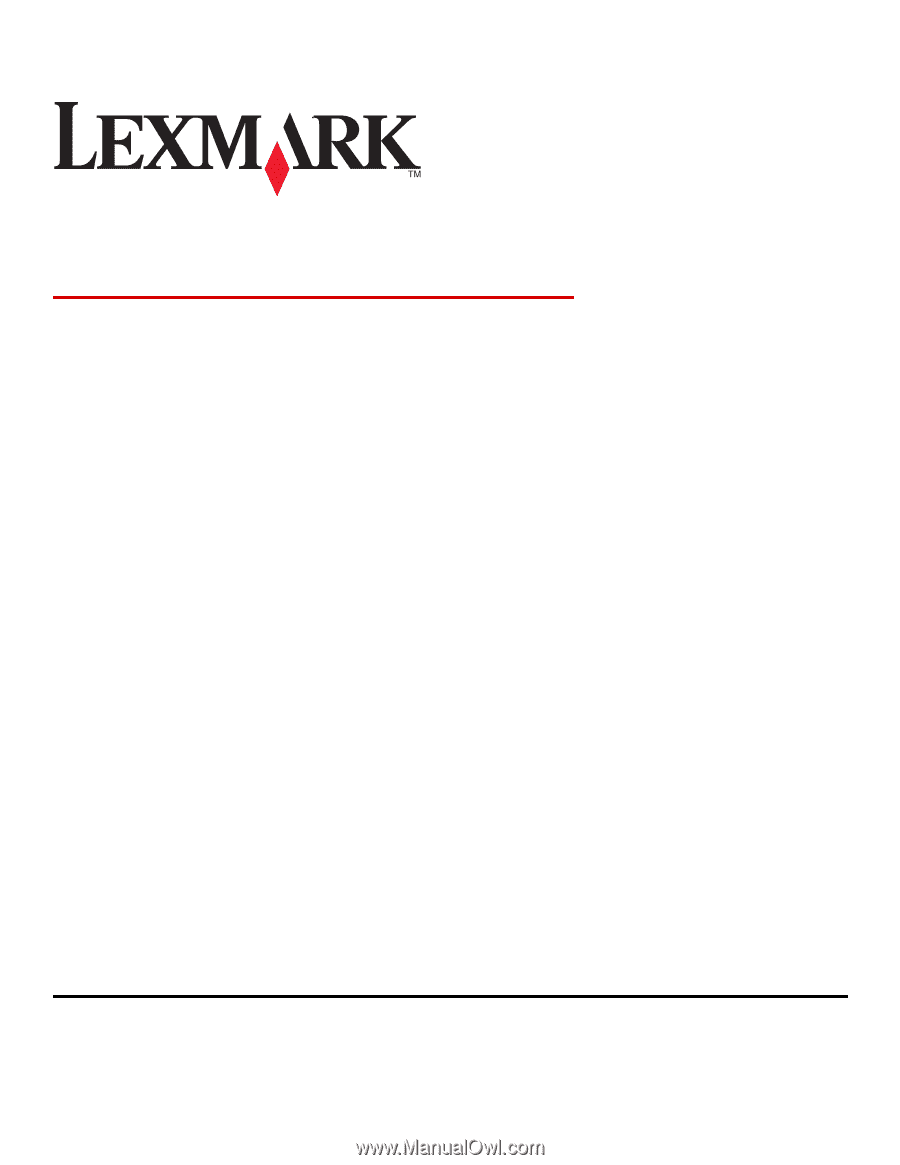
Card Stock & Label Guide
Laser Printers
January 2011
www.lexmark.com