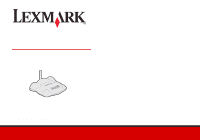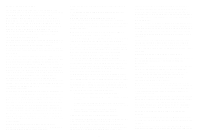Lexmark N5 Wireless Adapter Getting Started
Lexmark N5 Wireless Adapter Manual
 |
View all Lexmark N5 Wireless Adapter manuals
Add to My Manuals
Save this manual to your list of manuals |
Lexmark N5 Wireless Adapter manual content summary:
- Lexmark N5 Wireless Adapter | Getting Started - Page 1
N5 Wireless Adapter Getting Started September 2002 www.lexmark.com - Lexmark N5 Wireless Adapter | Getting Started - Page 2
Lexmark N5 Wireless Adapter the instructions, USB attach. Use of a substitute cable not properly shielded and grounded may result in a violation of FCC regulations. Any questions regarding this compliance information statement should be directed to Director of Lexmark Technology and Services, Lexmark - Lexmark N5 Wireless Adapter | Getting Started - Page 3
qui peuvent altérer son fonctionnement. Pour éviter toute interférence radio au service sous licence, cet appareil est conçu pour être utilisé à l'intérieur has been signed by the Director of Manufacturing and Technical Support, Lexmark International, S.A., Boigny, France. This product satisfies the - Lexmark N5 Wireless Adapter | Getting Started - Page 4
Laser printers ...17 Troubleshooting 24 An indicator light is not on ...24 The Lexmark Printer Adapter Installation Software screen does not appear 25 I cannot find the network settings of my computer's wireless adapter 25 My MAC address is not listed on the Select your N5 Wireless Adapter screen - Lexmark N5 Wireless Adapter | Getting Started - Page 5
printer adapter network settings 32 Print a test page ...33 Uninstall the printer software 33 Uninstall the Lexmark Printer Adapter Installation Software 34 Manually configure the network printer 34 Inkjet printers ...34 Laser printers ...35 Select the network printer port 36 Check the printer - Lexmark N5 Wireless Adapter | Getting Started - Page 6
at up to 11Mbps. Setup For setup, you need: • The Lexmark N5 Wireless Adapter • An existing 802.11b Wireless Ethernet network • A network-capable Lexmark printer To find out if your printer is network-capable or for other printer-specific information, refer to the documentation that came with your - Lexmark N5 Wireless Adapter | Getting Started - Page 7
your printer adapter Lexmark N5 Wireless Adapter Lexmark Printer Adapter Installation Software CD USB cable Continental European power plug adapter U.S. power plug adapter Getting Started (this book) Australian/New Zealand power plug adapter United Kingdom/ Hong Kong power plug adapter Power - Lexmark N5 Wireless Adapter | Getting Started - Page 8
, refer to the instructions that came with your printer. 2 To help configure your printer on the network: Do not connect your printer to your computer; however, if you have already done so, disconnect the USB or parallel cable. 3 Place the printer next to your printer adapter. Note: If necessary - Lexmark N5 Wireless Adapter | Getting Started - Page 9
Step 4: Raise the printer adapter antenna Step 5: Connect your printer adapter to your printer Antenna Note: Rotate the antenna clockwise from the back. USB cable Note: Your printer may look different from the one shown. Setup 4 - Lexmark N5 Wireless Adapter | Getting Started - Page 10
Step 6: Connect your printer adapter Step 7: Make sure all indicator lights power supply are on Power light 3 1 Power supply Power plug 2 adapter If necessary, replace the power plug adapter with the correct power plug adapter for your geography. USB light Network link light If, after - Lexmark N5 Wireless Adapter | Getting Started - Page 11
access point if your network has an infrastructure configuration. If you have any questions about the software screens and messages that appear during setup, see "Troubleshooting" on page 24, or click Help on the software screen. 1 Insert the Lexmark Printer Adapter Installation Software CD. 2 When - Lexmark N5 Wireless Adapter | Getting Started - Page 12
When the following screen appears, click Next. 5 Click Continue. 6 Select First time N5 wireless adapter installation. 4 Select Lexmark N5 Wireless Adapter and the type of printer to which you connected the printer adapter. Note: Your screen may look different from the one shown. 7 Click Continue - Lexmark N5 Wireless Adapter | Getting Started - Page 13
, or selected from the Start Settings Control Panel menu. Do not exit the Lexmark N5 Wireless Printer Adapter Setup Utility. You need to have both utilities open at this time. 11 Use the space below to write down the original values of the network settings. You may need to refer to them later. SSID - Lexmark N5 Wireless Adapter | Getting Started - Page 14
more printer adapters on your network, select your printer adapter from the list of available network devices. 13 After all values have been changed, apply the changes, and then close the computer's wireless adapter configuration utility. 14 Return to the Lexmark N5 Wireless Printer Adapter Setup - Lexmark N5 Wireless Adapter | Getting Started - Page 15
16 Click Continue. 17 Select the network to which you want to connect your printer. Note: If the network to which you want to connect your printer is the same network to which your computer was connected, it may help you to refer to the values you wrote down in step 11 on page 8. 19 If - Lexmark N5 Wireless Adapter | Getting Started - Page 16
changes, and then close the computer's wireless adapter configuration utility. 23 Return to the Lexmark N5 Wireless Printer Adapter Setup Utility and click Continue. 11 • If you connected your printer adapter to a laser printer, a network port for your laser printer is defined. Click Finished, and - Lexmark N5 Wireless Adapter | Getting Started - Page 17
printer software and configure your network printer. If you have questions about the software screens and messages that appear during installation, see "Troubleshooting" on page 24. Procedure Inkjet 1 Inkjet 2 Printer software previously installed? No Yes Page 12 14 2 When the Lexmark printer - Lexmark N5 Wireless Adapter | Getting Started - Page 18
, continue with step 6 on page 14. Your network printer is the one whose MAC address matches the MAC address on the bottom cover of your printer adapter. MAC address Note: If your network printer is , see "Manually configure the network printer" on page 34, and then continue with - Lexmark N5 Wireless Adapter | Getting Started - Page 19
choose to install another copy of the driver, make sure you change your printer selection whenever you want to print to the network printer. 3 Continue with step 3 on page 13. Inkjet 2 (software previously installed) 1 From your desktop, double-click the Lexmark Solution Center icon. Note: If the - Lexmark N5 Wireless Adapter | Getting Started - Page 20
, click Networking. 5 On the Network Configuration screen, find your network printer in the list of available printers. 4 From the Networking Options screen, click Configure. Your network printer is the one whose MAC address matches the MAC address on the bottom cover of your printer adapter. MAC - Lexmark N5 Wireless Adapter | Getting Started - Page 21
address listed or your network printer is , see "Manually configure the network printer" on page 34, and then continue with step 7 . 7 Click Close. 8 From the Networking Options screen, click Cancel. 9 Exit the Lexmark Solution Center. 10 Select the network printer port. Windows 98/Me - Lexmark N5 Wireless Adapter | Getting Started - Page 22
of the same model. For example, you might have a Lexmark Z65 locally attached and another Lexmark Z65 on your network. If you choose to install another copy of the driver, make sure you change your printer selection whenever you want to print to the network printer. 3 Continue with step 3 on page 13 - Lexmark N5 Wireless Adapter | Getting Started - Page 23
instructions for your operating system. Windows 98/Me, Windows NT 4.0, Windows 2000, and Windows XP 1 Launch the drivers CD that shipped with your printer. 2 Click Printer is not a printer port that corresponds to the printer adapter MAC address, see "Manually configure the network printer" on page - Lexmark N5 Wireless Adapter | Getting Started - Page 24
Wizard screen. 4 Select Lexmark N5 Wireless Adapter and Laser. Note: Your screen may look different from the one shown. 7 Verify that your computer's wireless adapter is on the same network as your printer adapter, and then click Continue. 8 A network port for your laser printer is defined. Click - Lexmark N5 Wireless Adapter | Getting Started - Page 25
). Note: If there is not a printer port that corresponds to the printer adapter MAC address, see "Manually configure the network printer" on page 34. 6 Click OK. Setting up other computers on your network 1 Insert the Lexmark Printer Adapter Installation Software CD. 2 When the software - Lexmark N5 Wireless Adapter | Getting Started - Page 26
4 Select Lexmark N5 Wireless Adapter and Laser. 7 Verify that your computer's wireless adapter is on the same network as your printer adapter, and then click Continue. 8 A network port for your laser printer is defined. Click Finished, and then follow the steps under "Windows 98/Me, Windows NT 4.0, - Lexmark N5 Wireless Adapter | Getting Started - Page 27
computer to work with your network laser printer; however, the printer port must be defined and the printer software must be installed on each computer that uses the network printer. Setting up other computers on your network 1 Insert the Lexmark Printer Adapter Installation Software CD. 2 When the - Lexmark N5 Wireless Adapter | Getting Started - Page 28
4 Select Lexmark N5 Wireless Adapter and Laser. 7 Verify that your computer's wireless adapter is on the same network as your printer adapter, and then click Continue. 8 A network port for your laser printer is defined. Click Finished, and then follow the steps under "Windows 98/Me, Windows NT 4.0, - Lexmark N5 Wireless Adapter | Getting Started - Page 29
Troubleshooting For this problem: See page: An indicator light is not on 24 The Lexmark Printer Adapter Installation Software 25 screen does not appear I cannot find the network settings of my computer's 25 wireless adapter My MAC address is not listed on the Select your N5 26 Wireless - Lexmark N5 Wireless Adapter | Getting Started - Page 30
menu, or selected from the Start Settings Control Panel menu. Once the utility is launched, click the appropriate tab to view or change the wireless communication settings. Note: Many wireless adapter configuration utilities have a search feature to simplify network selection. 25 Troubleshooting - Lexmark N5 Wireless Adapter | Getting Started - Page 31
My MAC address is not listed on the Select your N5 Wireless Adapter screen • Click Search Again. • Verify that all three printer adapter lights are on. • If you manually entered the SSID, verify the value LexmarkN5 was entered correctly. The SSID is casesensitive, and there should be no extraneous - Lexmark N5 Wireless Adapter | Getting Started - Page 32
6, and repeat the install process. • If you can see the LexmarkN5 network using the wireless search feature, it is likely the printer adapter never connected with your network. Go to Step 9: "Set up your printer adapter on the network" on page 6, and repeat the install process. 27 Troubleshooting - Lexmark N5 Wireless Adapter | Getting Started - Page 33
appears Follow the instructions on any error message that appears on your computer screen. Click the ? or Help button for additional information. My network printer does not appear in the list of available printers • Make sure the computer's wireless adapter network settings have been restored - Lexmark N5 Wireless Adapter | Getting Started - Page 34
Installation screen, click Configure Network Printer. 2 From the Printer Installation screen, select your printer port from the pull-down menu, and then click Next. 3 Continue with step 4 on page 13. 3 Follow the instructions on your screen to complete software installation. 29 Troubleshooting - Lexmark N5 Wireless Adapter | Getting Started - Page 35
sure there is not a problem with the printer itself. a Disconnect the printer from the printer adapter. b Attach the printer directly to your computer with a USB or parallel cable. If you are able to print when the printer is directly attached, there may be a problem with your network. Refer to your - Lexmark N5 Wireless Adapter | Getting Started - Page 36
Adapter Installation Software Manually configure the network printer Select the network printer port Check the printer status Specify a fixed IP address Reset the printer adapter Contact Lexmark See page: 31 32 33 33 34 34 36 37 37 38 38 Change the computer's network settings A wireless adapter - Lexmark N5 Wireless Adapter | Getting Started - Page 37
1 From the Start menu, click Programs Lexmark Printer Adapter Wireless Setup Utility. 2 If your adapter is already connected to your network, skip the Reset your wireless adapter screen and the Reset your computer's wireless adapter screen. 3 Select the printer adapter for which you want to change - Lexmark N5 Wireless Adapter | Getting Started - Page 38
the name of your Lexmark printer Lexmark Uninstall. 2 Follow the instructions on your screen. To reinstall the printer software, restart your computer, and then follow the instructions on page 12. 6 If you are already in your network, skip the Reset your computer's wireless adapter screen. Laser - Lexmark N5 Wireless Adapter | Getting Started - Page 39
Lexmark Printer Adapter. 2 Follow the instructions on your screen. Inkjet printers 1 From the Network Configuration screen, select your network printer. For help accessing the Network Configuration screen, follow steps 1 through 3 on page 14. Manually configure the network printer - Lexmark N5 Wireless Adapter | Getting Started - Page 40
or page 14 (software previously installed). Laser printers 1 From the Start menu, click Programs Lexmark Printer Adapter Network Configuration Utility. 2 From the Network Configuration screen, select your network printer. Your network printer is the one whose MAC address matches the - Lexmark N5 Wireless Adapter | Getting Started - Page 41
that is valid for your network. For help, refer to your network documentation or contact your network administrator. 6 Click OK. 7 Click Close. 8 Select the network printer port. For help, see page 36. Select the network printer port Follow the instructions for your operating system. Windows - Lexmark N5 Wireless Adapter | Getting Started - Page 42
specify a fixed IP address rather than use DHCP or other automatic IP addressing supported by your printer adapter, turn off DHCP on the Connect to the Network (Manual) screen. For help accessing the Connect to the Network (Manual) screen, follow steps 1 through 4 on pages 32 through 33. 37 How Do - Lexmark N5 Wireless Adapter | Getting Started - Page 43
three times within 5 seconds. 3 Verify the USB light goes out momentarily, blinks, and then remains lit. Contact Lexmark Visit our Web site at www.lexmark.com to: • Receive customer support. • Register your printer adapter. Other ways to contact our Customer Support Center: • If you have an inkjet - Lexmark N5 Wireless Adapter | Getting Started - Page 44
example, 00.02.00.10.08.e8. Mode. The particular networking framework (Ad hoc or Infrastructure) that your network devices are operating in. Also, one of your computer's wireless adapter network settings. network-capable printer. A Lexmark printing device that does not need to be locally attached to - Lexmark N5 Wireless Adapter | Getting Started - Page 45
is attached to a physical USB port with a USB cable. • Lexmark_Z65_1008e8 indicates a logical connection to the printer across your network. SSID. Service Set Identifier (SSID), one of your computer's wireless adapter network settings, is also referred to as a Network Name because essentially, it - Lexmark N5 Wireless Adapter | Getting Started - Page 46
). For further explanation of your warranty alternatives and the nearest Lexmark authorized servicer in your area, contact Lexmark at (407) 563-4600, or on the World Wide Web at www.lexmark.com. Remote technical support is provided for this product throughout its warranty period. For products no - Lexmark N5 Wireless Adapter | Getting Started - Page 47
P/N 12J0120 E.C. 2J0010 Lexmark and Lexmark with diamond design are trademarks of Lexmark International, Inc., registered in the United States and/or other countries. Other trademarks are the property of their respective owners. © 2002 Lexmark International, Inc. 740 West New Circle Road Lexington,
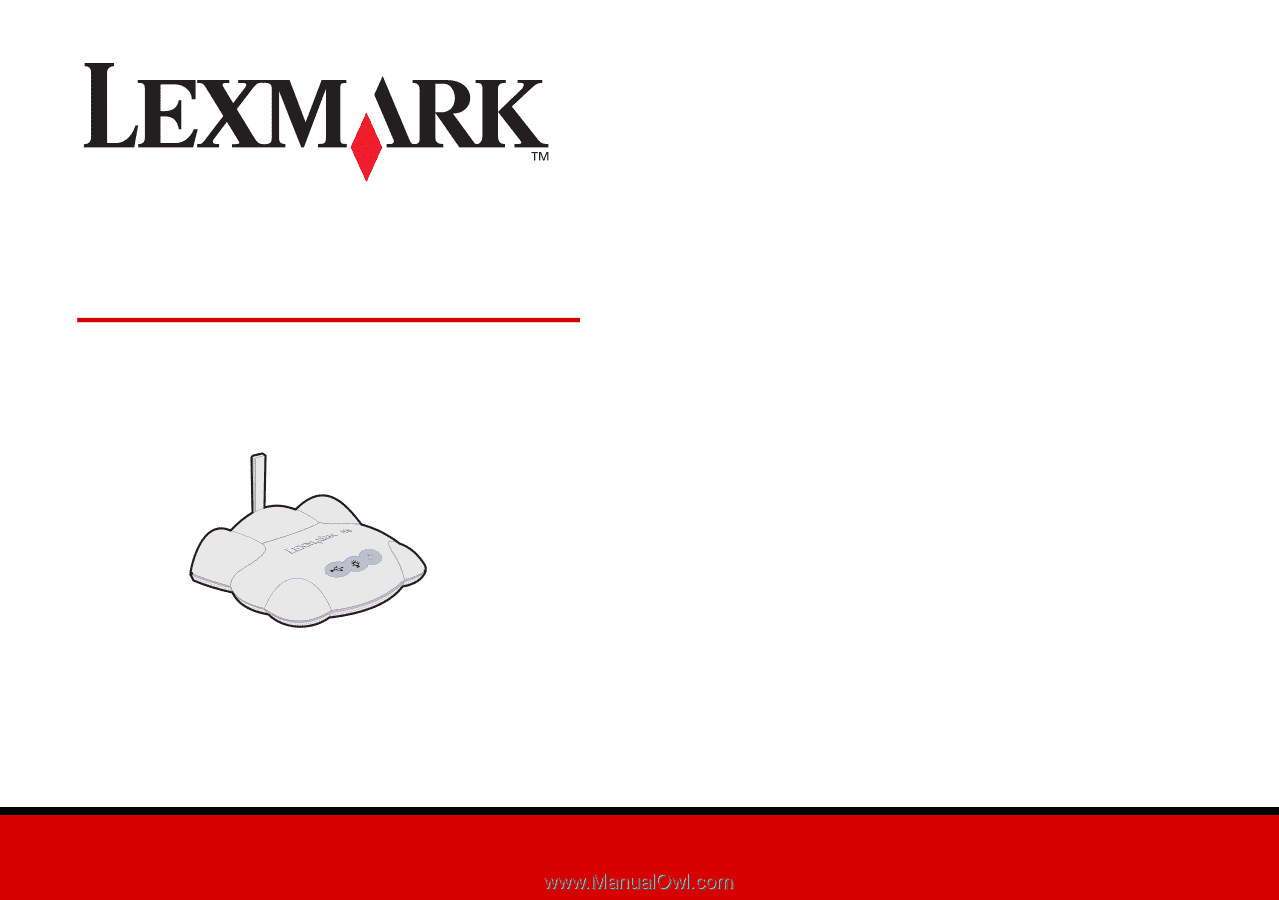
www.lexmark.com
Getting Started
September 2002
N5 Wireless Adapter