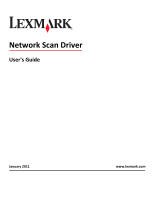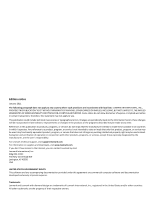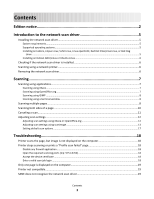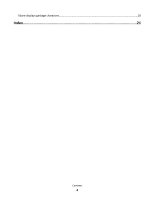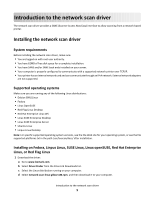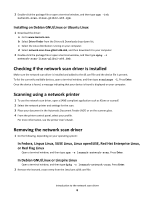Lexmark Optra N model 240 Network Scan Drivers
Lexmark Optra N model 240 Manual
 |
View all Lexmark Optra N model 240 manuals
Add to My Manuals
Save this manual to your list of manuals |
Lexmark Optra N model 240 manual content summary:
- Lexmark Optra N model 240 | Network Scan Drivers - Page 1
Network Scan Driver User's Guide January 2011 www.lexmark.com - Lexmark Optra N model 240 | Network Scan Drivers - Page 2
and verification of operation in conjunction with other products, programs, or services, except those expressly designated by the manufacturer, are the user's responsibility. For Lexmark technical support, visit support.lexmark.com. For information on supplies and downloads, visit www.lexmark - Lexmark Optra N model 240 | Network Scan Drivers - Page 3
Introduction to the network scan driver 5 Installing the network scan driver...5 System requirements...5 Supported operating systems...5 Installing on Fedora scan settings using scanimage ...13 Setting default scan options ...17 Troubleshooting 18 Printer scans the page, but image is not displayed - Lexmark Optra N model 240 | Network Scan Drivers - Page 4
XSane displays garbage characters...20 Index...21 Contents 4 - Lexmark Optra N model 240 | Network Scan Drivers - Page 5
see the file supported-platforms.txt in the path /usr/lexscan/docs/ after installation. Installing on Fedora, Linpus Linux, SUSE Linux, Linux openSUSE, Red Hat Enterprise Linux, or Red Flag Linux 1 Download the driver: a Go to www.lexmark.com. b Select Driver Finder from the Drivers & Downloads list - Lexmark Optra N model 240 | Network Scan Drivers - Page 6
) or on the scanner glass. 4 From the printer control panel, select your profile. For more information, see the printer User's Guide. Removing the network scan driver 1 Do the following, depending on your operating system: In Fedora, Linpus Linux, SUSE Linux, Linux openSUSE, Red Hat Enterprise Linux - Lexmark Optra N model 240 | Network Scan Drivers - Page 7
Scanning For more information on selecting a scan job from the printer control panel, see the printer User's Guide. Scanning using applications Scanning using XSane 1 Open a terminal window, and then type xsane. Press Enter. 2 From the "device detection" dialog, navigate to: Available devices > - Lexmark Optra N model 240 | Network Scan Drivers - Page 8
is the standard paint program for UNIX/Linux systems. It supports scanning by using existing scanning tools (xscanimage and XSane) used using OpenSUSE 10.3, refer to http://en.opensuse.org/Xlib.lock for troubleshooting information. Scanning multiple pages The default paper source for scanning is the - Lexmark Optra N model 240 | Network Scan Drivers - Page 9
> Scan > Select Source. • Click Insert > Graphics > Scan > Select Source. 2 From the "Device Used" menu, select your printer. 3 From the "Options" area, click Image Settings > source. 4 From the "source" menu, select Multiple Pages. 5 Click OK. 6 From an OpenOffice.org application toolbar, do either - Lexmark Optra N model 240 | Network Scan Drivers - Page 10
an Automatic Document Feeder (ADF). • Make sure you place your document in the ADF. • The duplex scanner and ADF are available only in select models. You can scan both sides of the page in several ways depending on the application. Using scanimage 1 Open a terminal window, and then type scanimage - Lexmark Optra N model 240 | Network Scan Drivers - Page 11
to: Image Settings > source 4 From the "source" menu, select Multiple Pages. 5 From the "Options" area, navigate to: Image Settings > scan-both-sides 6 Select the scan-both-sides check box. 7 Click OK. a scan job to the network printer. For more information, see the printer User's Guide. Scanning 11 - Lexmark Optra N model 240 | Network Scan Drivers - Page 12
to: Device Used > select your printer. 3 From the "Options" area, select Image Settings or Advanced Settings. To Select Select the document for all the printers are displayed as options. Make sure the printer supports the the resolution you select. Note: The icon is found on models. Scanning 12 - Lexmark Optra N model 240 | Network Scan Drivers - Page 13
is found only in XSane. Mirror Image Note: Mirror Image is found only in XSane. Note: Your printer may not support all the options. To check, see the printer User's Guide. Adjusting scan settings using scanimage Scanimage is a command-line-only application that uses the first scanner found and the - Lexmark Optra N model 240 | Network Scan Drivers - Page 14
for all the printers are displayed as options. Select a color depth mode Values 75 150 200 300 400 600 1200 Note: Make sure the printer supports the resolution you select. 1-bit Black & White 8-bit Grayscale 24-bit Color Scanning 14 - Lexmark Optra N model 240 | Network Scan Drivers - Page 15
4x8 in 5x7 in 3.5x4 in 8x10 in 9x13 cm 10x20 cm 20x25 cm 10x15 cm 3x18 cm L L2 Hagaki Note: Make sure the printer supports the size you select. Scanning 15 - Lexmark Optra N model 240 | Network Scan Drivers - Page 16
values if the option is not supported. no yes Notes: • Make sure your printer has a duplex scanner and an Automatic Document Feeder (ADF). • Make sure to place your document in the ADF. • The duplex scanner and ADF are available only in select models. portrait landscape 1-9 0-5 Single Page Multiple - Lexmark Optra N model 240 | Network Scan Drivers - Page 17
also type scanimage --help to get a list of supported options. • Your printer may not support all these options. To check, see the printer User's Guide. Setting default scan options All default scan options are stored in the scan driver configuration file, /etc/sane.d/lexmark_nscan.conf. Changing - Lexmark Optra N model 240 | Network Scan Drivers - Page 18
Correct your /etc/hosts or DNS entries. • Update the SANE driver configuration file and specify the appropriate network interface to use. For , see the documentation that came with your operating system. If the problem is not resolved, then see "Printer stops scanning or prints a Troubleshooting 18 - Lexmark Optra N model 240 | Network Scan Drivers - Page 19
Insert > Graphics > Scan > Select Source. 2 From the "Options" area, click Image Settings > source. 3 From the "source" menu, select driver supports your printer. For more information on your printer's compatibility, see the printer User's Guide. SANE does not recognize the network scan driver - Lexmark Optra N model 240 | Network Scan Drivers - Page 20
Open a terminal window, and then type export LD_LIBRARY_PATH=/usr/lib. 2 Press Enter. XSane displays garbage characters Run XSane version 0.90 or higher, which supports more languages than its earlier versions. Note: If you are running Linpus Linux, upgrade XSane to version 0.90 or higher so it will - Lexmark Optra N model 240 | Network Scan Drivers - Page 21
10 using scanimage 10 using XSane 10 scanning multiple pages using OpenOffice.org 8 using scanadf 8 using scanimage 8 using XSane 8 setting default values 17 supported operating systems 5 system requirements 5 U uninstalling network scan driver 6 X XSane displays garbage characters 20 Index 21
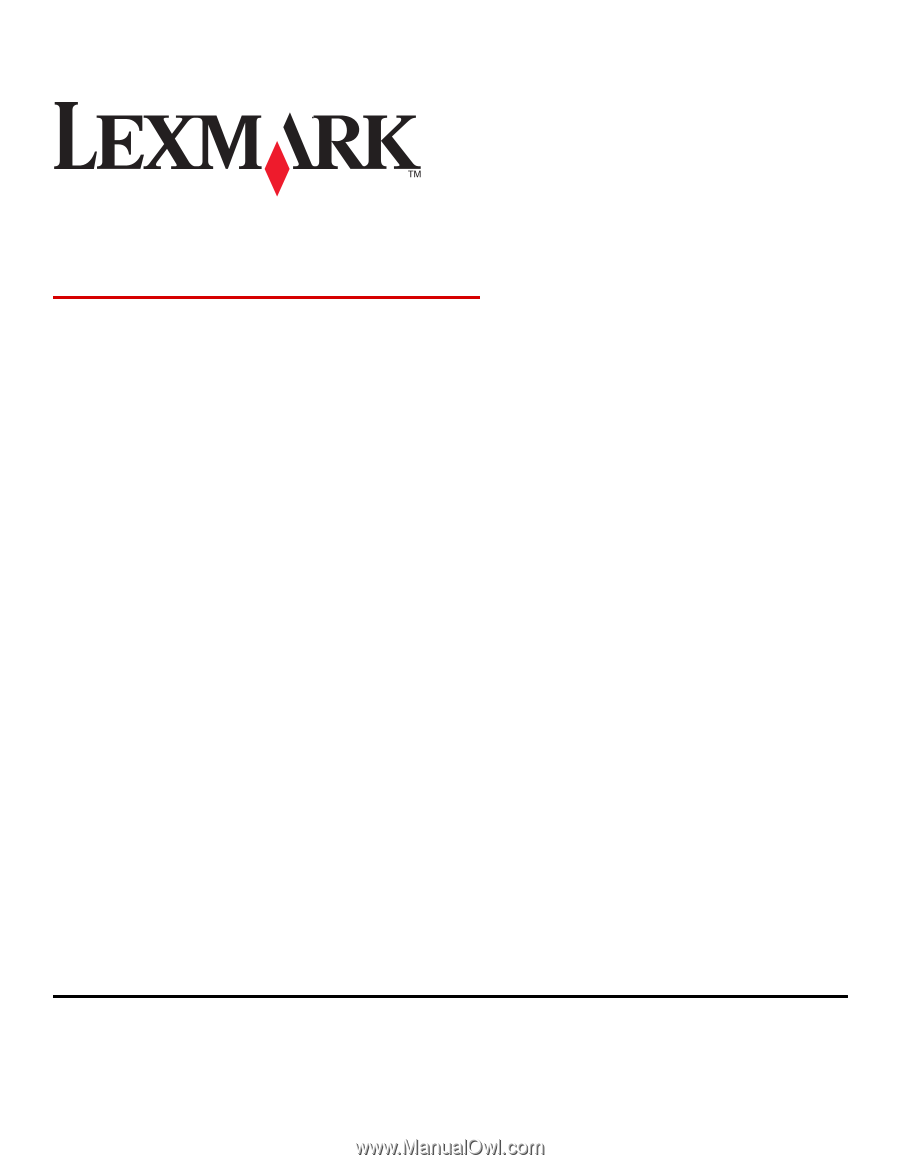
Network Scan Driver
User's Guide
January 2011
www.lexmark.com