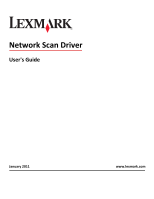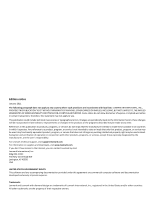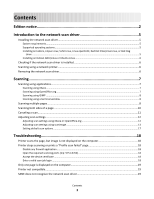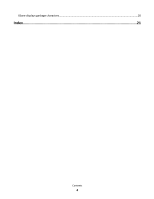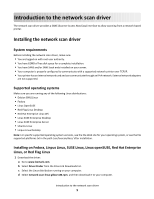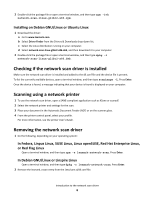Lexmark Optra S 1255 Network Scan Drivers
Lexmark Optra S 1255 Manual
 |
View all Lexmark Optra S 1255 manuals
Add to My Manuals
Save this manual to your list of manuals |
Lexmark Optra S 1255 manual content summary:
- Lexmark Optra S 1255 | Network Scan Drivers - Page 1
Network Scan Driver User's Guide January 2011 www.lexmark.com - Lexmark Optra S 1255 | Network Scan Drivers - Page 2
include technical inaccuracies or typographical errors. Changes are periodically made services, except those expressly designated by the manufacturer, are the user's responsibility. For Lexmark technical support, visit support.lexmark.com. For information on supplies and downloads, visit www.lexmark - Lexmark Optra S 1255 | Network Scan Drivers - Page 3
if the network scan driver is installed 6 Scanning using a network printer...6 Removing the network scan driver...6 Scanning...7 Scanning using applications...7 Scanning using XSane...7 Scanning using OpenOffice.org...7 Scanning using GIMP ...8 Scanning using a terminal window ...8 Scanning - Lexmark Optra S 1255 | Network Scan Drivers - Page 4
XSane displays garbage characters...20 Index...21 Contents 4 - Lexmark Optra S 1255 | Network Scan Drivers - Page 5
see the file supported-platforms.txt in the path /usr/lexscan/docs/ after installation. Installing on Fedora, Linpus Linux, SUSE Linux, Linux openSUSE, Red Hat Enterprise Linux, or Red Flag Linux 1 Download the driver: a Go to www.lexmark.com. b Select Driver Finder from the Drivers & Downloads list - Lexmark Optra S 1255 | Network Scan Drivers - Page 6
, see the printer User's Guide. Removing the network scan driver 1 Do the following, depending on your operating system: In Fedora, Linpus Linux, SUSE Linux, Linux openSUSE, Red Hat Enterprise Linux, or Red Flag Linux Open a terminal window, and then type rpm -e lexmark-network-scan. Press - Lexmark Optra S 1255 | Network Scan Drivers - Page 7
to: Available devices > select your printer > OK 3 From the "Network:scanner" dialog, click Window > Show standard options. 4 If necessary, adjust other scan settings. 5 From the "Network:scanner" dialog, click Scan. 6 Place your document in the Automatic Document Feeder (ADF) or on the scanner - Lexmark Optra S 1255 | Network Scan Drivers - Page 8
supports is installed. 1 error occurs when using OpenSUSE 10.3, refer to http://en.opensuse.org/Xlib.lock for troubleshooting information. Scanning multiple pages The default paper source for scanning is the Automatic Document Feeder (ADF). If there are no documents loaded in the ADF, the printer - Lexmark Optra S 1255 | Network Scan Drivers - Page 9
> Select Source. 2 From the "Device Used" menu, select your printer. 3 From the "Options" area, click Image Settings > source. 4 From the "source" menu a terminal window, and then type xsane. Press Enter. 2 From the "device detection" dialog, navigate to: Available devices > select your printer > OK - Lexmark Optra S 1255 | Network Scan Drivers - Page 10
page Notes: • Make sure that your printer has a duplex scanner and an Automatic Document Feeder (ADF). • Make sure you place your the ADF. 3 From the printer control panel, select your scan job. Using scanadf 1 Open a terminal window, and then type scanadf Used" menu, select your printer. Scanning 10 - Lexmark Optra S 1255 | Network Scan Drivers - Page 11
Scan > Request. 9 Place your document in the ADF. 10 From the printer control panel, select your scan job. 11 Repeat step 8. Window > Show standard options. 5 Select the Scan both sides checkbox. 6 From the "Network:scanner" dialog, click Scan. 7 Place your document in the ADF. 8 From the printer - Lexmark Optra S 1255 | Network Scan Drivers - Page 12
"device detection" dialog, navigate to: Available devices > select your printer > OK 3 From the "Network:scanner" main dialog, do either of the following: - Click Window > Show standard options. - Click Window > Show advanced options. • Using OpenOffice.org Note: You may use Writer, Calc, Impress - Lexmark Optra S 1255 | Network Scan Drivers - Page 13
. Mirror Image Note: Mirror Image is found only in XSane. Note: Your printer may not support all the options. To check, see the printer User's Guide. Adjusting scan settings using scanimage Scanimage is a command-line-only application that uses the first scanner found and the default scan settings - Lexmark Optra S 1255 | Network Scan Drivers - Page 14
Select a scan resolution scan-resolution Note: Resolutions for all the printers are displayed as options. Select a color depth mode Values 75 150 200 300 400 600 1200 Note: Make sure the printer supports the resolution you select. 1-bit Black & White 8-bit Grayscale 24-bit Color Scanning 14 - Lexmark Optra S 1255 | Network Scan Drivers - Page 15
To Specify the document size Note: Document sizes for all the printers are displayed as options. Type original-size Values Letter Executive Legal A3 A4 A5 A6 B4 B5 Tabloid Oficio (Mexico) Folio Statement Universal Custom Scan Size ID Card 3x5 Photo 4x6 Photo Business Card - Lexmark Optra S 1255 | Network Scan Drivers - Page 16
Scanning 16 Values Black and White Laser Color Laser Inkjet Plain Inkjet Glossy Retail Photo Photo Magazine Newspaper Press General Office Auto Other Notes: • Make sure the printer supports the size you select. • The printer uses the default values if the option is not supported. no yes Notes - Lexmark Optra S 1255 | Network Scan Drivers - Page 17
supported options. • Your printer may not support all these options. To check, see the printer User's Guide. Setting default scan options All default scan options are stored in the scan driver scan driver configuration file, do the following: 1 Close XSane the application. 2 Open a terminal window, - Lexmark Optra S 1255 | Network Scan Drivers - Page 18
Troubleshooting Printer scans the page, but image is not displayed on the computer Make sure that the IP address of your computer matches the IP address assigned to your network interface card. 1 Open a terminal window, and then type hostname. Press Enter. 2 Type ping [computer_hostname]. Press - Lexmark Optra S 1255 | Network Scan Drivers - Page 19
network scan driver supports your printer. For more information on your printer's compatibility, see the printer User's Guide. SANE does not recognize the network scan driver SANE-compliant applications such XSane and scanadf access the scanner through SANE. Make sure: • The scan driver is installed - Lexmark Optra S 1255 | Network Scan Drivers - Page 20
• For some SANE installations, you may need to set the LD_LIBRARY_PATH: 1 Open a terminal window, and then type export LD_LIBRARY_PATH=/usr/lib. 2 Press Enter. XSane displays garbage characters Run XSane version 0.90 or higher, which supports more languages than its earlier versions. Note: If you - Lexmark Optra S 1255 | Network Scan Drivers - Page 21
a scan 11 multiple pages 8 using GIMP 8 using network printer 6 using OpenOffice.org 7 using the command line 8 using XSane 7 scanning both sides of a page using OpenOffice.org 10 using scanadf 10 using scanimage 10 using XSane 10 scanning multiple pages using OpenOffice.org 8 using scanadf 8 using
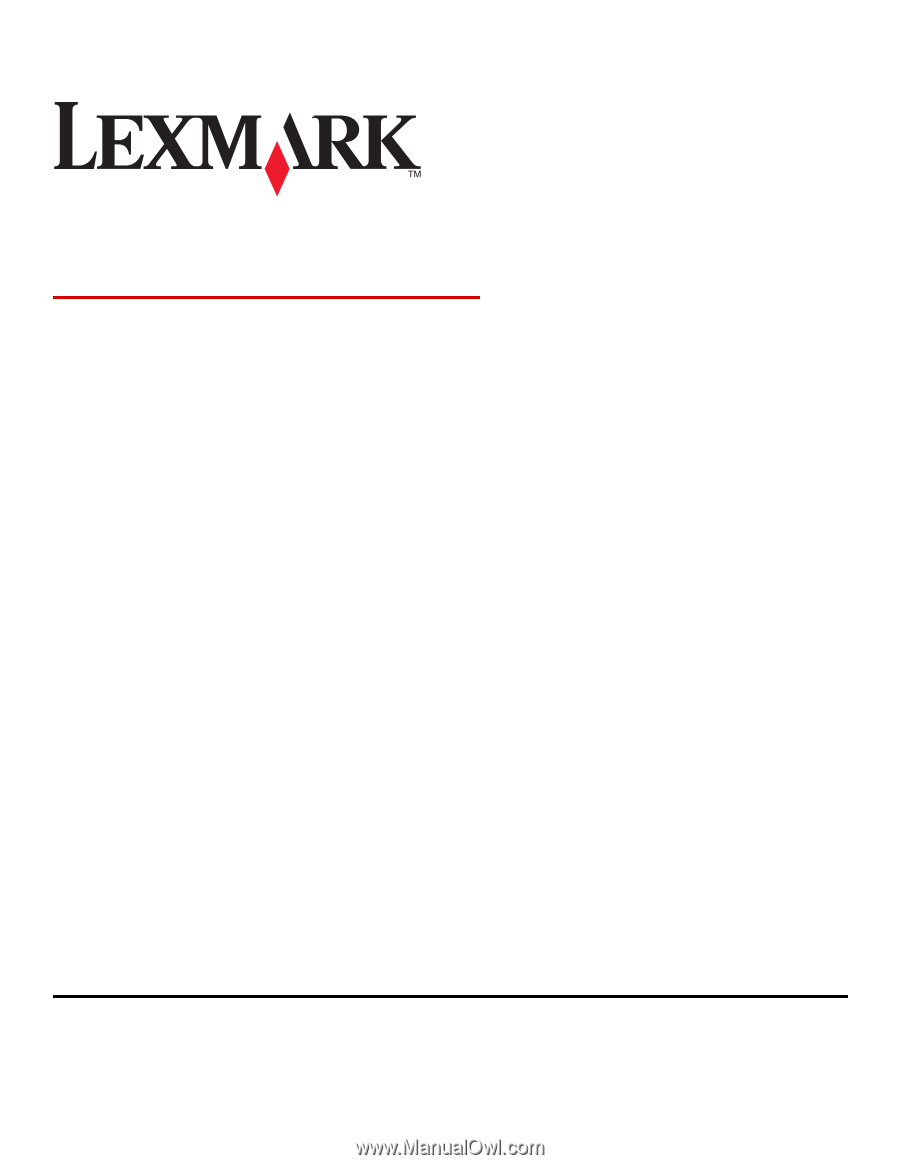
Network Scan Driver
User's Guide
January 2011
www.lexmark.com