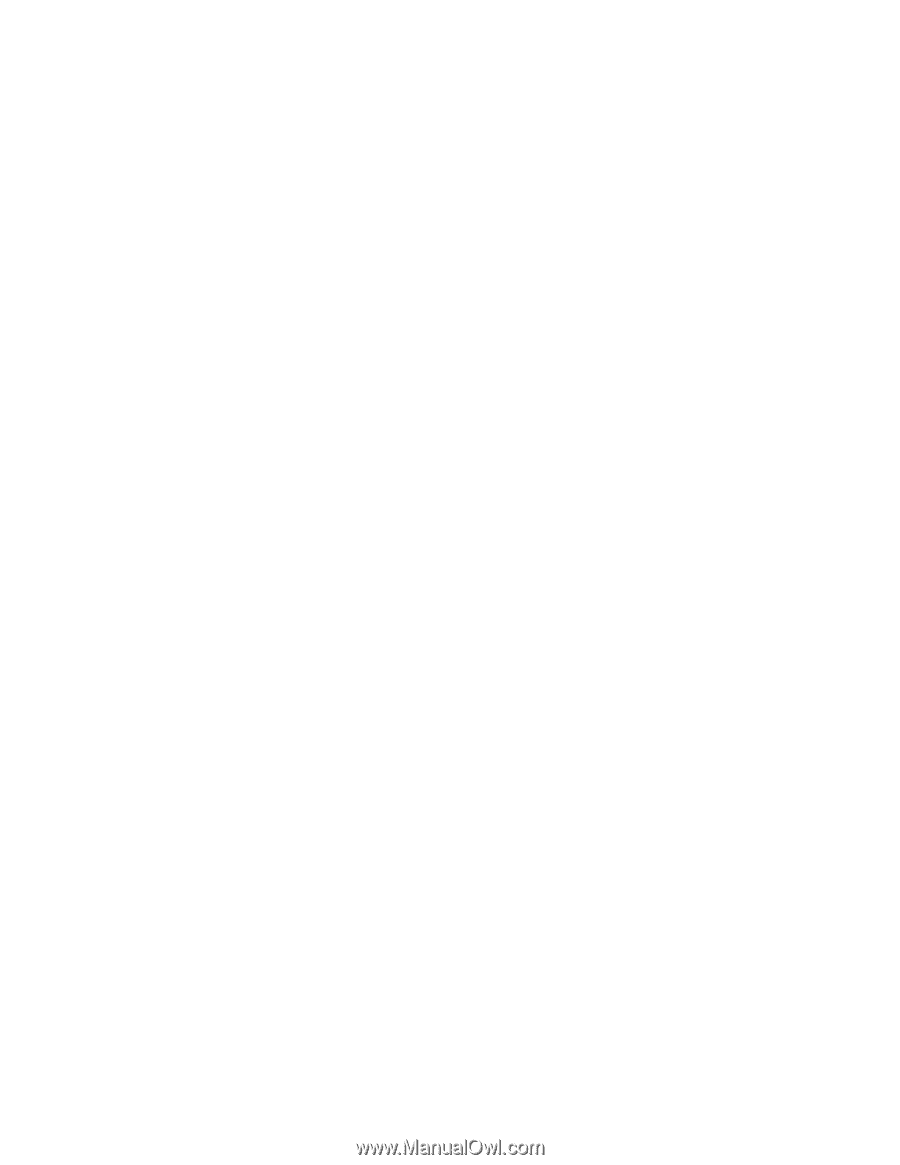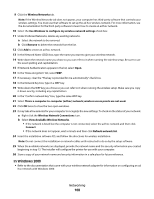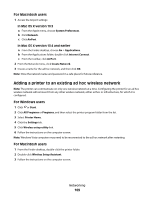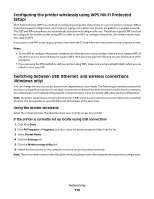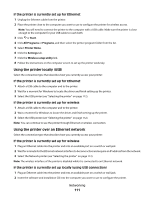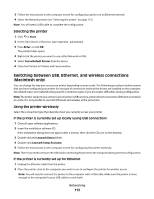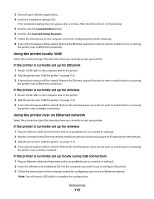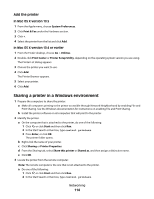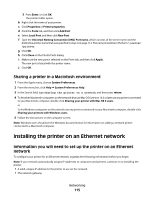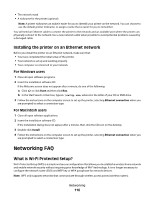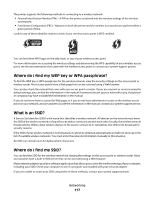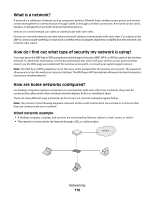Lexmark Pinnacle Pro901 User's Guide - Page 113
If the printer is currently set up locally using USB connection
 |
View all Lexmark Pinnacle Pro901 manuals
Add to My Manuals
Save this manual to your list of manuals |
Page 113 highlights
3 Close all open software applications. 4 Insert the installation software CD. If the installation dialog does not appear after a minute, then click the CD icon on the desktop. 5 Double-click the Lexmark Extras folder. 6 Double-click Lexmark Setup Assistant. 7 Follow the instructions on the computer screen for configuring the printer wirelessly. 8 A second print queue will be created. Remove the Ethernet queue if you do not want to switch back to accessing the printer over an Ethernet connection. Using the printer locally (USB) Select the connection type that describes how you currently access your printer: If the printer is currently set up for Ethernet 1 Attach a USB cable to the computer and to the printer. 2 Add the printer (see "Add the printer" on page 114). 3 A second print queue will be created. Remove the Ethernet queue if you do not want to switch back to accessing the printer over an Ethernet connection. If the printer is currently set up for wireless 1 Attach a USB cable to the computer and to the printer. 2 Add the printer (see "Add the printer" on page 114). 3 A second print queue will be created. Remove the wireless queue if you do not want to switch back to accessing the printer over a wireless connection. Using the printer over an Ethernet network Select the connection type that describes how you currently access your printer: If the printer is currently set up for wireless 1 Plug an Ethernet cable into the printer and to an available port on a switch or wall jack. 2 Wait for a minute for the Ethernet network interface to become active and acquire an IP address from the network. 3 Add the printer (see "Add the printer" on page 114). 4 A second print queue will be created. Remove the wireless queue if you do not want to switch back to accessing the printer over a wireless network. If the printer is currently set up locally (using USB connection) 1 Plug an Ethernet cable into the printer and to an available port on a switch or wall jack. 2 Insert the software and installation CD into the computer you want to use to configure the printer. 3 Follow the instructions on the computer screen for configuring a printer on an Ethernet network. Note: You will need a USB cable to complete the configuration. Networking 113