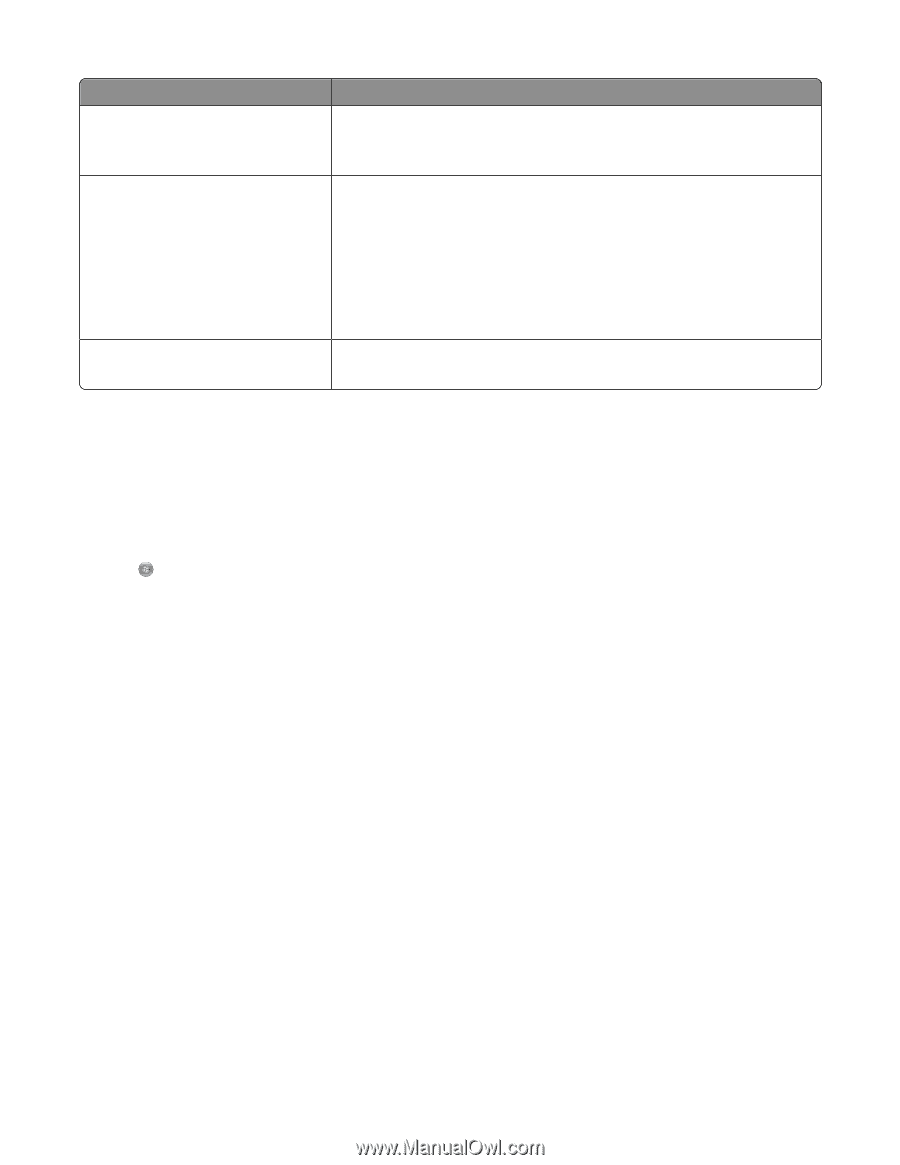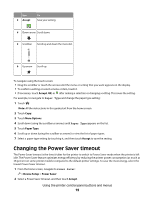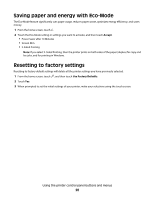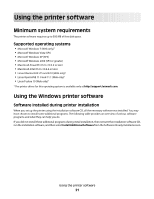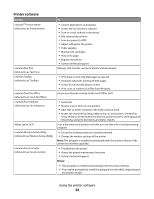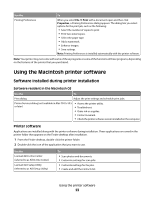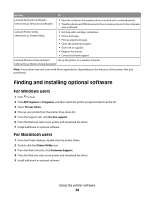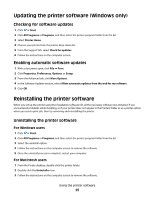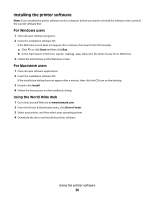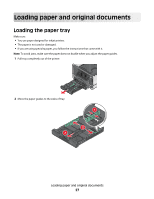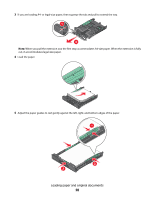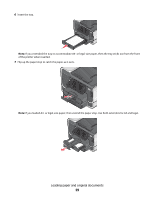Lexmark Pinnacle Pro901 User's Guide - Page 24
Finding and installing optional software, For Windows users, For Macintosh users - cartridges
 |
View all Lexmark Pinnacle Pro901 manuals
Add to My Manuals
Save this manual to your list of manuals |
Page 24 highlights
Use the To Lexmark Network Card Reader (referred to as Network Card Reader) • View the contents of a memory device inserted into a network printer. • Transfer photos and PDF documents from a memory device to the computer over a network. Lexmark Printer Utility (referred to as Printer Utility) • Get help with cartridge installation. • Print a test page. • Print an alignment page. • Clean the printhead nozzles. • Order ink or supplies. • Register the printer. • Contact technical support. Lexmark Wireless Setup Assistant Set up the printer on a wireless network. (referred to as Wireless Setup Assistant) Note: Your printer may not come with these applications, depending on the features of the printer that you purchased. Finding and installing optional software For Windows users 1 Click or Start. 2 Click All Programs or Programs, and then select the printer program folder from the list. 3 Select Printer Home. 4 Choose your printer from the printer drop-down list. 5 From the Support tab, click On-line support. 6 From the Web site, select your printer and download the driver. 7 Install additional or optional software. For Macintosh users 1 From the Finder desktop, double-click the printer folder. 2 Double-click the Printer Utility icon. 3 From the Web Links tab, click Customer Support. 4 From the Web site, select your printer and download the driver. 5 Install additional or optional software. Using the printer software 24