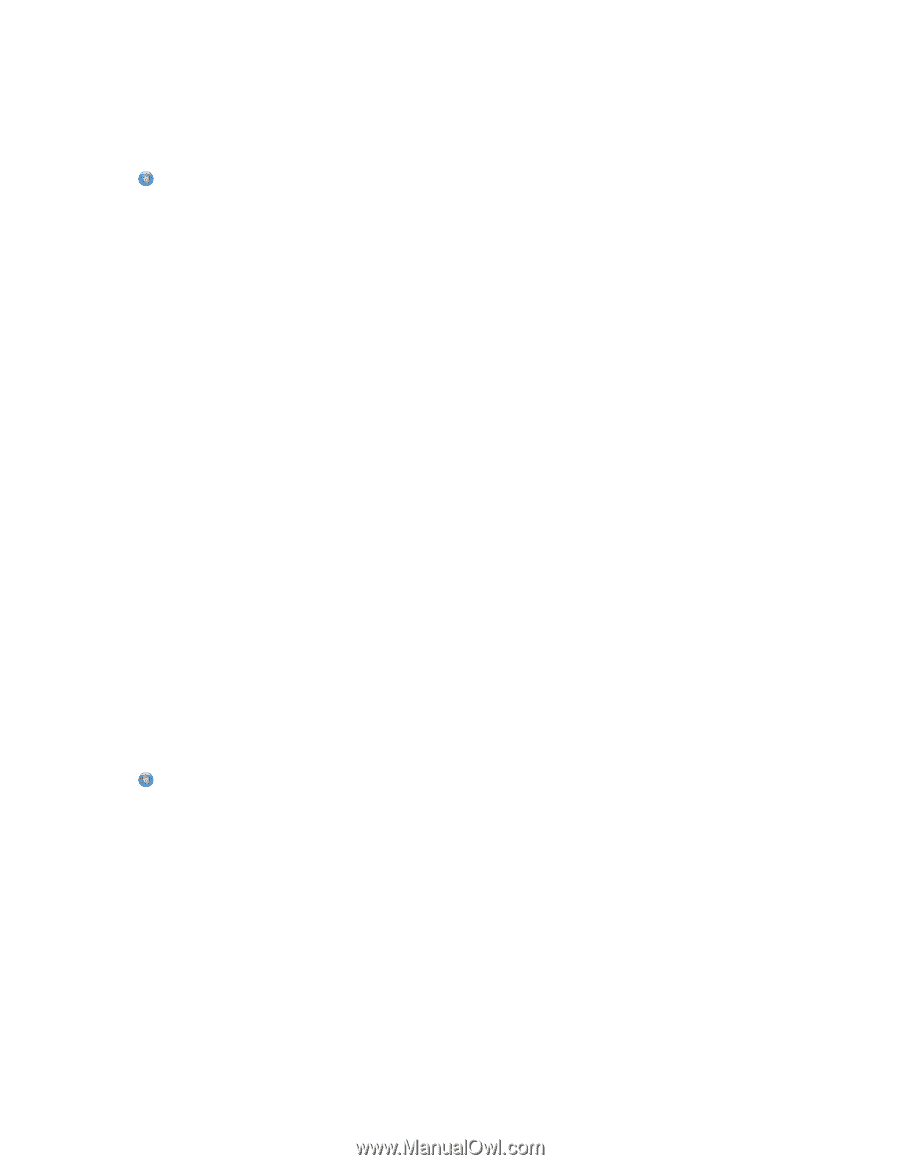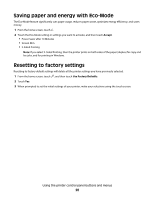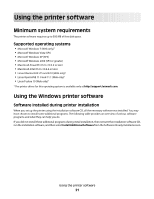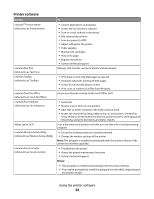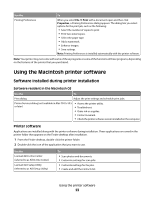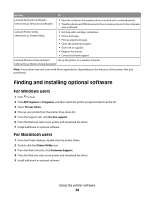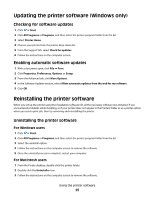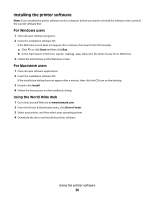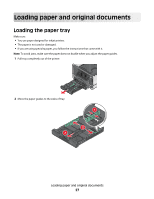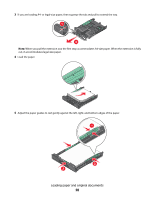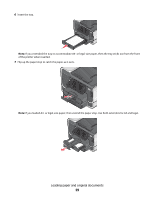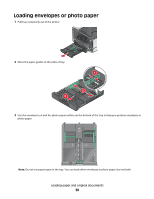Lexmark Pinnacle Pro901 User's Guide - Page 25
Updating the printer software (Windows only), Reinstalling the printer software - installation software
 |
View all Lexmark Pinnacle Pro901 manuals
Add to My Manuals
Save this manual to your list of manuals |
Page 25 highlights
Updating the printer software (Windows only) Checking for software updates 1 Click or Start. 2 Click All Programs or Programs, and then select the printer program folder from the list. 3 Select Printer Home. 4 Choose your printer from the printer drop-down list. 5 From the Support tab, select Check for updates. 6 Follow the instructions on the computer screen. Enabling automatic software updates 1 With a document open, click File Print. 2 Click Properties, Preferences, Options, or Setup. 3 From the Advanced tab, click More Options. 4 In the Software Updates section, select Allow automatic updates from the web for my software. 5 Click OK. Reinstalling the printer software When you set up the printer using the installation software CD, all the necessary software was installed. If you encountered problems while installing, or if your printer does not appear in the Printers folder or as a printer option when you send a print job, then try removing and reinstalling the printer. Uninstalling the printer software For Windows users 1 Click or Start. 2 Click All Programs or Programs, and then select the printer program folder from the list. 3 Select the uninstall option. 4 Follow the instructions on the computer screen to remove the software. 5 Once the uninstall process in complete, restart your computer. For Macintosh users 1 From the Finder desktop, double-click the printer folder. 2 Double-click the Uninstaller icon. 3 Follow the instructions on the computer screen to remove the software. Using the printer software 25