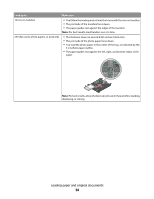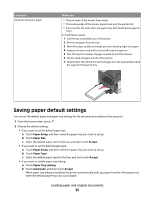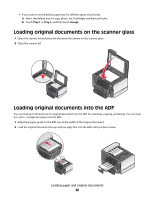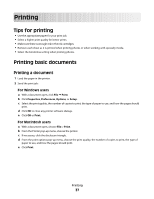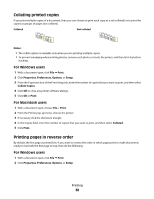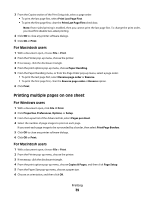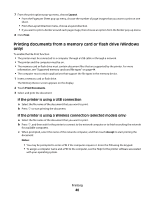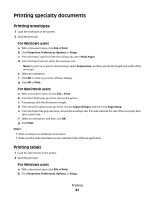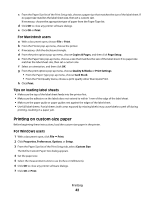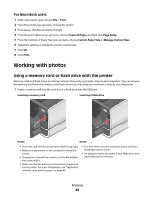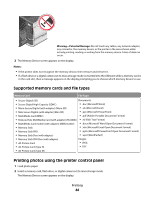Lexmark Pinnacle Pro901 User's Guide - Page 39
Printing multiple s on one sheet, For Macintosh users, For Windows users
 |
View all Lexmark Pinnacle Pro901 manuals
Add to My Manuals
Save this manual to your list of manuals |
Page 39 highlights
3 From the Copies section of the Print Setup tab, select a page order: • To print the last page first, select Print Last Page First. • To print the first page first, clear the Print Last Page First check box. Note: If two-sided printing is enabled, then you cannot print the last page first. To change the print order, you must first disable two-sided printing. 4 Click OK to close any printer software dialogs. 5 Click OK or Print. For Macintosh users 1 With a document open, choose File > Print. 2 From the Printer pop-up menu, choose the printer. 3 If necessary, click the disclosure triangle. 4 From the print options pop-up menu, choose Paper Handling. 5 From the Paper Handling menu, or from the Page Order pop-up menu, select a page order: • To print the last page first, select Reverse page order or Reverse. • To print the first page first, clear the Reverse page order or Reverse option. 6 Click Print. Printing multiple pages on one sheet For Windows users 1 With a document open, click File Print. 2 Click Properties, Preferences, Options, or Setup. 3 From the Layout list of the Advanced tab, select Pages per sheet. 4 Select the number of page images to print on each page. If you want each page image to be surrounded by a border, then select Print Page Borders. 5 Click OK to close any printer software dialogs. 6 Click OK or Print. For Macintosh users 1 With a document open, choose File > Print. 2 From the Printer pop-up menu, choose the printer. 3 If necessary, click the disclosure triangle. 4 From the print options pop-up menu, choose Copies & Pages, and then click Page Setup. 5 From the Paper Size pop-up menu, choose a paper size. 6 Choose an orientation, and then click OK. Printing 39