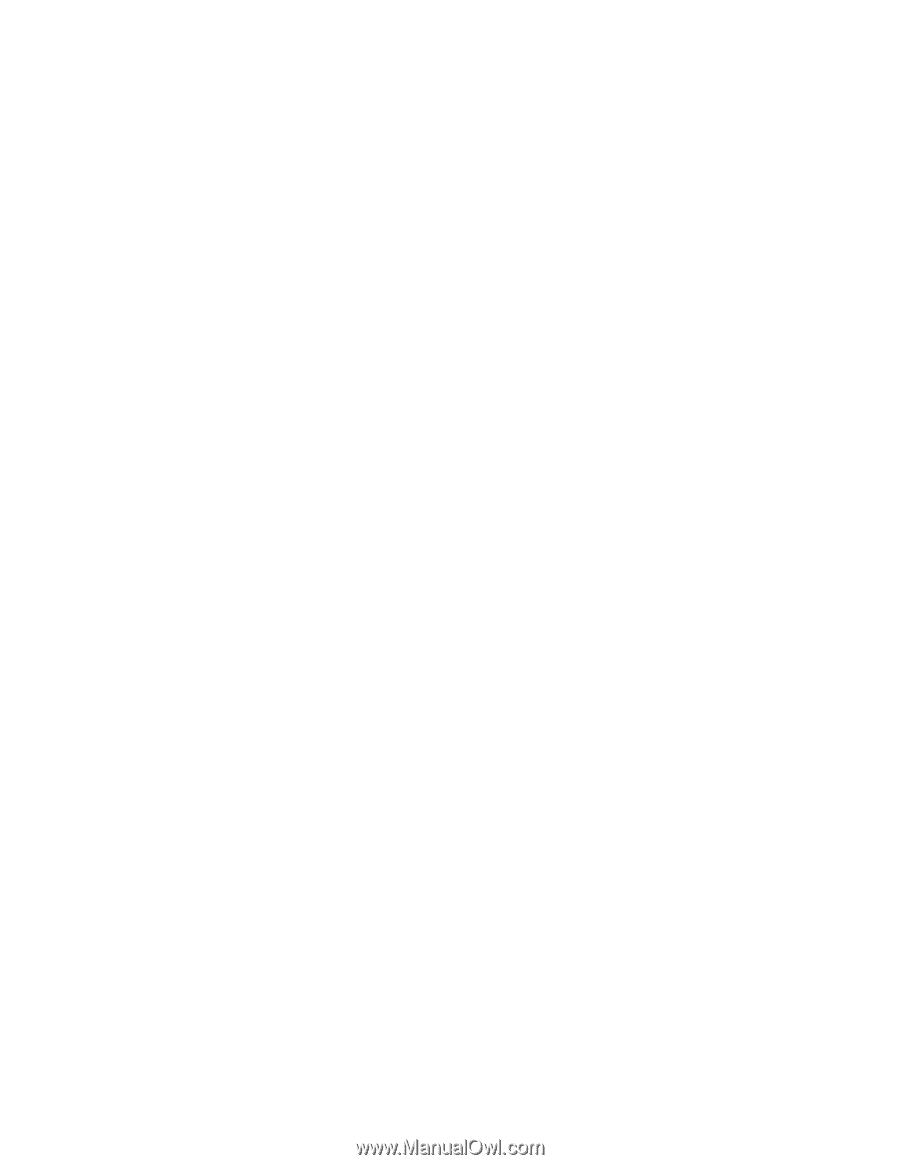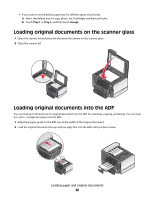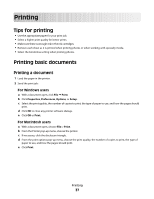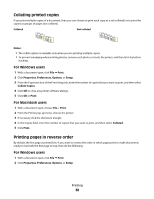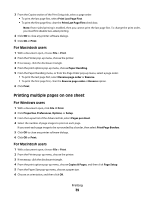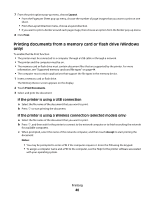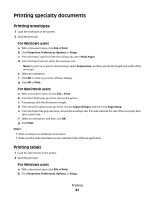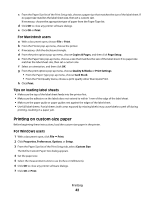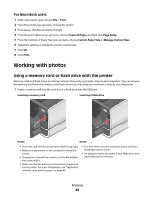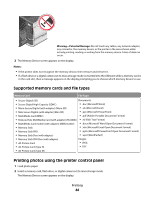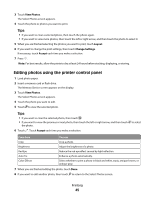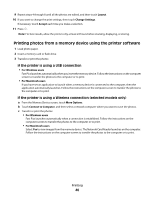Lexmark Pinnacle Pro901 User's Guide - Page 41
Printing specialty documents, Printing envelopes, Printing labels
 |
View all Lexmark Pinnacle Pro901 manuals
Add to My Manuals
Save this manual to your list of manuals |
Page 41 highlights
Printing specialty documents Printing envelopes 1 Load the envelopes in the printer. 2 Send the print job: For Windows users a With a document open, click File Print. b Click Properties, Preferences, Options, or Setup. c From the Paper Type list of the Print Setup tab, select Plain Paper. d From the Paper Size list, select the envelope size. Note: To print on a custom-size envelope, select Custom Size, and then specify the height and width of the envelope. e Select an orientation. f Click OK to close any printer software dialogs. g Click OK or Print. For Macintosh users a With a document open, choose File > Print. b From the Printer pop-up menu, choose the printer. c If necessary, click the disclosure triangle. d From the print options pop-up menu, choose Copies & Pages, and then click Page Setup. e From the Paper Size pop-up menu, choose the envelope size. If no size matches the size of the envelope, then set a custom size. f Select an orientation, and then click OK. g Click Print. Notes: • Most envelopes use landscape orientation. • Make sure the same orientation is also selected in the software application. Printing labels 1 Load the label sheets in the printer. 2 Send the print job: For Windows users a With a document open, click File Print. b Click Properties, Preferences, Options, or Setup. Printing 41