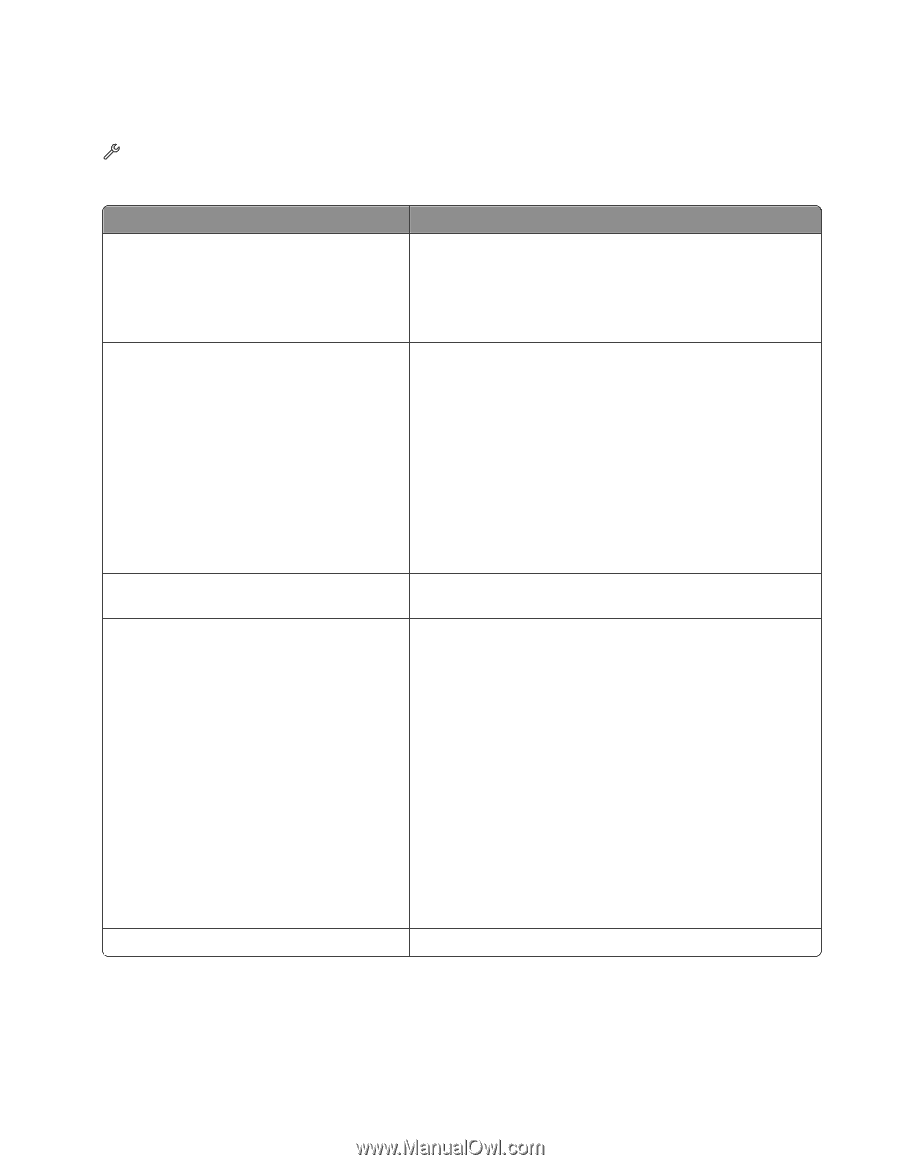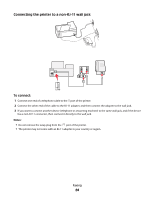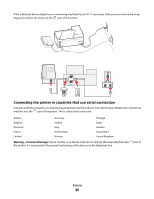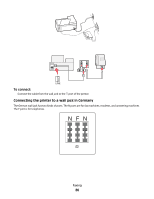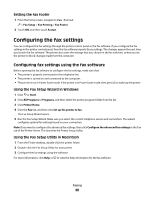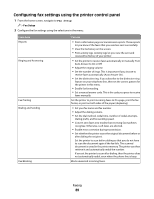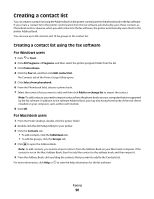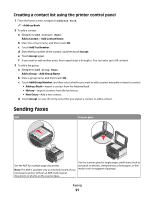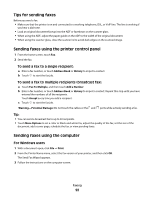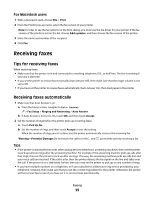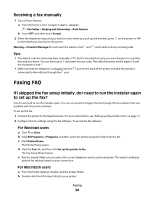Lexmark Pinnacle Pro901 User's Guide - Page 89
Configuring fax settings using the printer control panel, Fax Setup
 |
View all Lexmark Pinnacle Pro901 manuals
Add to My Manuals
Save this manual to your list of manuals |
Page 89 highlights
Configuring fax settings using the printer control panel 1 From the home screen, navigate to Fax Setup: > Fax Setup 2 Configure the fax settings using the selections in the menu: From here Reports Ringing and Answering Fax Printing Dialing and Sending Fax Blocking You can • Print confirmation pages or transmission reports. These reports let you know if the faxes that you send are sent successfully. • View the fax history on the screen. • Print activity logs. Activity logs let you view the sent and received fax history of your printer. • Set the printer to receive faxes automatically or manually. Turn Auto Answer to On or Off. • Adjust the ringing volume. • Set the number of rings. This is important if you choose to receive faxes automatically (Auto Answer On). • Set the distinctive ring. If you subscribe to the distinctive ring feature on your telephone line, then set the correct pattern for the printer in this menu. • Enable fax forwarding. • Set a manual answer code. This is the code you press to receive faxes manually. Set the printer to print incoming faxes to fit a page, print the fax footer, or print on both sides of the paper (duplexing). • Set your fax name and fax number. • Adjust the dialing volume. • Set the dial method, redial time, number of redial attempts, dialing prefix, and fax sending speed. • Convert sent faxes into modes that receiving fax machines recognize. Otherwise, such faxes are aborted. • Enable error correction during transmission. • Set whether the printer scans the original document before or after dialing the recipient. Set the printer to scan before dialing so that you do not have to scan the document again if the fax fails. The scanned document is saved in the printer memory. The printer can then retrieve it and automatically redial the number. If you set the printer to scan after dialing, then the printer does not automatically redial, even when the phone line is busy. Block unwanted incoming faxes. Faxing 89