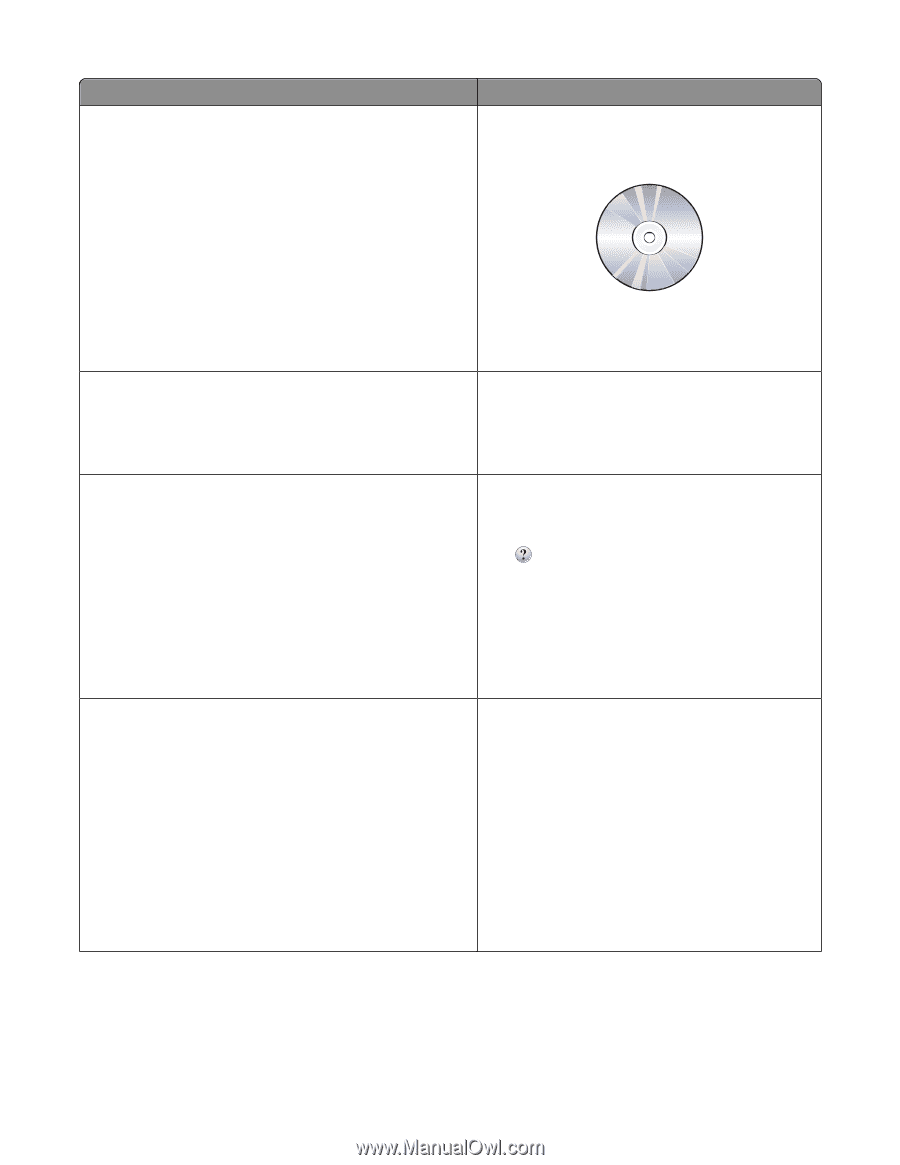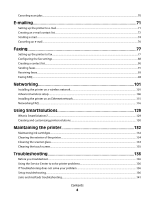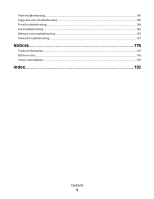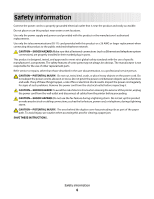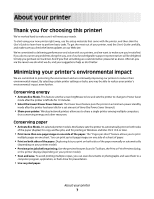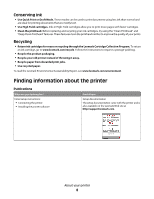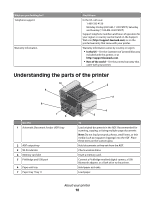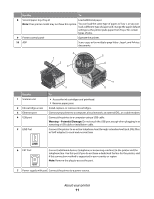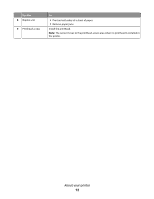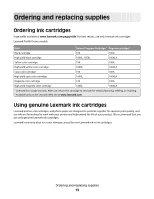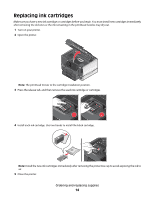Lexmark Pinnacle Pro901 User's Guide - Page 9
What are you looking for?, Find it here, About your printer - driver
 |
View all Lexmark Pinnacle Pro901 manuals
Add to My Manuals
Save this manual to your list of manuals |
Page 9 highlights
What are you looking for? Find it here Additional setup and instructions for using the printer: • Selecting and storing paper and specialty media • Loading paper • Performing printing, copying, scanning, and faxing tasks, depending on your printer model • Configuring printer settings • Viewing and printing documents and photos • Setting up and using printer software • Setting up and configuring the printer on a network, depending on your printer model • Caring for and maintaining the printer • Troubleshooting and solving problems User's Guide The User's Guide is available on the installation software CD. For updates, check our Web site at http://support.lexmark.com. Creating and customizing printer solutions, depending on your SmartSolutions User's Guide and Help printer model Go to http://smartsolutions.lexmark.com. Click the User's Guide link to view basic SmartSolutions information, or click ? to view context-sensitive information. Help using the printer software Windows or Mac Help Open a printer software program or application, and then click Help. Click to view context-sensitive information. Notes: • The Help installs automatically with the printer software. • The printer software is located in the printer Program folder or on the desktop, depending on your operating system. The latest supplemental information, updates, and online technical support: • Troubleshooting hints and tips • Frequently asked questions • Documentation • Driver downloads • Live chat support • E-mail support Lexmark Support Web site- http://support.lexmark.com Note: Select your region, and then select your product to view the appropriate support site. Record the following information (located on the store receipt and the back of the printer), and have it ready when you contact support so that they may serve you faster: • Machine Type number • Serial number • Date purchased • Store where purchased About your printer 9