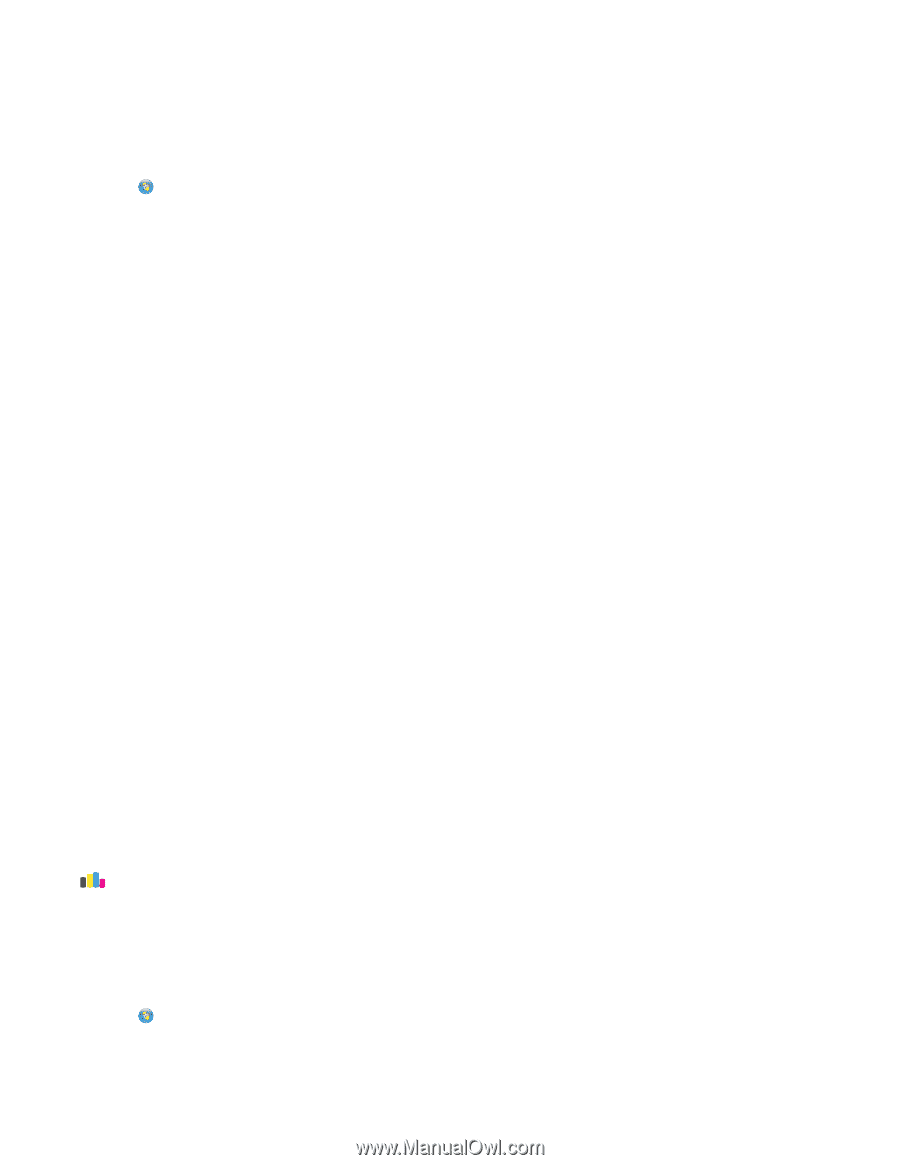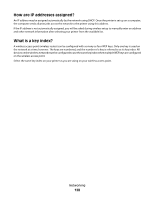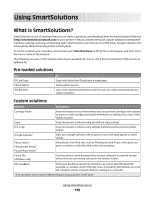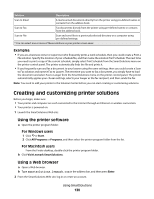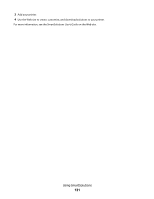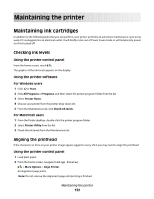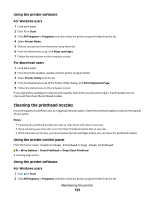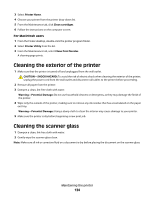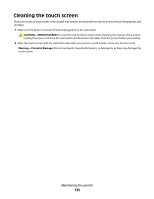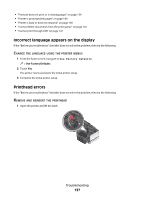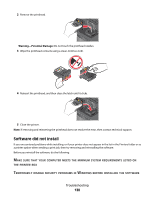Lexmark Platinum Pro900 User's Guide - Page 133
Cleaning the printhead nozzles, Using the printer software
 |
View all Lexmark Platinum Pro900 manuals
Add to My Manuals
Save this manual to your list of manuals |
Page 133 highlights
Using the printer software For Windows users 1 Load plain paper. 2 Click or Start. 3 Click All Programs or Programs, and then select the printer program folder from the list. 4 Select Printer Home. 5 Choose your printer from the printer drop-down list. 6 From the Maintenance tab, click Align cartridges. 7 Follow the instructions on the computer screen. For Macintosh users 1 Load plain paper. 2 From the Finder desktop, double-click the printer program folder. 3 Select Printer Utility from the list. 4 From the Maintenance tab of the Printer Utility dialog, click Print Alignment Page. 5 Follow the instructions on the computer screen. If you aligned the cartridges to improve print quality, then print your document again. If print quality has not improved, then clean the printhead nozzles. Cleaning the printhead nozzles Poor print quality is sometimes due to clogged printhead nozzles. Clean the printhead nozzles to improve the quality of your prints. Notes: • Cleaning the printhead nozzles uses ink, so clean them only when necessary. • Deep cleaning uses more ink, so try the Clean Printhead option first to save ink. • If the ink levels are too low, you must replace the ink cartridges before you can clean the printhead nozzles. Using the printer control panel From the home screen, navigate to Clean Printhead or Deep Clean Printhead: > More Options > Clean Printhead or Deep Clean Printhead A cleaning page prints. Using the printer software For Windows users 1 Click or Start. 2 Click All Programs or Programs, and then select the printer program folder from the list. Maintaining the printer 133