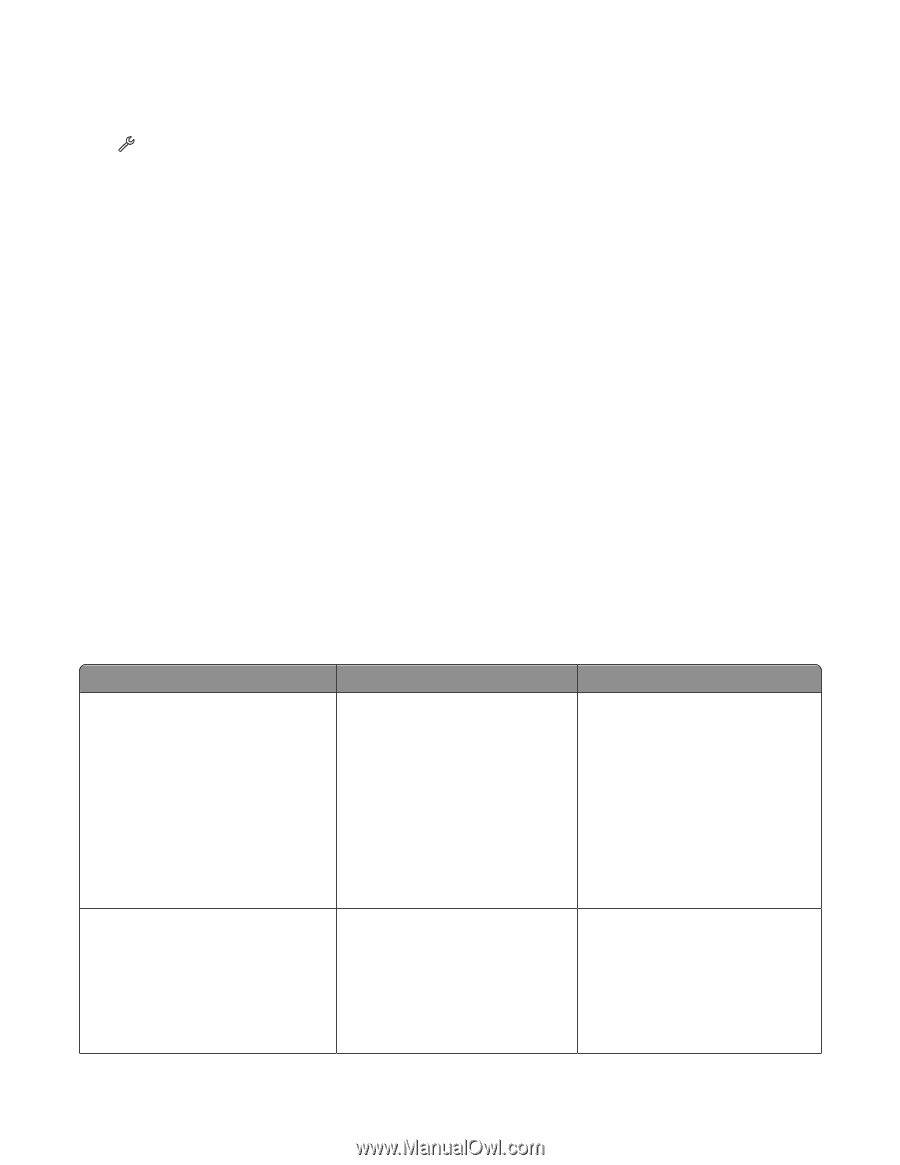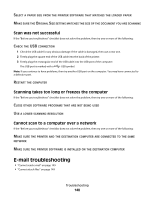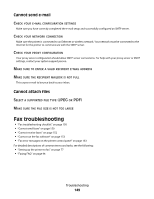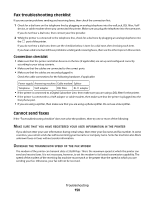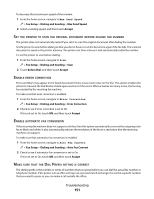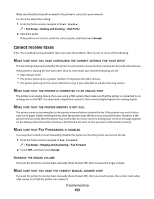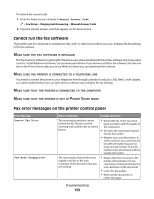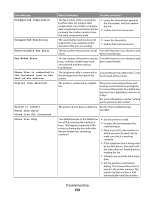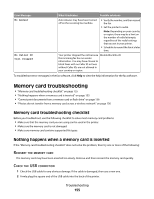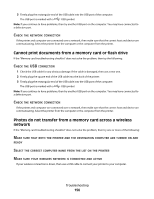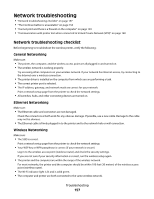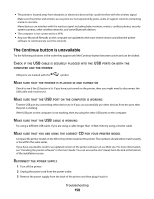Lexmark Platinum Pro900 User's Guide - Page 153
Cannot run the fax software, Fax error messages on the printer control panel, Fax Setup
 |
View all Lexmark Platinum Pro900 manuals
Add to My Manuals
Save this manual to your list of manuals |
Page 153 highlights
To retrieve the correct code: 1 From the home screen, navigate to Manual Answer Code: > Fax Setup > Ringing and Answering > Manual Answer Code 2 Copy the manual answer code that appears on the touch screen. Cannot run the fax software The printer must be connected to a telephone, DSL, VoIP, or cable service before you can configure the fax settings in the fax software. MAKE SURE THE FAX SOFTWARE IS INSTALLED The Fax Solutions Software is optional for Windows users and is installed with the printer software only if you select it on the "Install Additional Software" screen during installation. If you did not install the fax software, then the Fax tab on the Printer Home takes you to our Web site where you can download the software. MAKE SURE THE PRINTER IS CONNECTED TO A TELEPHONE LINE You need to connect the printer to your telephone line (through a standard wall jack, a DSL filter, a VoIP adapter, or a cable modem) before you can open the fax software and configure the fax settings. MAKE SURE THAT THE PRINTER IS CONNECTED TO THE COMPUTER MAKE SURE THAT THE PRINTER IS NOT IN POWER SAVER MODE Fax error messages on the printer control panel Error Message: Remote Fax Error Fax Mode Unsupported What it indicates: Possible solutions: The receiving fax machine cannot receive the fax. The error on the receiving end could be due to several factors. • Resend the fax. There may have been a problem with the quality of the connection. • Decrease the transmission speed of your fax modem. • Register your user information. In some countries, you cannot send a fax without registering your fax name and fax number. Some fax machines also block faxes without sender information. The receiving fax machine does not support color fax or the scan resolution of the document that you are sending. • Enable Auto Fax Conversion. The printer automatically converts color faxes to black and lowers the scan resolution of the document. • Lower the fax quality. • Reformat the document on Letter-size paper. Troubleshooting 153