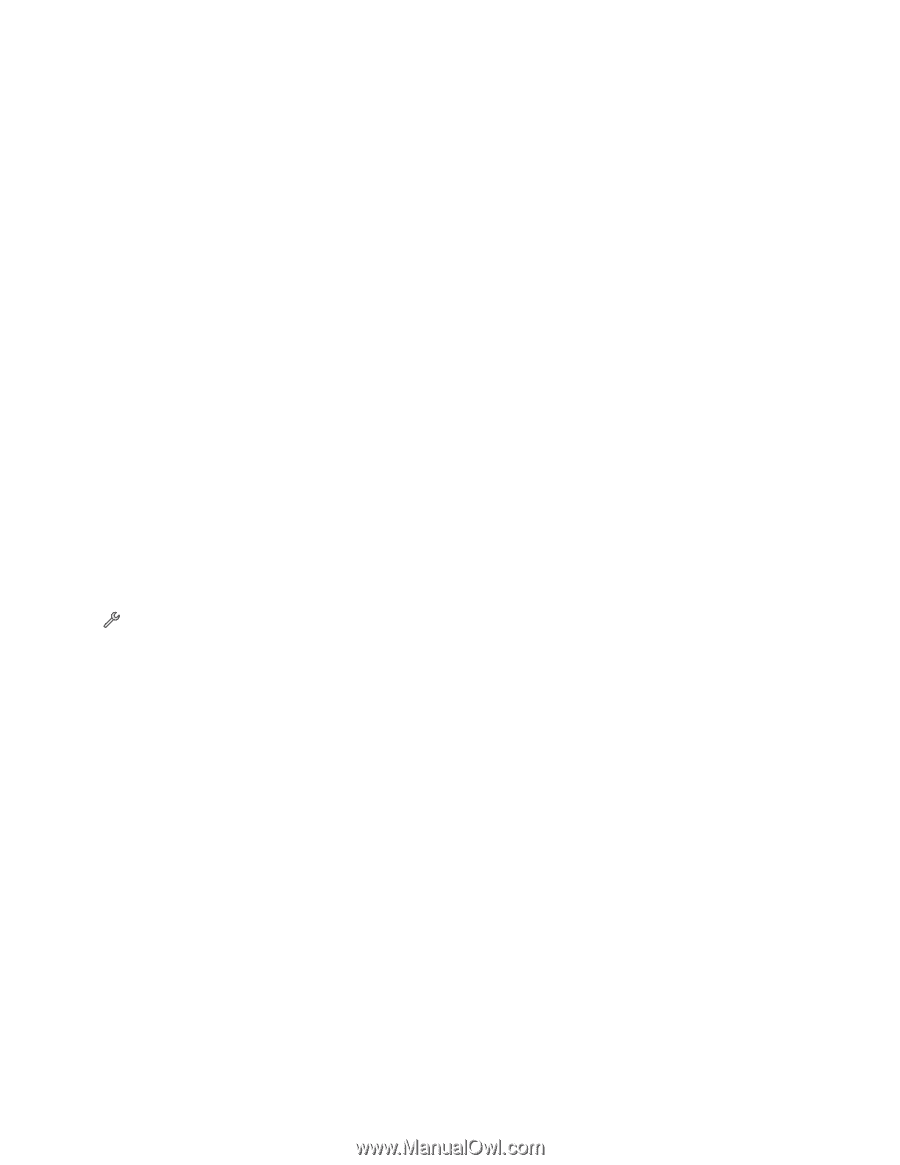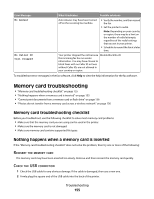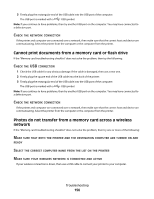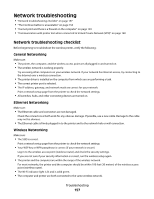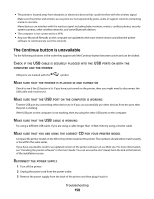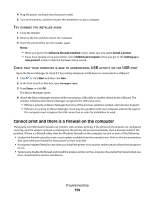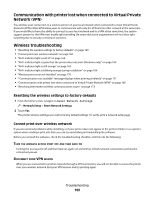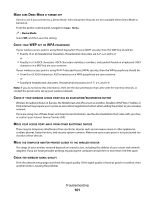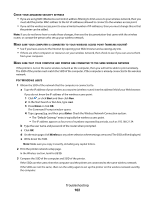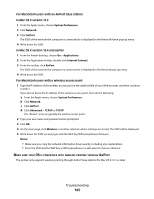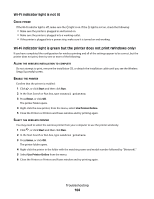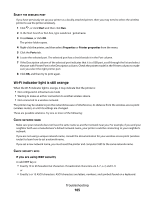Lexmark Platinum Pro900 User's Guide - Page 160
Communication with printer lost when connected to Virtual Private Network (VPN)
 |
View all Lexmark Platinum Pro900 manuals
Add to My Manuals
Save this manual to your list of manuals |
Page 160 highlights
Communication with printer lost when connected to Virtual Private Network (VPN) You will lose your connection to a wireless printer on your local network when connected to most Virtual Private Networks (VPNs). Most VPNs allow users to communicate with only the VPN and no other network at the same time. If you would like to have the ability to connect to your local network and to a VPN at the same time, the system support person for the VPN must enable split tunneling. Be aware that some organizations will not allow split tunneling due to security or technical concerns. Wireless troubleshooting • "Resetting the wireless settings to factory defaults" on page 160 • "Cannot print over wireless network" on page 160 • "Wi-Fi indicator light is not lit" on page 164 • "Wi-Fi indicator light is green but the printer does not print (Windows only)" on page 164 • "Wi-Fi indicator light is still orange" on page 165 • "Wi-Fi indicator light is blinking orange during installation" on page 166 • "Wireless print server not installed" on page 170 • ""Communication not available" message displays when printing wirelessly" on page 171 • "Communication with printer lost when connected to Virtual Private Network (VPN)" on page 160 • "Resolving intermittent wireless communications issues" on page 173 Resetting the wireless settings to factory defaults 1 From the home screen, navigate to Reset Network Settings: > Network Setup > Reset Network Settings 2 Touch Yes. The printer wireless settings are reset to factory default settings. To verify, print a network setup page. Cannot print over wireless network If you encountered problems while installing, or if your printer does not appear in the printers folder or as a printer option when sending a print job, then you can try uninstalling and reinstalling the software. Before you reinstall the software, check the troubleshooting checklist, and then do the following: TURN THE WIRELESS ACCESS POINT OFF AND THEN BACK ON Turning the access point off and then back on again can sometimes refresh network connections and resolve connectivity issues. DISCONNECT FROM VPN SESSION When you are connected to another network through a VPN connection, you will not be able to access the printer over your wireless network. End your VPN session and try printing again. Troubleshooting 160