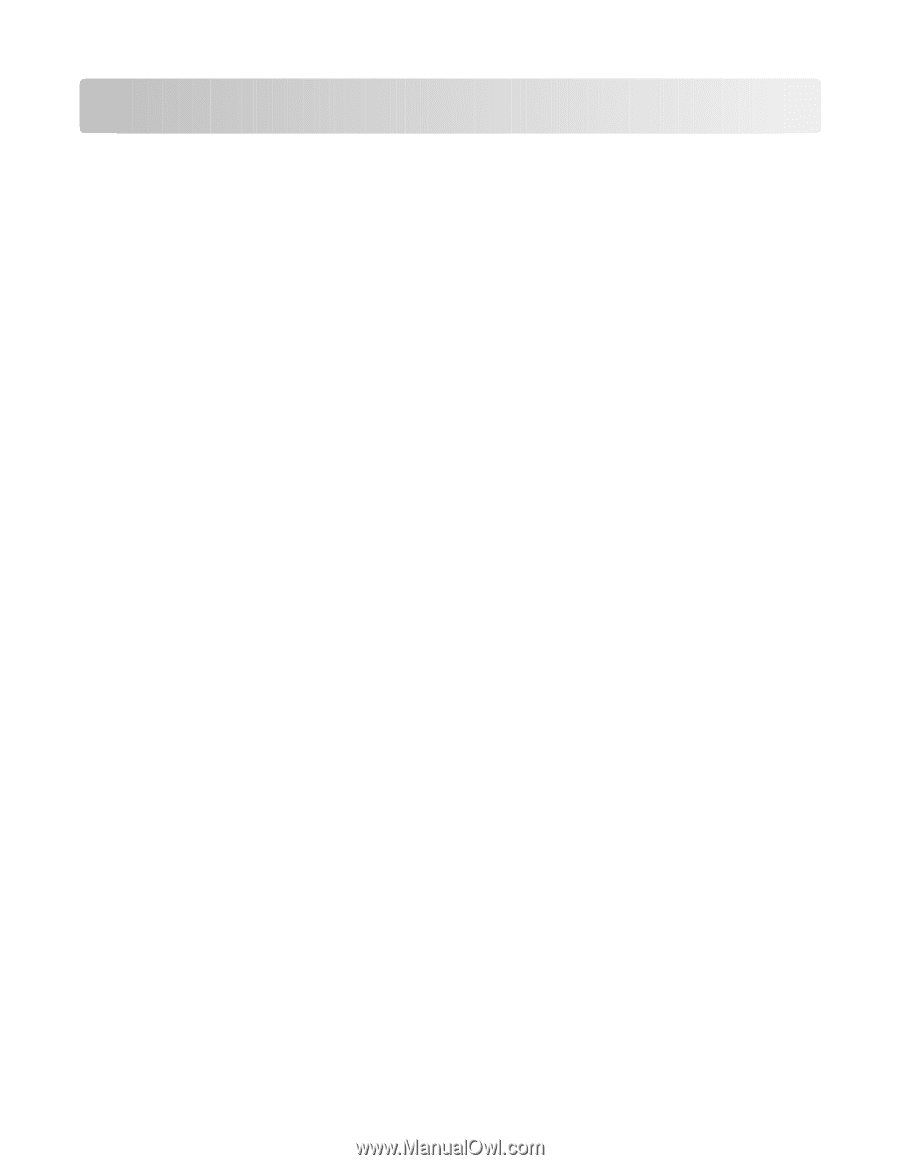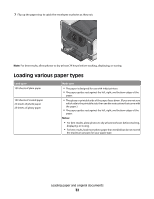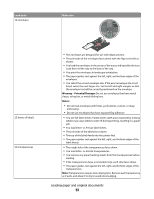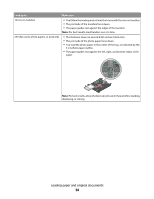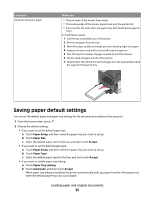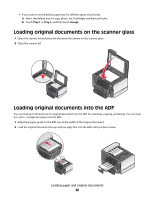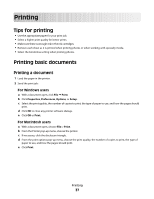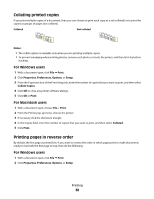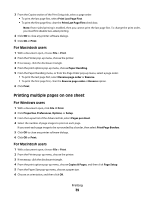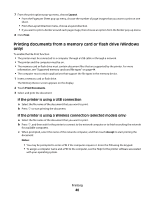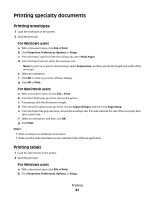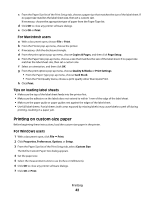Lexmark Platinum Pro900 User's Guide - Page 37
Printing, Tips for printing, Printing basic documents
 |
View all Lexmark Platinum Pro900 manuals
Add to My Manuals
Save this manual to your list of manuals |
Page 37 highlights
Printing Tips for printing • Use the appropriate paper for your print job. • Select a higher print quality for better prints. • Make sure there is enough ink in the ink cartridges. • Remove each sheet as it is printed when printing photos or when working with specialty media. • Select the borderless setting when printing photos. Printing basic documents Printing a document 1 Load the paper in the printer. 2 Send the print job: For Windows users a With a document open, click File Print. b Click Properties, Preferences, Options, or Setup. c Select the print quality, the number of copies to print, the type of paper to use, and how the pages should print. d Click OK to close any printer software dialogs. e Click OK or Print. For Macintosh users a With a document open, choose File > Print. b From the Printer pop-up menu, choose the printer. c If necessary, click the disclosure triangle. d From the print options pop-up menu, choose the print quality, the number of copies to print, the type of paper to use, and how the pages should print. e Click Print. Printing 37