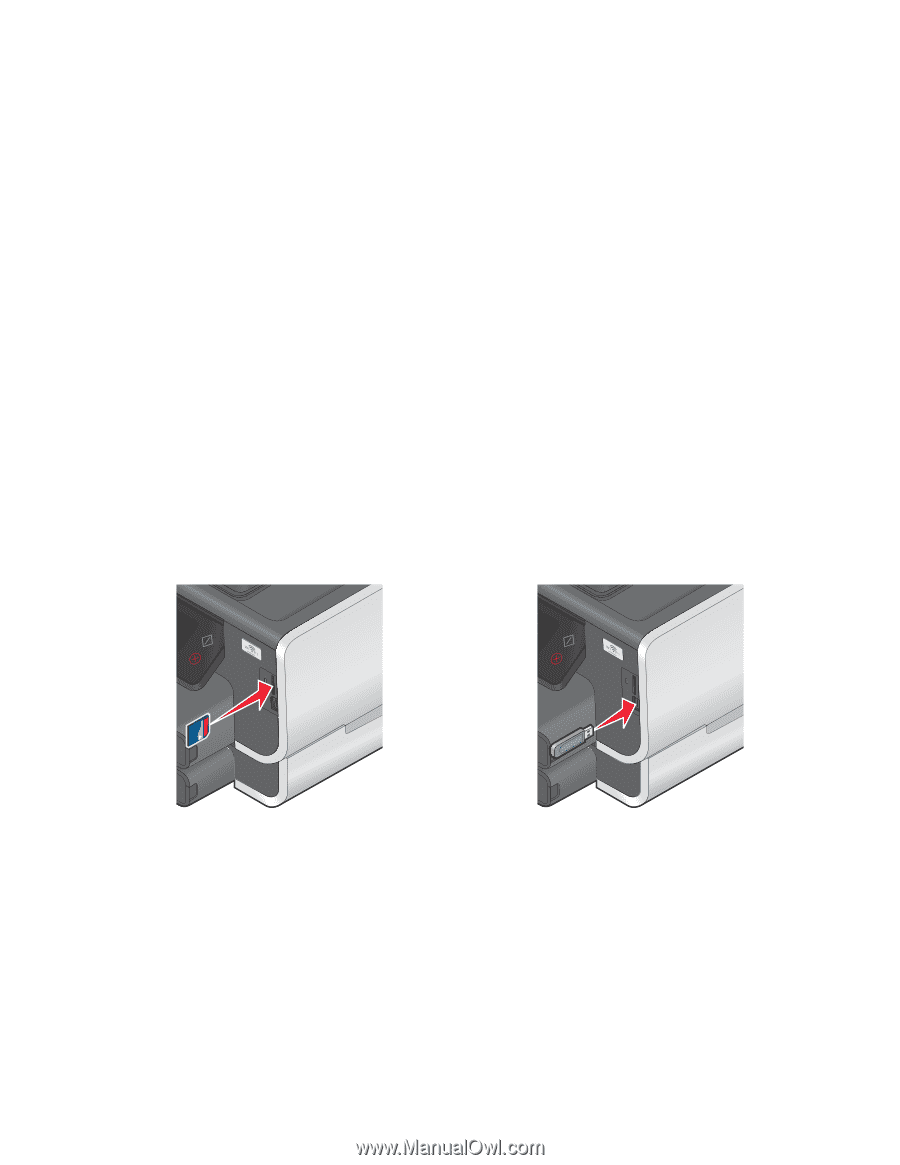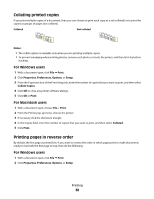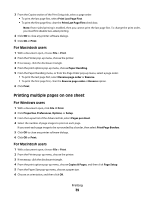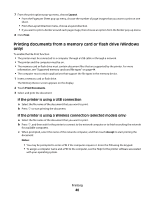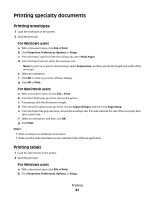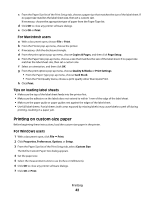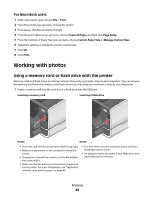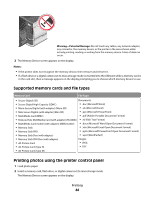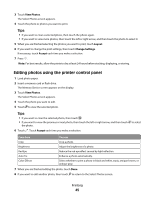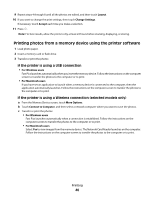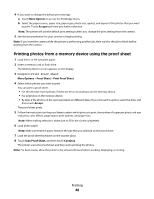Lexmark Platinum Pro900 User's Guide - Page 43
Working with photos, Using a memory card or flash drive with the printer
 |
View all Lexmark Platinum Pro900 manuals
Add to My Manuals
Save this manual to your list of manuals |
Page 43 highlights
For Macintosh users 1 With a document open, choose File > Print. 2 From the printer pop-up menu, choose the printer. 3 If necessary, click the disclosure triangle. 4 From the print options pop-up menu, choose Copies & Pages and then click Page Setup. 5 From the Settings or Paper Size pop-up menu, choose Custom Paper Size or Manage Custom Sizes. 6 Adjust the settings as needed to create a custom size. 7 Click OK. 8 Click Print. Working with photos Using a memory card or flash drive with the printer Memory cards and flash drives are storage devices frequently used with cameras and computers. You can remove the memory card from the camera or the flash drive from the computer and insert it directly into the printer. 1 Insert a memory card into the card slot or a flash drive into the USB port. Inserting a memory card Inserting a flash drive MEMORY STICK FLASH DRIVE Notes: Notes: • Insert the card with the brand name label facing right. • Make sure any arrows on the card point toward the printer. • If necessary, connect the memory card to the adapter that came with it. • Make sure that the memory card inserted is supported by the printer. For more information, see "Supported memory cards and file types" on page 44. • The flash drive uses the same port that is used for a PictBridge camera cable. • An adapter may be necessary if your flash drive does not fit directly into the port. Printing 43