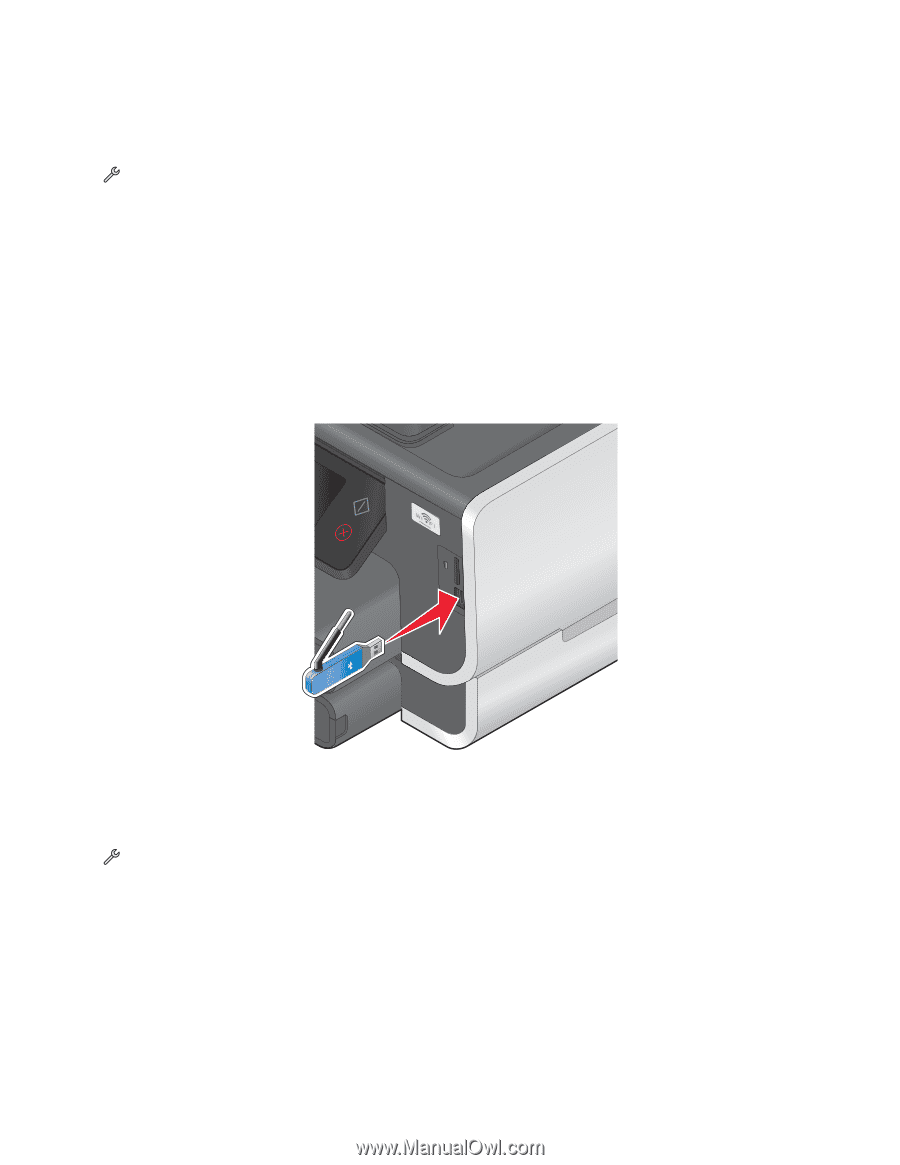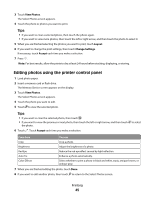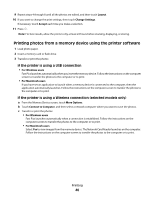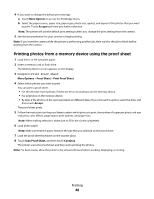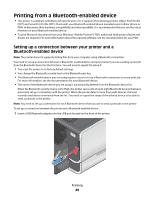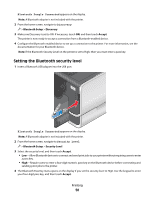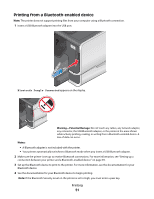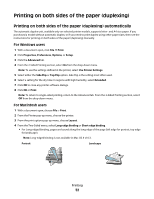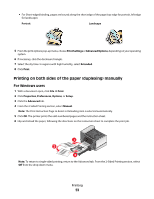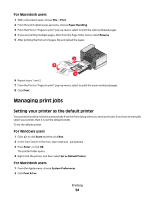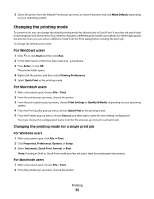Lexmark Platinum Pro900 User's Guide - Page 50
Setting the Bluetooth security level, Bluetooth Dongle Connected, Discovery, Security Level
 |
View all Lexmark Platinum Pro900 manuals
Add to My Manuals
Save this manual to your list of manuals |
Page 50 highlights
Bluetooth Dongle Connected appears on the display. Note: A Bluetooth adapter is not included with the printer. 2 From the home screen, navigate to Discovery: > Bluetooth Setup > Discovery 3 Make sure Discovery is set to ON. If necessary, touch ON, and then touch Accept. The printer is now ready to accept a connection from a Bluetooth-enabled device. 4 Configure the Bluetooth-enabled device to set up a connection to the printer. For more information, see the documentation for your Bluetooth device. Note: If the Bluetooth Security Level on the printer is set to High, then you must enter a pass key. Setting the Bluetooth security level 1 Insert a Bluetooth USB adapter into the USB port. Bluetooth Dongle Connected appears on the display. Note: A Bluetooth adapter is not included with the printer. 2 From the home screen, navigate to Security Level: > Bluetooth Setup > Security Level 3 Select the security level, and then touch Accept. • Low-Allow Bluetooth devices to connect and send print jobs to your printer without requiring users to enter a pass key. • High-Require users to enter a four-digit numeric pass key on the Bluetooth device before connecting and sending print jobs to the printer. 4 The Bluetooth Pass Key menu opens on the display if you set the security level to High. Use the keypad to enter your four-digit pass key, and then touch Accept. Printing 50