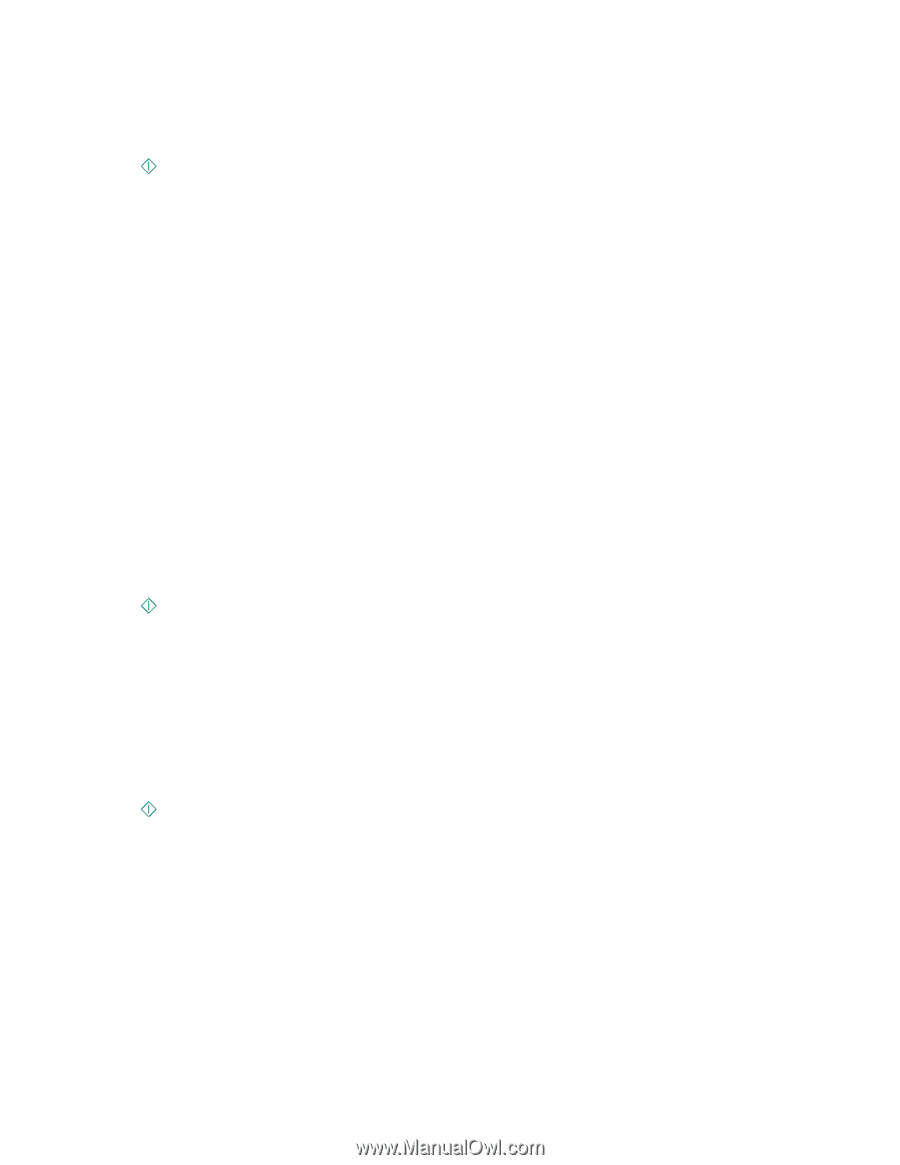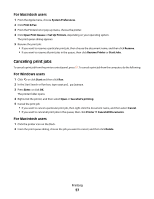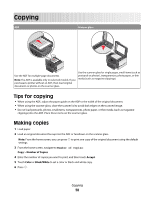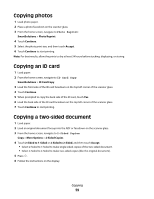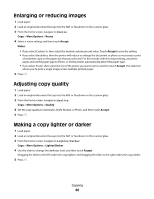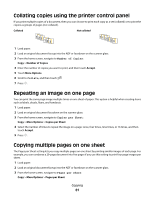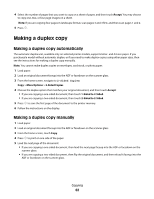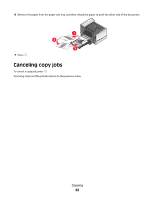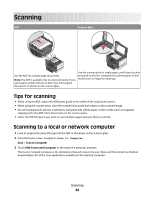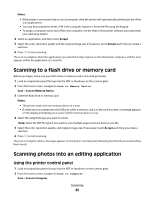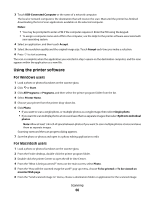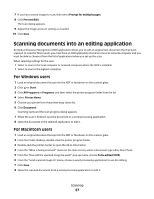Lexmark Platinum Pro900 User's Guide - Page 62
Making a duplex copy, Making a duplex copy automatically
 |
View all Lexmark Platinum Pro900 manuals
Add to My Manuals
Save this manual to your list of manuals |
Page 62 highlights
4 Select the number of pages that you want to copy on a sheet of paper, and then touch Accept. You may choose to copy one, two, or four page images on a sheet. Note: If you are copying four pages in landscape format, scan pages 3 and 4 first, and then scan pages 1 and 2. 5 Press . Making a duplex copy Making a duplex copy automatically The automatic duplex unit, available only on selected printer models, supports letter- and A4-size paper. If you purchased a model without automatic duplex, or if you need to make duplex copies using other paper sizes, then see the instructions for making a duplex copy manually. Note: You cannot make duplex copies on envelopes, card stock, or photo paper. 1 Load paper. 2 Load an original document faceup into the ADF or facedown on the scanner glass. 3 From the home screen, navigate to 2-Sided Copies: Copy > More Options > 2-Sided Copies 4 Choose the duplex option that matches your original document, and then touch Accept: • If you are copying a one-sided document, then touch 1-Sided to 2-Sided. • If you are copying a two-sided document, then touch 2-Sided to 2-Sided. 5 Press to save the first page of the document to the printer memory. 6 Follow the instructions on the display. Making a duplex copy manually 1 Load paper. 2 Load an original document faceup into the ADF or facedown on the scanner glass. 3 From the home screen, touch Copy. 4 Press to print on one side of the paper. 5 Load the next page of the document: • If you are copying a one-sided document, then load the next page faceup into the ADF or facedown on the scanner glass. • If you are copying a two-sided document, then flip the original document, and then reload it faceup into the ADF or facedown on the scanner glass. Copying 62