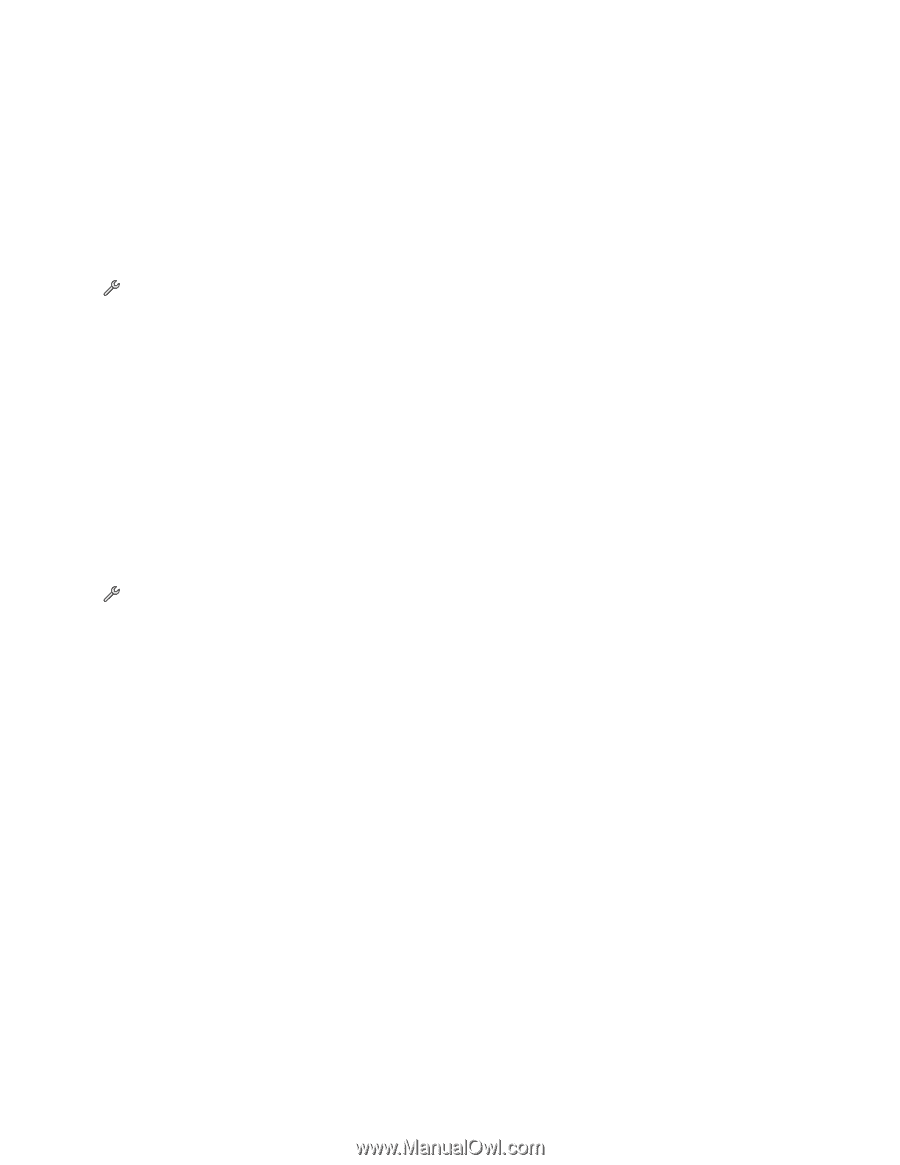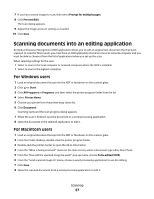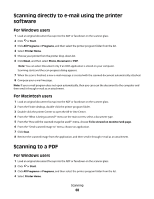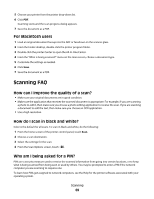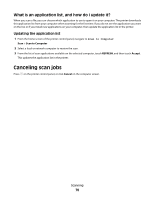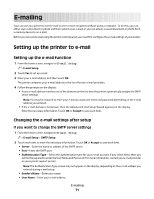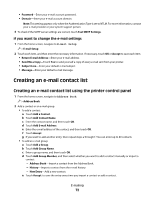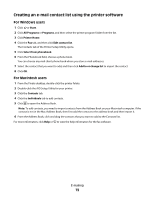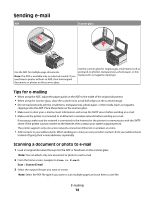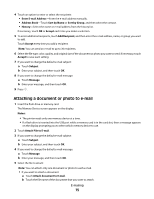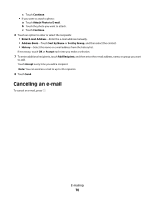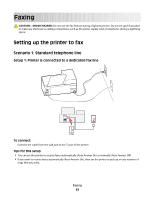Lexmark Platinum Pro900 User's Guide - Page 72
Creating an e-mail contact list, Creating an e-mail contact list using the printer control panel
 |
View all Lexmark Platinum Pro900 manuals
Add to My Manuals
Save this manual to your list of manuals |
Page 72 highlights
• Password-Enter your e-mail account password. • Domain-Enter your e-mail account domain. Note: This setting appears only when the Authentication Type is set to NTLM. For more information, contact your e-mail provider or your system support person. 3 To check if the SMTP server settings are correct, touch Test SMTP Settings. If you want to change the e-mail settings 1 From the home screen, navigate to E-mail Setup: > E-mail Setup 2 Touch each item, and then enter the necessary information. If necessary, touch OK or Accept to save each item. • Return E-mail Address-Enter your e-mail address. • Send Me a Copy-Touch Yes to send yourself a copy of every e-mail sent from your printer. • Subject Line-Enter your default e-mail subject. • Message-Enter your default e-mail message. Creating an e-mail contact list Creating an e-mail contact list using the printer control panel 1 From the home screen, navigate to Address Book: > Address Book 2 Add a contact or an e-mail group: • To add a contact: a Touch Add a Contact. b Touch Add Contact Name. c Enter the contact name, and then touch OK. d Touch Add E-mail Address. e Enter the e-mail address of the contact, and then touch OK. f Touch Accept. g If you want to add another entry, then repeat steps a through f. You can enter up to 89 contacts. • To add an e-mail group: a Touch Add a Group. b Touch Add Group Name. c Enter a group name, and then touch OK. d Touch Add Group Member, and then select whether you want to add a contact manually or import a contact: - Address Book-Import a contact from the Address Book. - History-Import a contact from the e-mail history. - New Entry-Add a new contact. e Touch Accept to save the entry every time you import a contact or add a contact. E-mailing 72