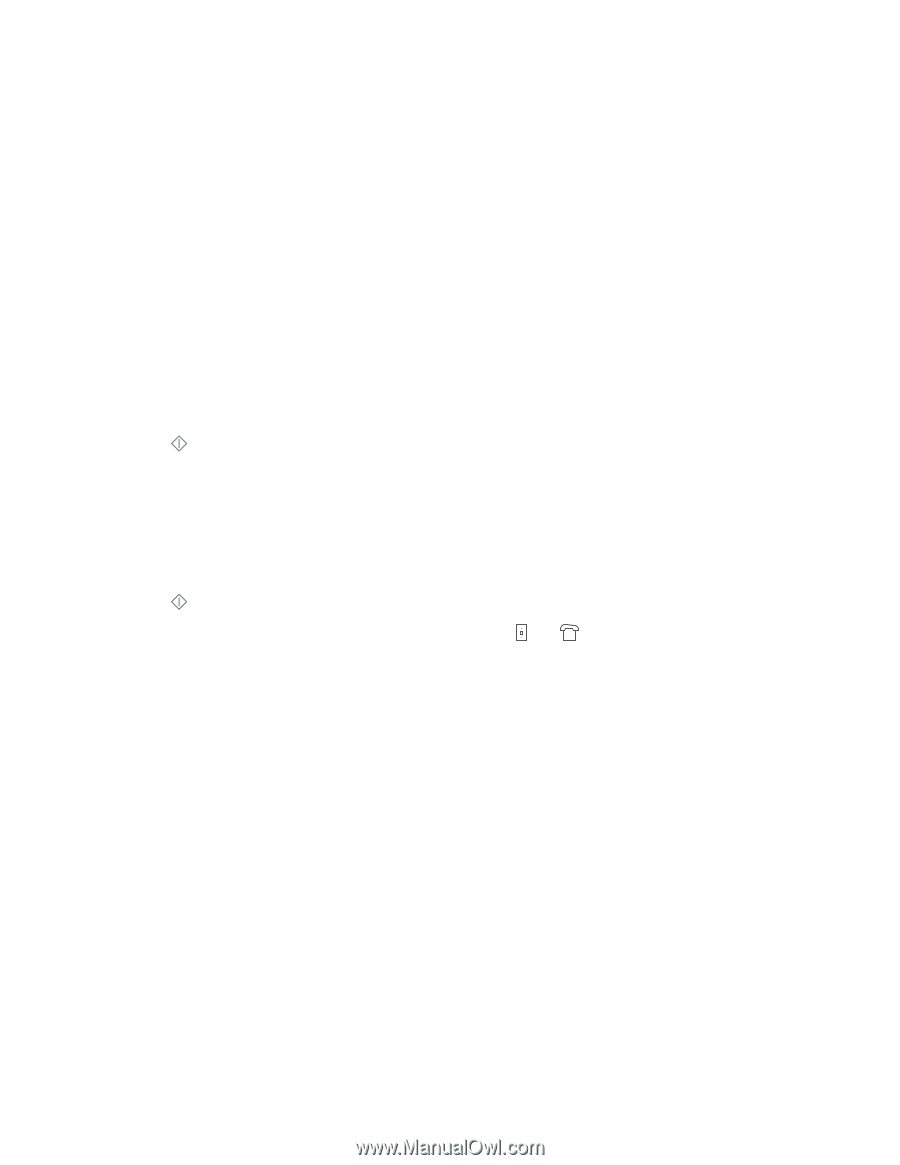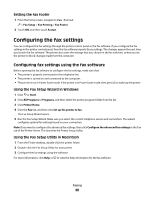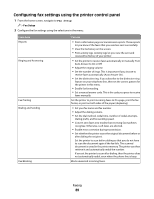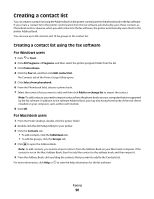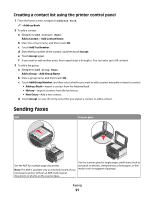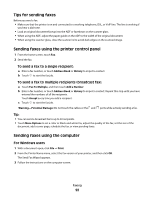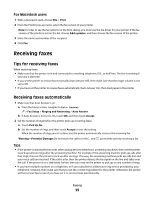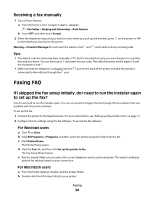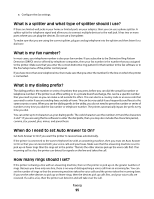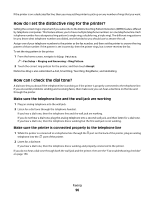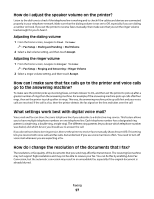Lexmark Platinum Pro900 User's Guide - Page 92
Tips for sending faxes, Sending faxes using the printer control panel
 |
View all Lexmark Platinum Pro900 manuals
Add to My Manuals
Save this manual to your list of manuals |
Page 92 highlights
Tips for sending faxes Before you send a fax: • Make sure that the printer is on and connected to a working telephone, DSL, or VoIP line. The line is working if you hear a dial tone. • Load an original document faceup into the ADF or facedown on the scanner glass. • When using the ADF, adjust the paper guide on the ADF to the width of the original document. • When using the scanner glass, close the scanner lid to avoid dark edges on the scanned image. Sending faxes using the printer control panel 1 From the home screen, touch Fax. 2 Send the fax: To send a fax to a single recipient: a Enter a fax number, or touch Address Book or History to import a contact. b Touch to start the fax job. To send a fax to multiple recipients (broadcast fax): a Touch Fax To Multiple, and then touch Add a Number. b Enter a fax number, or touch Address Book or History to import a contact. Repeat this step until you have entered the numbers of all the recipients. Touch Accept every time you add a recipient. c Touch to start the fax job. Warning-Potential Damage: Do not touch the cables or the and ports while actively sending a fax. Tip: • You can send a broadcast fax to up to 30 recipients. • Touch More Options to set a color or black-and-white fax, adjust the quality of the fax, set the size of the document, add a cover page, schedule the fax, or view pending faxes. Sending faxes using the computer For Windows users 1 With a document open, click File Print. 2 From the Printer Name menu, select the fax version of your printer, and then click OK. The Send Fax Wizard appears. 3 Follow the instructions on the computer screen. Faxing 92