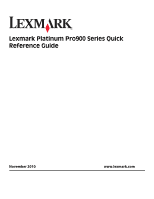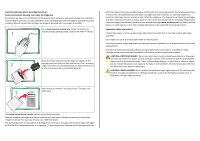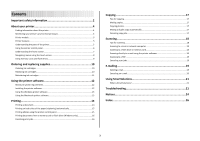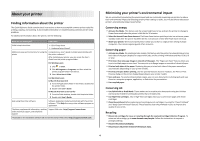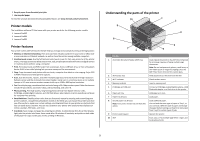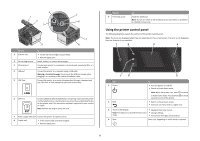Lexmark Platinum Pro905 Quick Reference
Lexmark Platinum Pro905 Manual
 |
View all Lexmark Platinum Pro905 manuals
Add to My Manuals
Save this manual to your list of manuals |
Lexmark Platinum Pro905 manual content summary:
- Lexmark Platinum Pro905 | Quick Reference - Page 1
Lexmark Platinum Pro900 Series Quick Reference Guide November 2010 www.lexmark.com - Lexmark Platinum Pro905 | Quick Reference - Page 2
.lexmark.com/recycle. Follow instructions to request postage-paid bags. Bags usually arrive within 7-10 days. Place the empty Lexmark-branded electrical shock results. Inspect the power cord regularly for signs of such problems. Remove the power cord from the electrical outlet before inspecting it. - Lexmark Platinum Pro905 | Quick Reference - Page 3
flash drives 9 Ordering and replacing supplies 10 Ordering ink cartridges...10 Replacing ink cartridges...10 Maintaining ink cartridges 11 Using the printer software 12 Minimum system e-mail...20 Using SmartSolutions 21 What is SmartSolutions?...21 Troubleshooting 21 Notices 24 Index 26 3 - Lexmark Platinum Pro905 | Quick Reference - Page 4
Finding information about the printer The Quick Reference Guide contains basic instructions on how to accomplish common printer tasks like printing, copying, and scanning. It also includes information on troubleshooting common printer setup problems. For additional information about the printer, see - Lexmark Platinum Pro905 | Quick Reference - Page 5
.com/environment. Printer models The installation software CD that came with your printer works for the following printer models: • Lexmark Pro905 • Lexmark Pro904 • Lexmark Pro903 Printer features Your printer comes with full features that will help you manage and accomplish printing and imaging - Lexmark Platinum Pro905 | Quick Reference - Page 6
5 LINE Port To • Access the ink cartridges and printhead. • Remove paper jams. Install, replace, or remove ink cartridges. Connect your printer to a a dedicated fax line for the printer, and if this connection method is supported in your country or region. Note: Remove the plug to access the port - Lexmark Platinum Pro905 | Quick Reference - Page 7
, or PictBridge-enabled camera is connected to the printer. or PictBridge 5 SmartSolutions Open the SmartSolutions menu. 6 Ink levels icon • Display the current ink levels of the installed cartridges. • Access cartridge maintenance and information functions. 7 Setup icon Access the setup menu - Lexmark Platinum Pro905 | Quick Reference - Page 8
a setting. This saves the setting. For example, to navigate to Paper Type and change the paper type setting: 1 Touch . Note: All the instructions in this guide start from the home screen. 2 Touch Copy. 3 Touch More Options. 4 Scroll down (using the scrollbar or arrows) until Paper Type appears on - Lexmark Platinum Pro905 | Quick Reference - Page 9
. • If necessary, connect the memory card to the adapter that came with it. • Make sure that the memory card inserted is supported by the printer. For more information, see "Supported memory cards and file types" on page 10. • The flash drive uses the same port that is used for a PictBridge camera - Lexmark Platinum Pro905 | Quick Reference - Page 10
with adapter) (MMCmobile) • Memory Stick • Memory Stick PRO • Memory Stick Duo (with adapter) • Memory Stick PRO Duo (with adapter) • xD-Picture Card • xD- ink cartridges Page yields available at www.lexmark.com/pageyields. For best results, use only Lexmark ink cartridges. Lexmark Pro900 Series - Lexmark Platinum Pro905 | Quick Reference - Page 11
tab > Align cartridges 5 Follow the instructions on the computer screen. For Macintosh printhead nozzles uses ink, so clean them only when necessary. • Deep cleaning uses more ink, so try the Clean Printhead option first to save ink. • If the ink levels are too low, then you must replace the ink - Lexmark Platinum Pro905 | Quick Reference - Page 12
Printhead or Deep Clean Printhead minute, then launch the CD manually: a Click , or instructions on the computer screen. Using the Internet 1 Go to the Lexmark Web site at www.lexmark.com. 2 Navigate to: SUPPORT & DOWNLOADS > select your printer > select your operating system 3 Download the driver - Lexmark Platinum Pro905 | Quick Reference - Page 13
Abbyy Sprint OCR Lexmark Wireless Setup Utility (referred to as Wireless Setup Utility) Lexmark Service Center (referred to as Service Center) Printing Preferences wireless capability. • Troubleshoot the printer. • Access the printer maintenance functions. • Contact technical support. Notes: • This - Lexmark Platinum Pro905 | Quick Reference - Page 14
open, choose File > Print to access the Print dialog. Printer Services dialog (not available in Mac OS X version 10.5 or later) • Access the printer utility. • Troubleshoot. • Order ink or supplies. • Contact Lexmark. • Check the printer software version installed on the computer. Scan Center - Lexmark Platinum Pro905 | Quick Reference - Page 15
only on select printer models, supports A4- and letter-size paper. If you purchased a model without automatic duplex, or if you need to print duplex using other paper sizes, then see the instructions for printing on both sides of the paper (duplexing) manually. For Windows users 1 With a document - Lexmark Platinum Pro905 | Quick Reference - Page 16
on. • The memory card or flash drive must contain document files that are supported by the printer. For more information, see "Supported memory cards and file types" on page 10. • The computer must contain applications that support the file types in the memory device. 1 Insert a memory card or flash - Lexmark Platinum Pro905 | Quick Reference - Page 17
copying • When using the ADF, adjust the paper guide on the ADF to the width of the original supports letter- and A4-size paper. If you purchased a model without automatic duplex, or if you need to make duplex copies using other paper sizes, then see the instructions for making a duplex copy manually - Lexmark Platinum Pro905 | Quick Reference - Page 18
as postcards or photos), transparencies, photo paper, or thin media (such as magazine clippings). Tips for scanning • When using the ADF, adjust the ADF paper guide to the width of the original document. • When using the scanner glass, close the scanner lid to avoid dark edges on the scanned image - Lexmark Platinum Pro905 | Quick Reference - Page 19
e-mail Tips for e-mailing • When using the ADF, adjust the paper guide on the ADF to the width of the original document. • When using printer cannot connect to the Internet, then contact your system support person. The printer supports only one active network connection (Ethernet or wireless) at - Lexmark Platinum Pro905 | Quick Reference - Page 20
scan multiple pages and save them as one file. 4 Touch an option to enter or select the recipients: • Enter E-mail Address-Enter the e-mail address manually. • Address Book-Touch Sort by Name or Sort by Group, and then select the contact. • History-Select the name or e-mail address from the history - Lexmark Platinum Pro905 | Quick Reference - Page 21
any jams. • Check the ink cartridges, and install new cartridges if necessary. • Use the Service Center to locate and solve the problem (Windows only). • Turn the Support tab, select Service Center. If Troubleshooting does not solve your problem Visit our Web site at http://support.lexmark.com - Lexmark Platinum Pro905 | Quick Reference - Page 22
resets and starts the initial printer setup. 3 Complete the initial printer setup. Printhead errors If the "Before you troubleshoot" checklist does not solve the problem, then try the following: REMOVE AND REINSERT THE PRINTHEAD 1 Open the printer and lift the latch. Warning-Potential Damage: Do - Lexmark Platinum Pro905 | Quick Reference - Page 23
If the "Before you troubleshoot" checklist does not solve the problem, then try one or more of the following: MAKE SURE THE INK CARTRIDGES ARE INSERTED CORRECTLY 1 ink cartridges. REINSTALL THE INK CARTRIDGES AND DEEP CLEAN AND ALIGN THE PRINTHEAD 1 Reinstall the ink cartridges, see "Replacing ink - Lexmark Platinum Pro905 | Quick Reference - Page 24
and then turn on the printer. If this problem persists, then check our Web site for updates trouble setting up your printer on a network, print a network setup page, and then see the complete network troubleshooting information in the Network Getting Started Guide or the comprehensive User's Guide - Lexmark Platinum Pro905 | Quick Reference - Page 25
in conjunction with other products, programs, or services, except those expressly designated by the manufacturer, are the user's responsibility. For Lexmark technical support, visit support.lexmark.com. For information on supplies and downloads, visit www.lexmark.com. If you don't have access to - Lexmark Platinum Pro905 | Quick Reference - Page 26
, ink ordering 10 checking an unresponsive printer 21 checklist before you troubleshoot 21 cleaning printhead nozzles 11 conserving energy, ink, photo 20 tips 19 F FCC notices 25 features, printer 5 file types supported 10 finding information 4 publications 4 Web site 4 flash drive inserting 9 - Lexmark Platinum Pro905 | Quick Reference - Page 27
19 scanning 18 touch screen navigating 8 troubleshooting checking an unresponsive printer 21 contacting technical support 21 Service Center 21 solving basic printer problems 21 troubleshooting, print cannot delete documents from print queue 24 troubleshooting, setup cannot print through USB 24
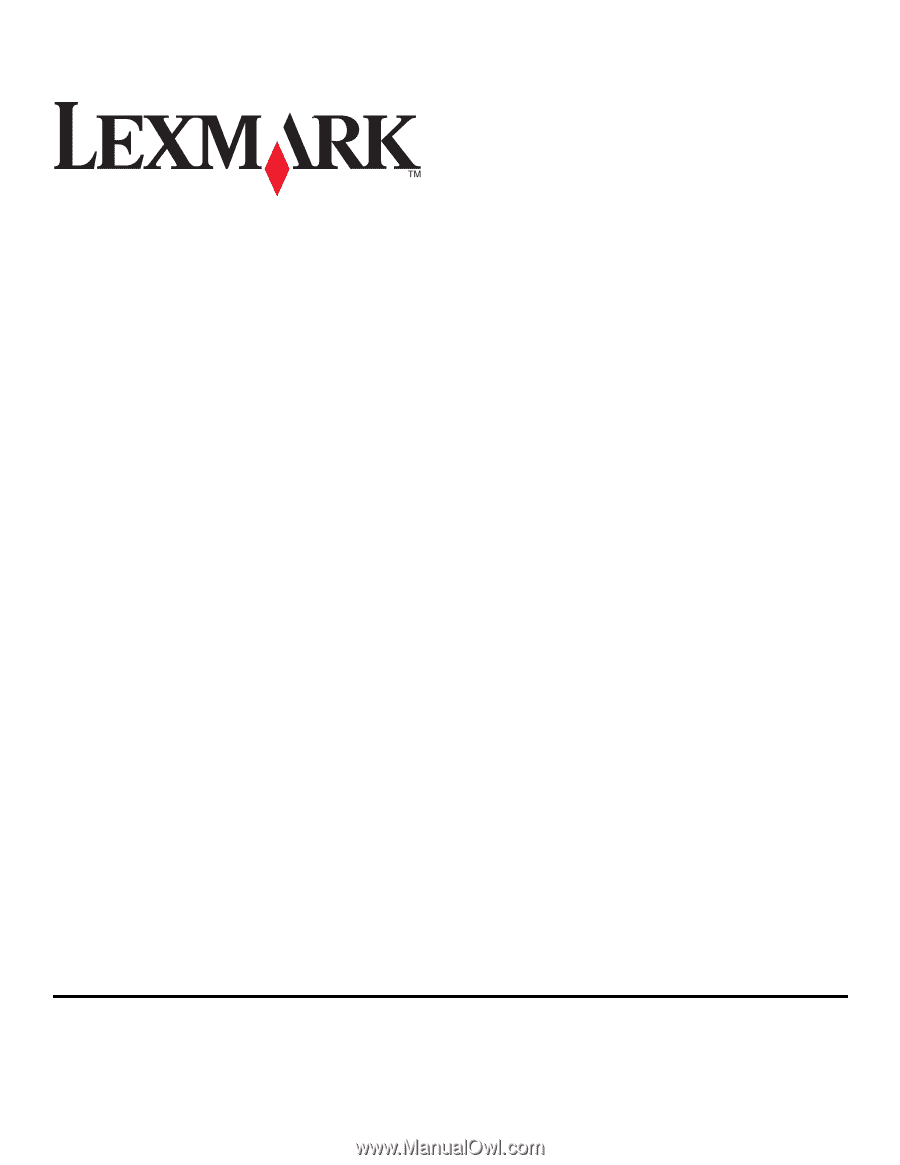
Lexmark Platinum Pro900 Series Quick
Reference Guide
November 2010
www.lexmark.com