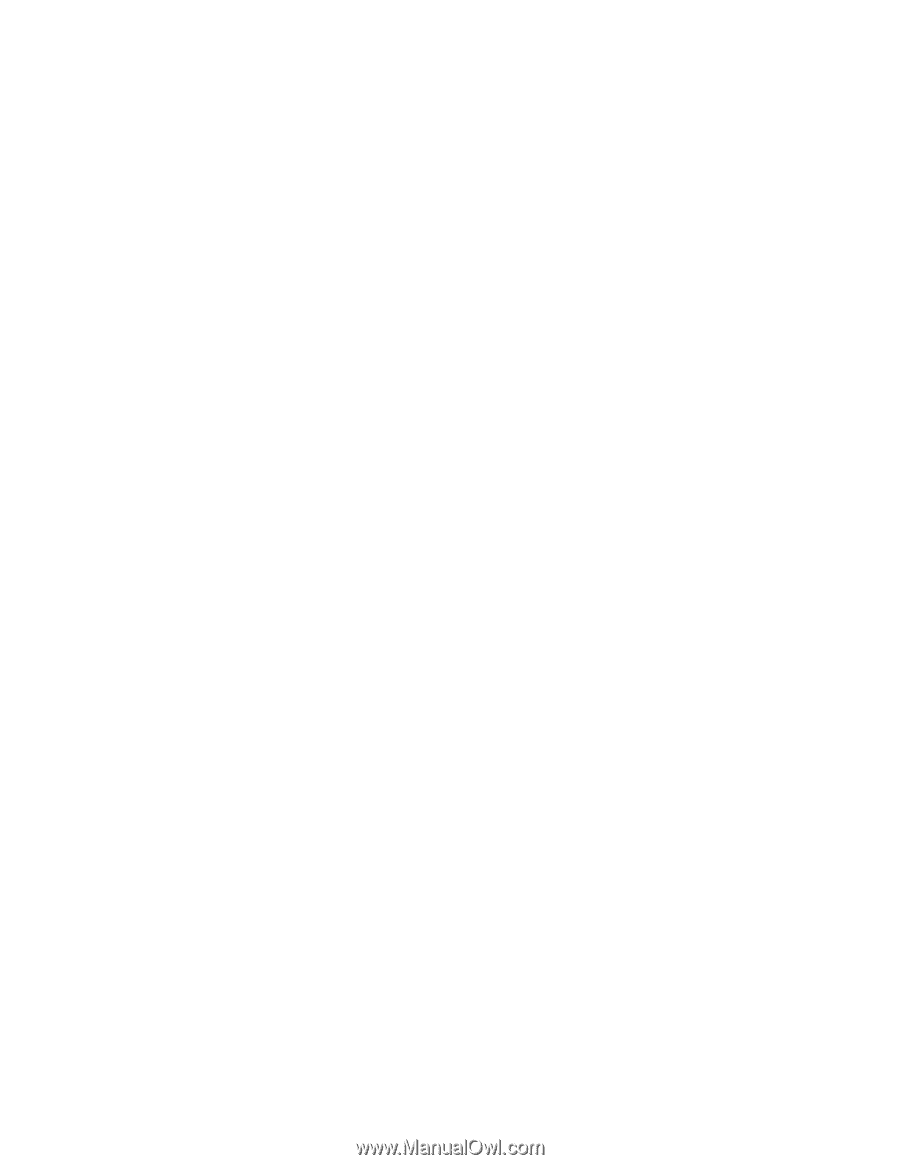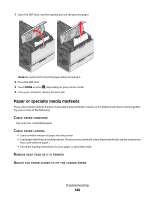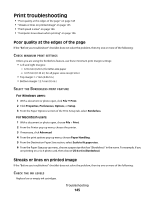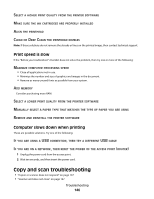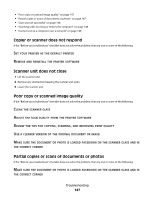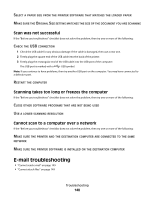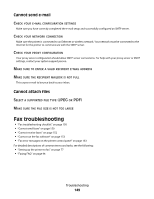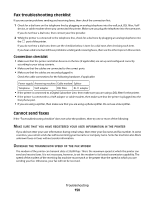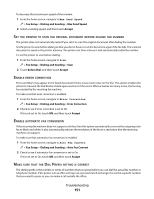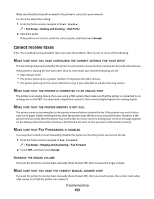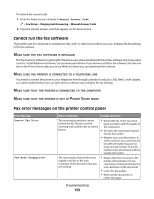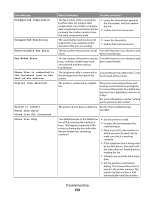Lexmark Platinum Pro905 User's Guide - Page 149
Cannot send e-mail, Cannot attach files, Fax troubleshooting
 |
View all Lexmark Platinum Pro905 manuals
Add to My Manuals
Save this manual to your list of manuals |
Page 149 highlights
Cannot send e-mail CHECK YOUR E-MAIL CONFIGURATION SETTINGS Make sure you have correctly completed the e-mail setup and successfully configured an SMTP server. CHECK YOUR NETWORK CONNECTION Make sure the printer is connected to an Ethernet or wireless network. Your network must be connected to the Internet for the printer to communicate with the SMTP server. CHECK YOUR PROXY CONFIGURATION Your proxy server configuration should allow SMTP server connections. For help with your proxy server or SMTP settings, contact your system support person. MAKE SURE TO ENTER A VALID RECIPIENT E-MAIL ADDRESS MAKE SURE THE RECIPIENT MAILBOX IS NOT FULL This causes e-mail to bounce back to your inbox. Cannot attach files SELECT A SUPPORTED FILE TYPE (JPEG OR PDF) MAKE SURE THE FILE SIZE IS NOT TOO LARGE Fax troubleshooting • "Fax troubleshooting checklist" on page 150 • "Cannot send faxes" on page 150 • "Cannot receive faxes" on page 152 • "Cannot run the fax software" on page 153 • "Fax error messages on the printer control panel" on page 153 For detailed descriptions of common terms and tasks, see the following: • "Setting up the printer to fax" on page 77 • "Faxing FAQ" on page 94 Troubleshooting 149