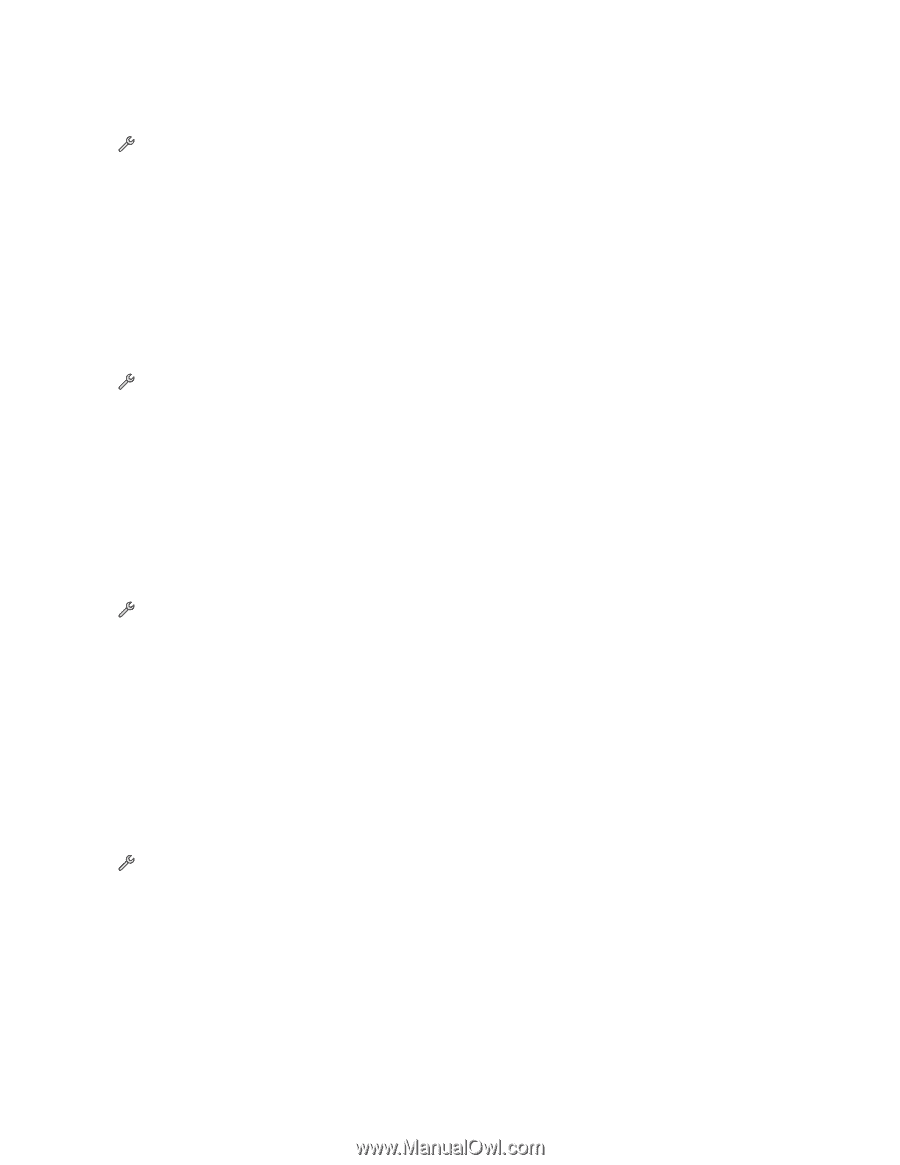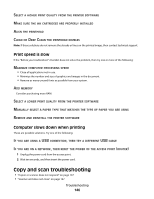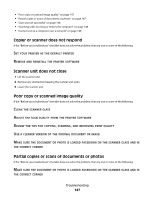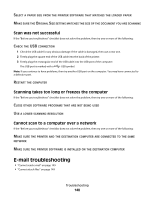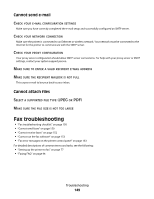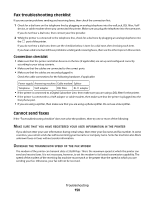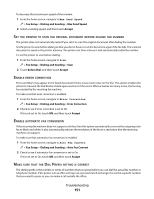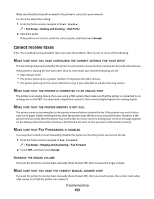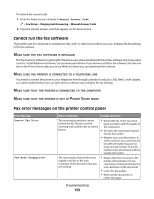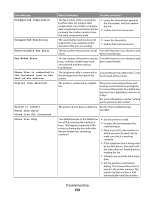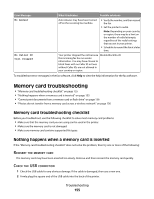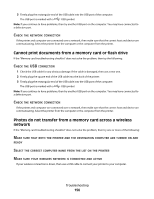Lexmark Platinum Pro905 User's Guide - Page 151
Fax Setup, Dialing and Sending, Max Send Speed, Accept, Before Dial, Error Correction
 |
View all Lexmark Platinum Pro905 manuals
Add to My Manuals
Save this manual to your list of manuals |
Page 151 highlights
To decrease the transmission speed of the modem: 1 From the home screen, navigate to Max Send Speed: > Fax Setup > Dialing and Sending > Max Send Speed 2 Select a sending speed, and then touch Accept. SET THE PRINTER TO SCAN THE ORIGINAL DOCUMENT BEFORE DIALING THE NUMBER The printer does not automatically redial if you set it to scan the original document after dialing the number. Set the printer to scan before dialing so that you do not have to scan the document again if the fax fails. The scanned document is saved in the printer memory. The printer can then retrieve it and automatically redial the number. To set the printer to scan before dialing: 1 From the home screen, navigate to Scan: > Fax Setup > Dialing and Sending > Scan 2 Touch Before Dial, and then touch Accept. ENABLE ERROR CORRECTION Errors and blurs may appear in the faxed document if there is too much noise on the line. This option enables the printer to transmit the bad blocks of data again and correct the errors. When a fax has too many errors, the fax may be rejected by the receiving fax machine. To make sure that error correction is enabled: 1 From the home screen, navigate to Error Correction: > Fax Setup > Dialing and Sending > Error Correction 2 Check to see if error correction is set to On. If it is not set to On, touch ON, and then touch Accept. ENABLE AUTOMATIC FAX CONVERSION If the receiving fax machine does not support color fax, then this option automatically converts the outgoing color fax to black and white. It also automatically reduces the resolution of the fax to a resolution that the receiving machine can support. To make sure that automatic fax conversion is enabled: 1 From the home screen, navigate to Auto Fax Convert: > Fax Setup > Dialing and Sending > Auto Fax Convert 2 Check to see if automatic fax conversion is set to On. If it is not set to On, touch ON, and then touch Accept. MAKE SURE THAT THE DIAL PREFIX SETTING IS CORRECT The dialing prefix is the number or series of numbers that you press before you can dial the actual fax number or telephone number. If the printer is in an office setting or in a private branch exchange, this can be a specific number that you need to press so you can make a call outside the office. Troubleshooting 151