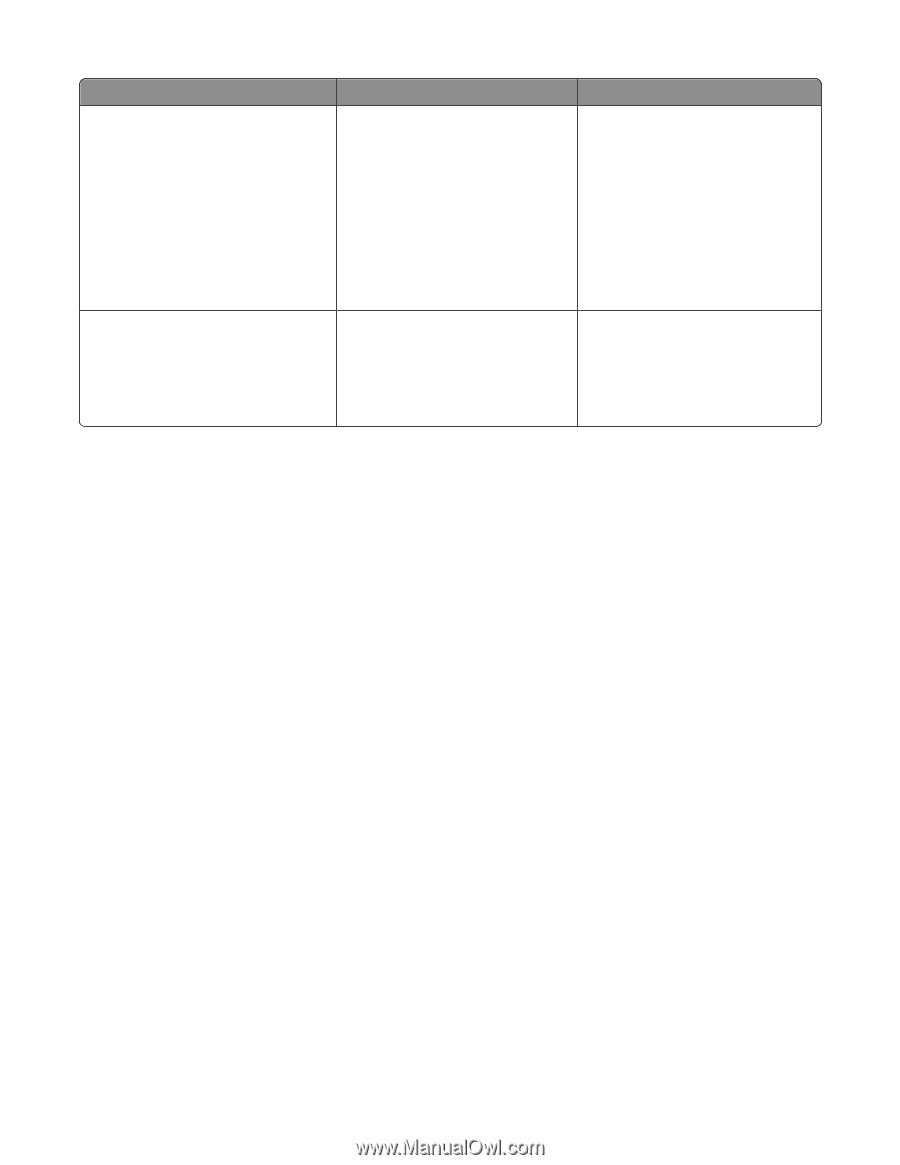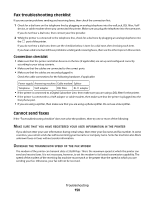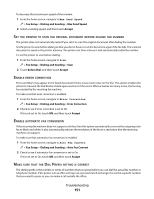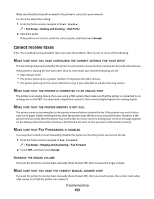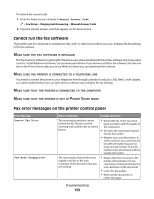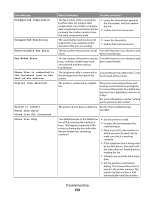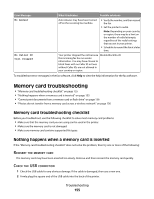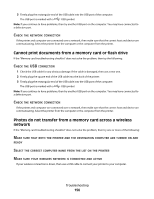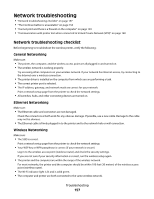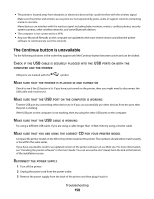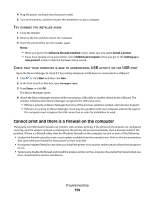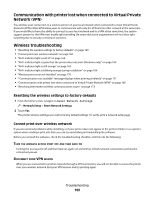Lexmark Platinum Pro905 User's Guide - Page 155
Memory card troubleshooting, Nothing happens when a memory card is inserted
 |
View all Lexmark Platinum Pro905 manuals
Add to My Manuals
Save this manual to your list of manuals |
Page 155 highlights
Error Message: What it indicates: Possible solutions: No Answer No Caller ID Call Stopped Auto Answer may have been turned off on the receiving fax machine. • Verify the number, and then resend the fax. • Set the printer to redial. Note: Depending on your country or region, there may be a limit on the number of redial attempts, regardless of the redial settings that you set in your printer. • Schedule to resend the fax at a later time. Your printer stopped the call because Disable Block No-ID. the incoming fax has no sender information. You may have chosen to block faxes with no Caller ID or faxes without Caller IDs are not allowed in your country or region. To troubleshoot error messages in the fax software, click Help to view the help information for the fax software. Memory card troubleshooting • "Memory card troubleshooting checklist" on page 155 • "Nothing happens when a memory card is inserted" on page 155 • "Cannot print documents from a memory card or flash drive" on page 156 • "Photos do not transfer from a memory card across a wireless network" on page 156 Memory card troubleshooting checklist Before you troubleshoot, use the following checklist to solve most memory card problems: • Make sure that the memory card you are using can be used in the printer. • Make sure the memory card is not damaged. • Make sure memory card contains supported file types. Nothing happens when a memory card is inserted If the "Memory card troubleshooting checklist" does not solve the problem, then try one or more of the following: REINSERT THE MEMORY CARD The memory card may have been inserted too slowly. Remove and then reinsert the memory card quickly. CHECK THE USB CONNECTION 1 Check the USB cable for any obvious damage. If the cable is damaged, then use a new one. 2 Firmly plug the square end of the USB cable into the back of the printer. Troubleshooting 155