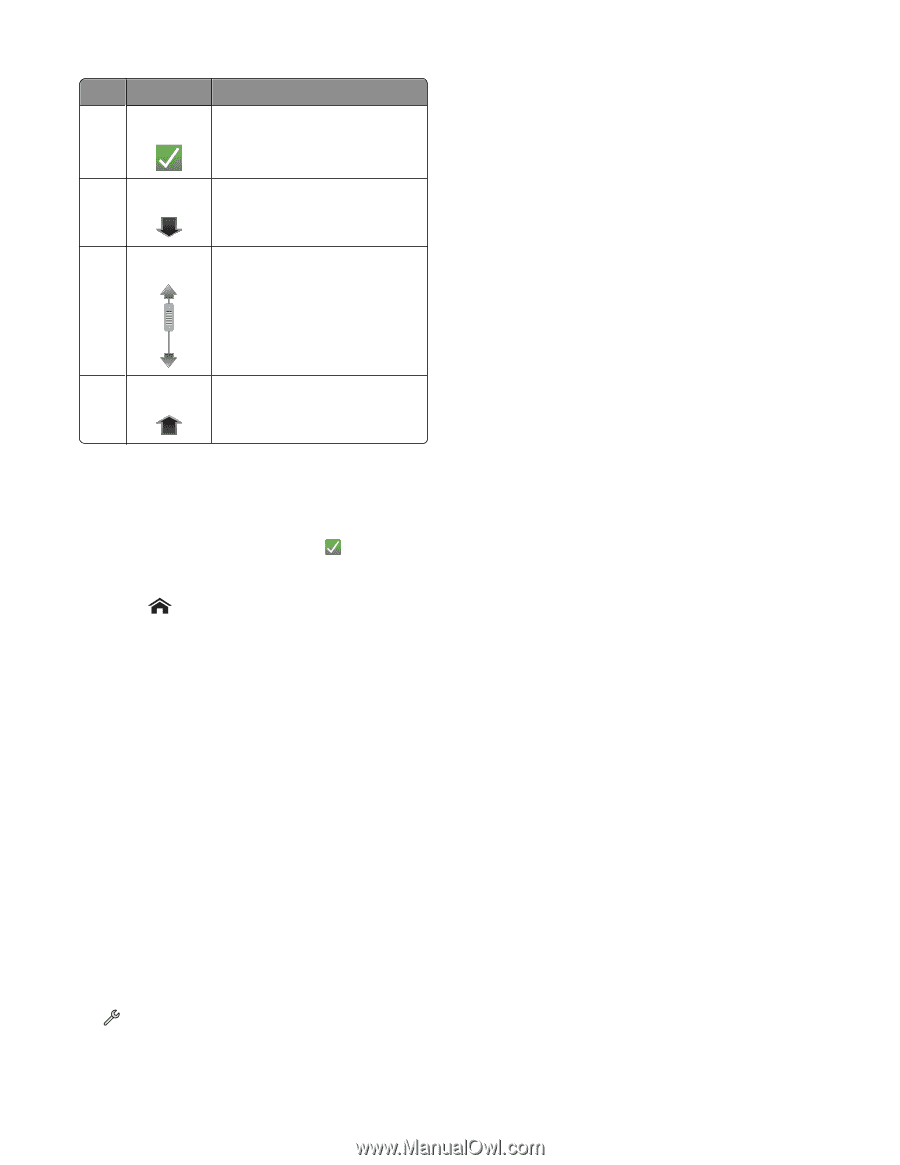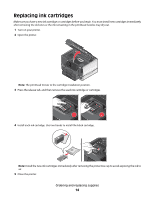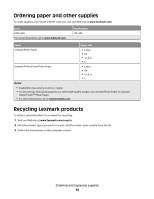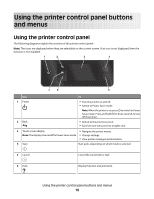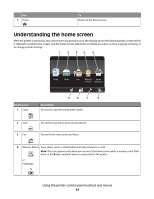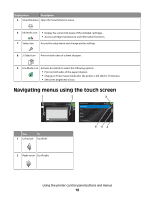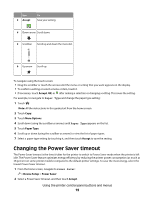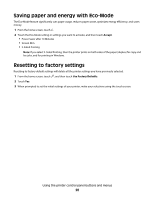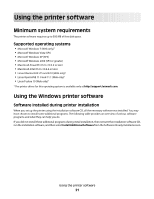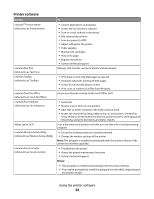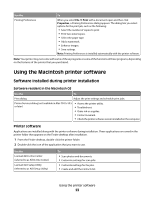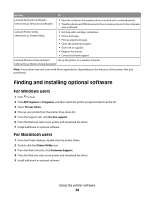Lexmark Platinum Pro905 User's Guide - Page 19
Changing the Power Saver timeout
 |
View all Lexmark Platinum Pro905 manuals
Add to My Manuals
Save this manual to your list of manuals |
Page 19 highlights
Use 3 Accept To Save your setting. 4 Down arrow Scroll down. 5 Scrollbar Scroll up and down the menu list. 6 Up arrow Scroll up. To navigate using the touch screen: • Drag the scrollbar or touch the arrows until the menu or setting that you want appears on the display. • To confirm a setting or select a menu or item, touch it. • If necessary, touch Accept, OK, or after making a selection or changing a setting. This saves the setting. For example, to navigate to Paper Type and change the paper type setting: 1 Touch . Note: All the instructions in this guide start from the home screen. 2 Touch Copy. 3 Touch More Options. 4 Scroll down (using the scrollbar or arrows) until Paper Type appears on the list. 5 Touch Paper Type. 6 Scroll up or down (using the scrollbar or arrows) to view the list of paper types. 7 Select a paper type setting by touching it, and then touch Accept to save the setting. Changing the Power Saver timeout The Power Saver timeout is the time it takes for the printer to switch to Power Saver mode when the printer is left idle. The Power Saver feature optimizes energy efficiency by reducing the printer power consumption (as much as 28 percent on some printer models) compared to the default printer settings. To save the most energy, select the lowest Power Saver timeout. 1 From the home screen, navigate to Power Saver: > Device Setup > Power Saver 2 Select a Power Saver timeout, and then touch Accept. Using the printer control panel buttons and menus 19